Using the tv’s features, Schedule, Channels – RCA HD56W41 User Manual
Page 49: Setup, Promotions and advertising
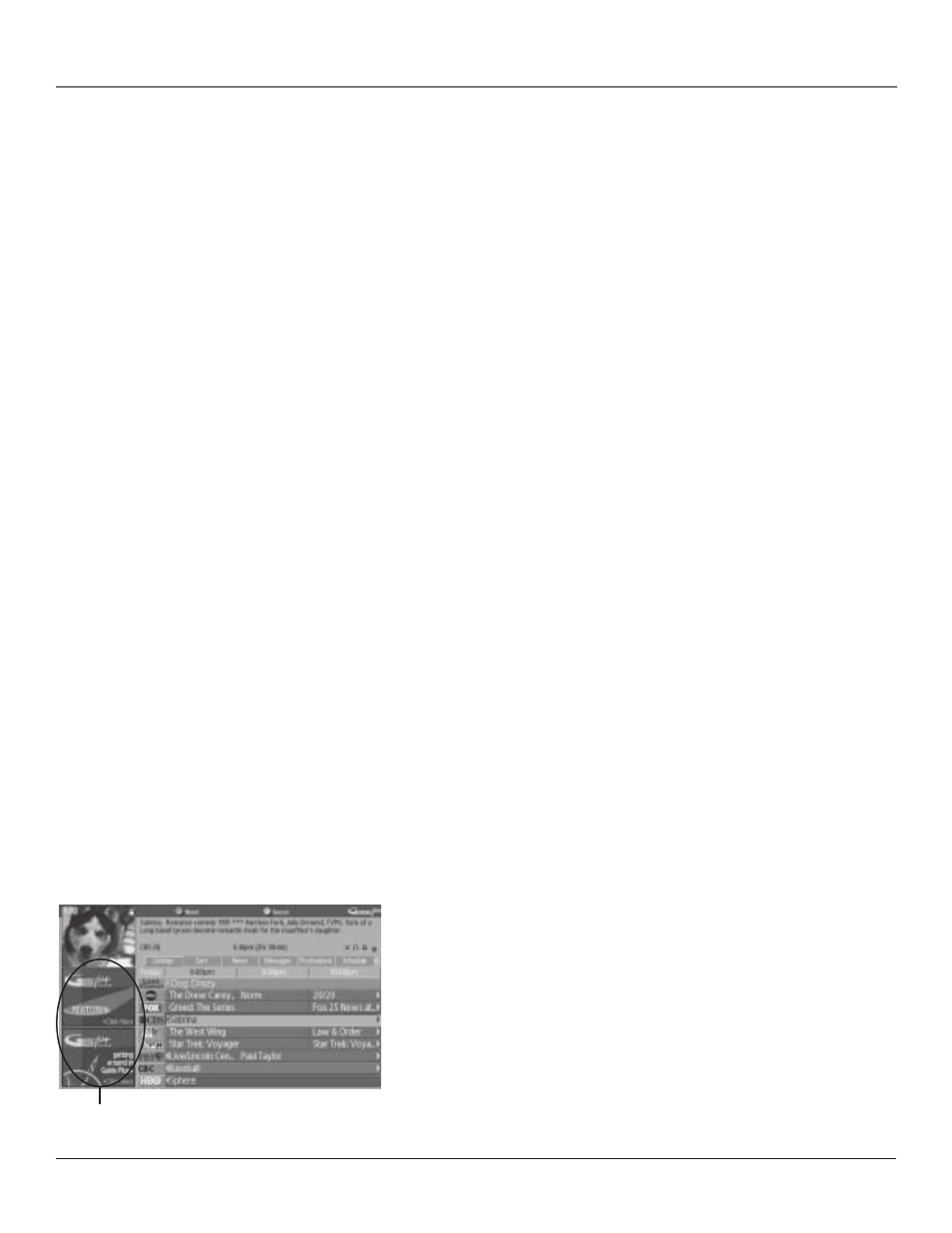
Using the TV’s Features
Chapter 3
47
Schedule
The Schedule menu allows you to alter the programs for either viewing or recording programs.
Schedule Menu Action Buttons
•
Remove
Highlight the Watch or Record timer you wish to remove from the schedule and
press the Blue button on the remote.
•
Change
Highlight the Watch or Record timer you wish to change and press the Green
button on the remote to toggle the frequency between the following choices:
ONCE
records only on that day.
WEEKLY
records each week at the same day and time.
REGULARLY
records the program every day of the week when it appears on the same
channel at the same time.
OFF
turns off timer.
Channels
You can customize the channel listing by enabling or disabling the display of certain channels.
For instance, you may disable channels that you never watch. Use the action buttons to remove,
replace, or change channels. Any changes in the guide Channels only affect the program guide
display and not the channel lists in the television’s Main Menu.
Setup
The Setup menu allows you to access the GUIDE Plus+ setup information. You can do the
following in the Setup menu:
•
Change system settings
Confirms the settings you completed in the GUIDE Plus+ system
setup are correct.
•
Change channel display
Displays the Channel Editor which lets you choose which
channels are highlighted.
•
Review options
Displays the GUIDE Plus+ auto display options.
On
Automatically displays the GUIDE Plus+ system when you press the ON•OFF or TV
button on the remote control.
Off
Disables the GUIDE Plus+ system from being displayed automatically each time you
turn on the TV.
Promotions and Advertising
To find out more information about a program, advertisement or special,
use the left arrow button to highlight the channel listing or promotional
information box. Press INFO for more information.
You can view a list of all advertisements and promotions by selecting
Promotions from the menu bar.
Promotional Information
