RCA HD Receiver User Manual
User’s guide
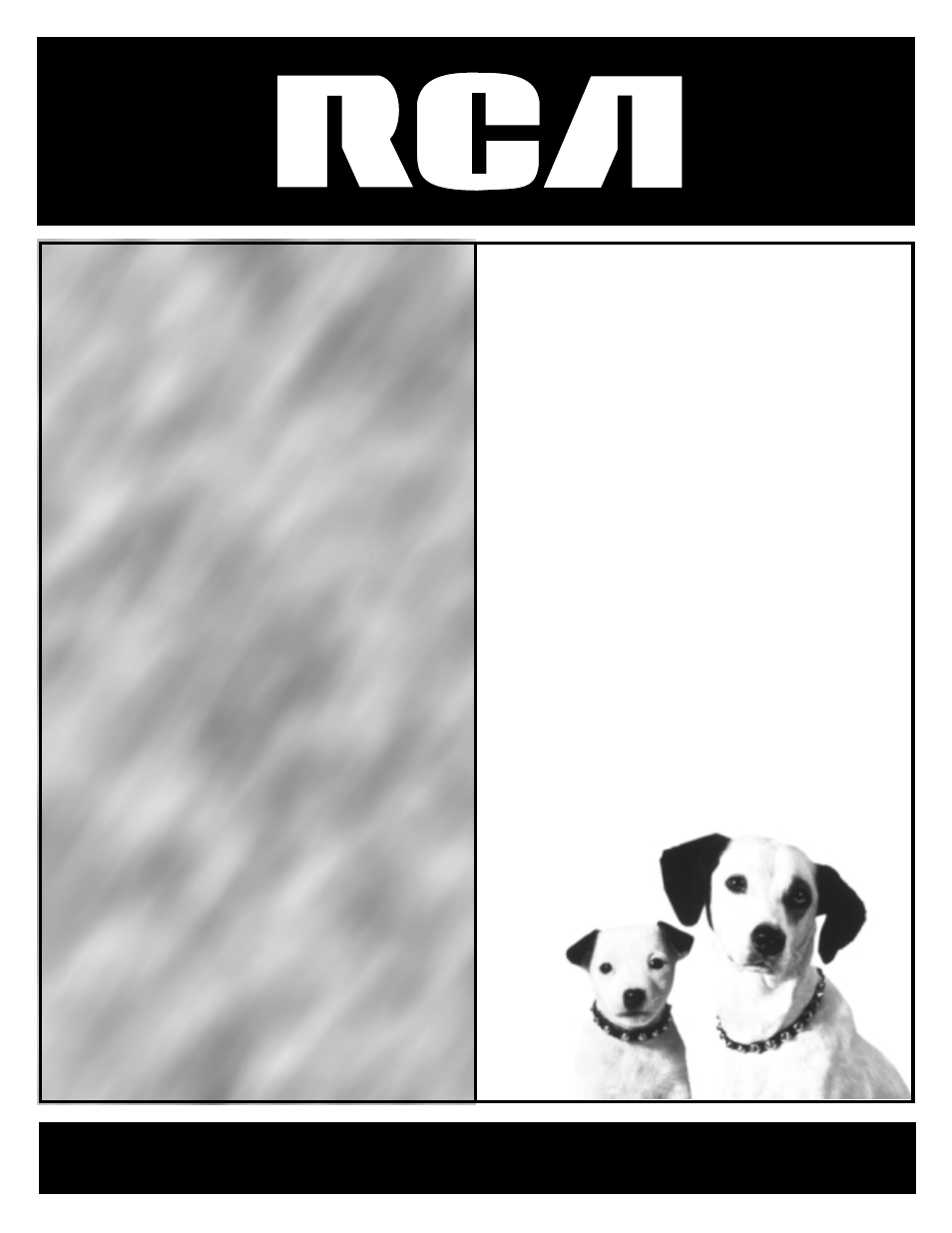
HDreceiverHDreceiverHDrecei
verHDreceiverHDreceiverHDr
eceiverHDreceiverHDreceiver
HDreceiverHDreceiverHDrecei
verHDreceiverHDreceiverHDr
eceiverHDreceiverHDreceiver
HDreceiverHDreceiverHDrecei
verHDreceiverHDreceiverHDr
eceiverHDreceiverHDreceiver
HDreceiverHDreceiverHDrecei
verHDreceiverHDreceiverHDr
eceiverHDreceiverHDreceiver
HDreceiverHDreceiverHDrecei
verHDreceiverHDreceiverHDr
eceiverHDreceiverHDreceiver
HDreceiverHDreceiverHDrecei
verHDreceiverHDreceiverHDr
eceiverHDreceiverHDreceiver
HDreceiverHDreceiverHDrecei
verHDreceiverHDreceiverHDr
eceiverHDreceiverHDreceiver
HDreceiverHDreceiverHDrecei
verHDrecei
v e r H
DreceiverH
D
receiverHD
re
ceiver
H
Drec
e i
verH
D
receiv
er
HDrec
e i
verHD
r
eceiver
USER’S
GUIDE
Table of contents
Document Outline
- Welcome to High Definition
- Getting Started
- Step 1: Unpack the System
- Step 2: Connect Your HD Receiver to Other Components
- Things to Know Before Connecting Components
- Jacks and Cables
- Front of the HD Receiver
- Back of the HD Receiver
- Basic Connection Using a Regular TV or Monitor
- Basic Connection Using a Multimedia or HD Monitor
- Advanced Connection Using a Regular TV or Monitor
- Advanced Connection Using a Multimedia or HD Monitor
- Step 3: Place Batteries in the Remote Control
- Step 4: Plug in and Turn on the System
- Step 5: Run Interactive Setup
- Step 6: Select a Screen Format
- Step 7: Connect the VCR Controller
- How to Locate the VCR’s Remote Control Sensor
- How to Select a VCR Type
- Step 8: Order Programming
- Remote Control Buttons
- Programming the Remote Control
- Remote Control Codes
- Using the Remote to Control a Component
- About The Channel Banner
- Changing Between DIRECTV and TV Viewing
- Changing Channels
- Bringing Up the Program Guides
- Anatomy of the TV Program Guide
- Anatomy of the DIRECTV Program Guide
- Tuning to a Program
- Getting Around in the Guides
- Using the GUIDE Button
- The Other Guides Icon
- Exiting A Program Guide
- Sorting the DIRECTV® Programming Guide
- The Other Icons
- Audio Controls
- SAP (Second Audio Program)
- Audio Language
- Timers Feature
- Setting Up Timer Recordings
- Recording with Timer
- Schedule a Timer with the RECORD Button
- About Profiles
- The DIRECTV Setup
- Editing Channels in a DIRECTV List
- Selecting or Deleting All DIRECTV Channels
- Setting the DIRECTV Spending Limit
- Setting the DIRECTV Rating Limit
- The TV Setup
- Editing Channels in a TV List
- Selecting or Deleting All TV Channels
- Setting the TV Rating
- The Rating Limit Screen
- Blocking Age-Based Ratings
- Setting the Movie Rating
- Blocking Unrated TV Shows
- Viewing Hours
- Choosing Your Profile
- Locking and Unlocking a User Profile
- Locking the System
- Unlocking the System
- Changing the Signal Source
- Changing the Signal Type
- Channel Search
- Set VCR Type
- Mailbox
- Purchases: Pay Per View Programs
- Setting the Time and Date
- Choosing an Output Channel
- Using the Preferences Menu
- Color Scheme
- Translucency
- Default Guide
- Screen Format
- Caption Display
- Caption Mode
- Using Fetch
- Getting Assistance
- Running the Interactive Setup
- Getting Antenna Information
- Selecting Dish Type
- Find Your Dish Pointing Coordinates
- Using the On-Screen Signal Meter
- Your New Access Card
- Running the System Test
- Troubleshooting
- RCA High Definition (HD) Digital Receiver Limited Warranty
- FCC Registration Information
- Accessory Information
- Index
