Ruby Tech PM0426-13 User Manual
Page 19
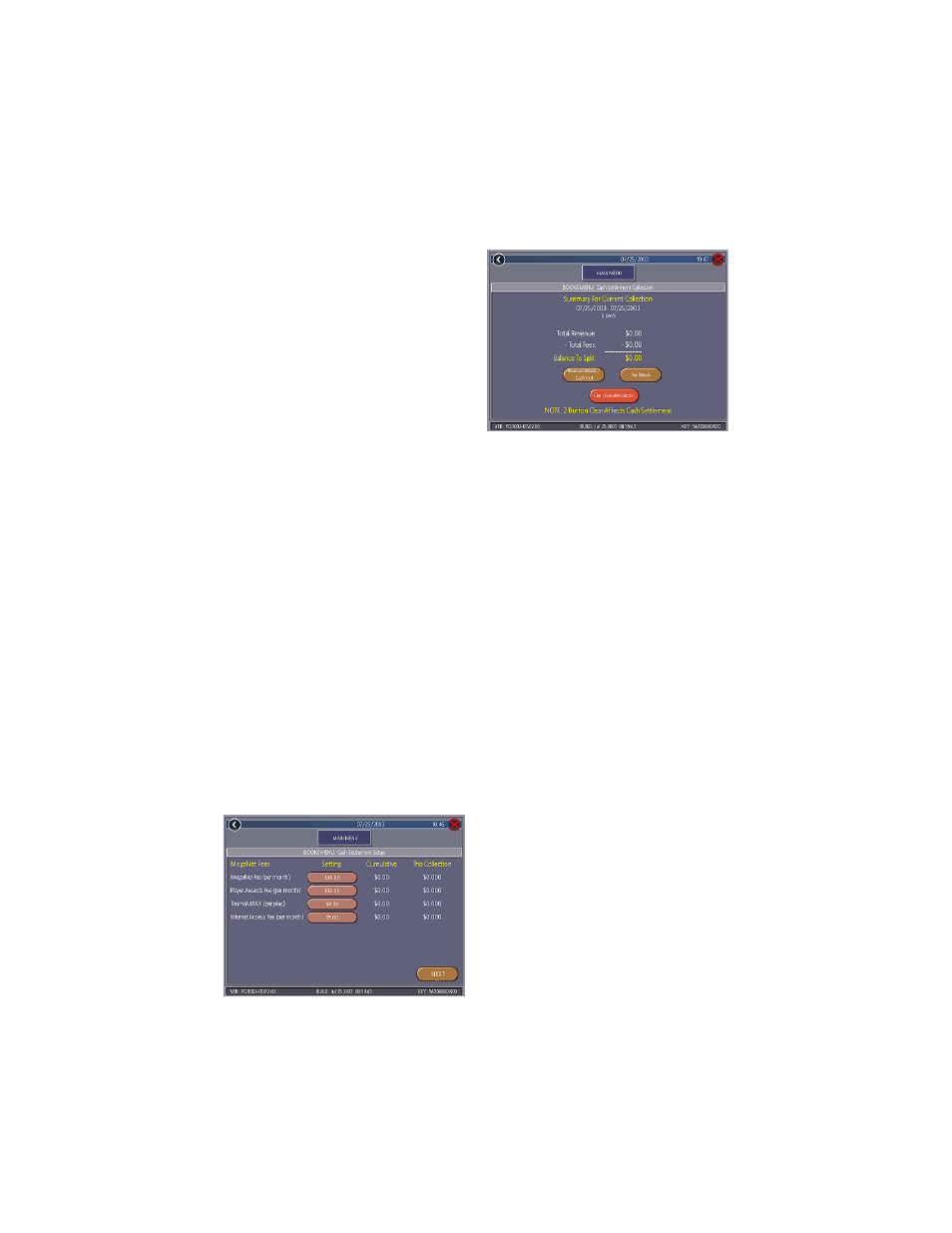
COPYRIGHT © 2005 MERIT INDUSTRIES, INC.
FIGURE 13 - BOOKS MENU:
CASH SETTLEMENT COLLECTION
To Enter This Screen, Touch “Cash
Settlement Collection” on the Books
Menu
FIGURE 12 - BOOKS MENU:
CASH SETTLEMENT SETUP SCREEN
The first screens allow you to set up the
Cash Settlement Screen. Choose YES or
NO to display the operator’s cut on the Cash
Settlement Collection Screen and enter the
percentage of revenue the location will re-
ceive. Also, select the fee calculation
method. Select per month if you do not make
regular weekly collections or per week if
you collect every 7 days. Then touch NEXT.
NOTE: Monthly fee collections are
based on 4.3 week month. If you change
your fee calculation method, the game
will auto adjust the fees by multiplying
or dividing by 4.3 and rounding to the
nearest penny.
NOTE: Make sure the time and date
are set on the game in order to ensure
correct fee calculation.
The next screen allows you to set up the
fees. The amounts can be changed on
screen by touching the amount itself and
using the keypad to enter a dollar figure.
The other two columns display the cumula-
tive totals for each fee and the totals for the
current collection period. Fees are calcu-
lated on a prorated, per-day basis.
Touch the NEXT button to display more
groups of fees. After setting up the fees,
touch FINISH to save your changes.
Cash Settlement Collection
The Cash Settlement Collection Screens will
display the balance (total revenue minus to-
tal fees) to be split between the operator
and the location.
Touch Revenue Details/Cash Out or Fee
Details for breakdowns and Clear/Com-
plete Collection to finish. Cash Settle-
ment totals will reset once collection is com-
plete.
To Enter This Screen, Touch “Cash
Settlement Setup” on the
Books Menu and touch “NEXT”
Twice
PM0426-13 MEGATOUCH EVO ION OWNER’S MANUAL
16
