Rrc toolbar and shortcuts – Raritan Computer DKSX440 User Manual
Page 38
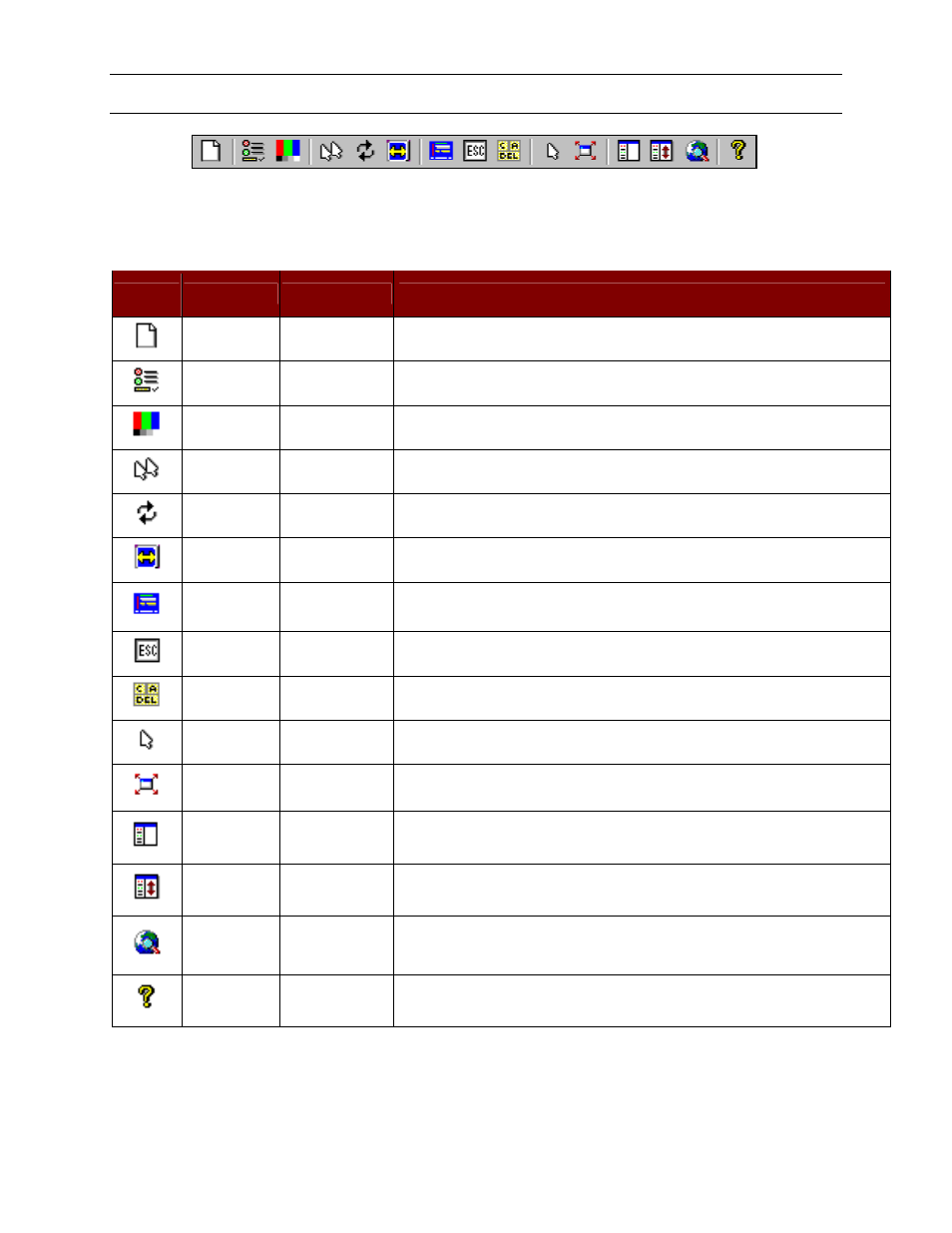
26
D
OMINION
KSX U
SER
M
ANUAL
RRC Toolbar and Shortcuts
Raritan Remote Client Toolbar
The RRC Toolbar provides convenient, one-click access to the most commonly used features and parameters of
Raritan Remote Client:
B
UTTON
B
UTTON
N
AME
H
OTKEY
F
UNCTION
New Profile
Creates a new Navigator entry for a Raritan device; same results as selecting
Connection New Profile in the menu bar.
Connection
Properties
Opens Modify Connection Properties dialog box to manually adjust bandwidth-
correlated options (Connection Speed, Color Depth, etc.).
Video Settings
N/A
Opens the Video Settings dialog box to manually adjust video conversion parameters.
Synchronize
Mouse
In dual-mouse mode, forces realignment of Target Server mouse pointer with Raritan
Remote Client mouse pointer.
Refresh Screen
Forces refresh of video screen.
Auto-sense
Video Settings
Forces refresh of video settings (resolution, refresh rate).
Enter On-Screen
Menu
N/A
Not applicable for Dominion KSX. Used by RRC with other Raritan products.
Exit On-Screen
Menu
ESC
Not applicable for Dominion KSX. Used by RRC with other Raritan products.
Send
Ctrl+Alt+Del
Not applicable for Dominion KSX. Used by RRC with other Raritan products.
Single Cursor
Mode
Enters Single Cursor Mode, in which the local PC's mouse pointer no longer appears
on-screen. Press
Full Screen
Mode
Maximizes the screen real estate to view the Target Server desktop.
Show / Hide
Navigator
N/A
Toggles whether or not the RRC Navigator is displayed.
Refresh
Navigator
N/A
Forces a refresh of the data displayed by the RRC Navigator.
Show / Hide
"Browsed"
Devices
N/A
Toggles whether or not the RRC Navigator displays Raritan Devices automatically
identified on the network (that do not have pre-configured profiles associated with
them).
About
N/A
Displays version information about Raritan Remote Client.
