Tty support, Voice dialing, About tty support – Blackberry CURVE 8980 User Manual
Page 433: Turn on tty support, Make a call using a voice command
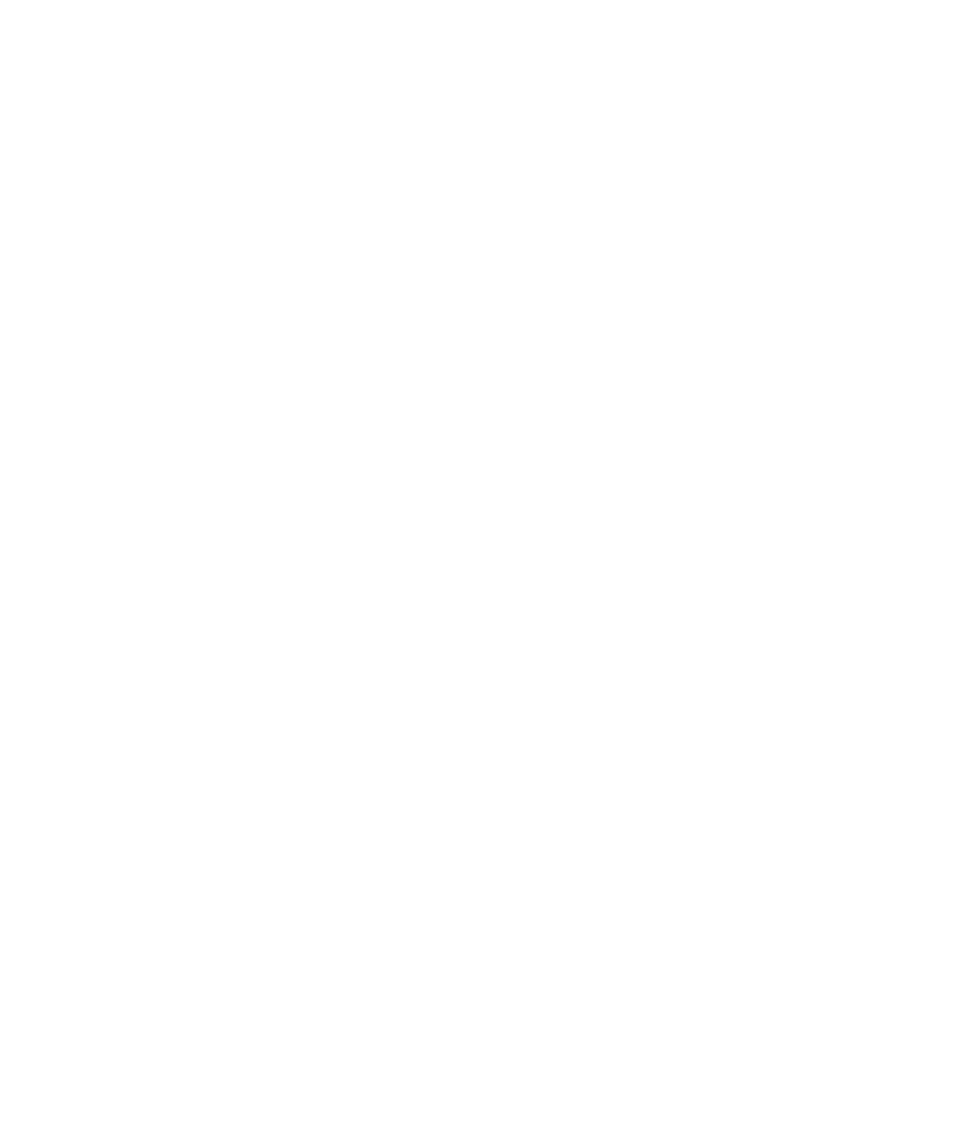
TTY support
Depending on your wireless service provider, this feature might not be supported.
About TTY support
When you turn on TTY support and you connect your BlackBerry® device to a TTY device that operates at 45.45 bits per second, you can make
calls to and receive calls from TTY devices. Your BlackBerry device is designed to convert received calls to text that you can read on your TTY
device.
If your TTY device is designed for use with a 2.5-mm headset jack, you must use an adapter accessory to connect your TTY device to your
BlackBerry device. To get an adapter accessory that Research In Motion has approved for use with your BlackBerry device, visit
Turn on TTY support
1.
From the Home screen, press the Send key.
2. Press the Menu key.
3. Click Options.
4. Click TTY.
5. Change the TTY Mode field to Yes.
6. Press the Menu key.
7. Click Save.
A TTY indicator appears in the device status section of the screen.
To turn off TTY support, change the TTY Mode field to No.
Voice dialing
Make a call using a voice command
To perform this task with a Bluetooth® enabled device, such as a handsfree car kit or wireless headset, the paired Bluetooth enabled device
must support this feature and you must turn on Bluetooth technology.
You cannot make calls to emergency numbers using voice commands.
1.
In the voice dialing application, wait for the sound.
2. Say "Call" and a contact name or phone number.
To end the call, press the End key.
User Guide
Accessibility options
431
