Log in to a vpn, Change the software token for a vpn profile – Blackberry CURVE 8980 User Manual
Page 407
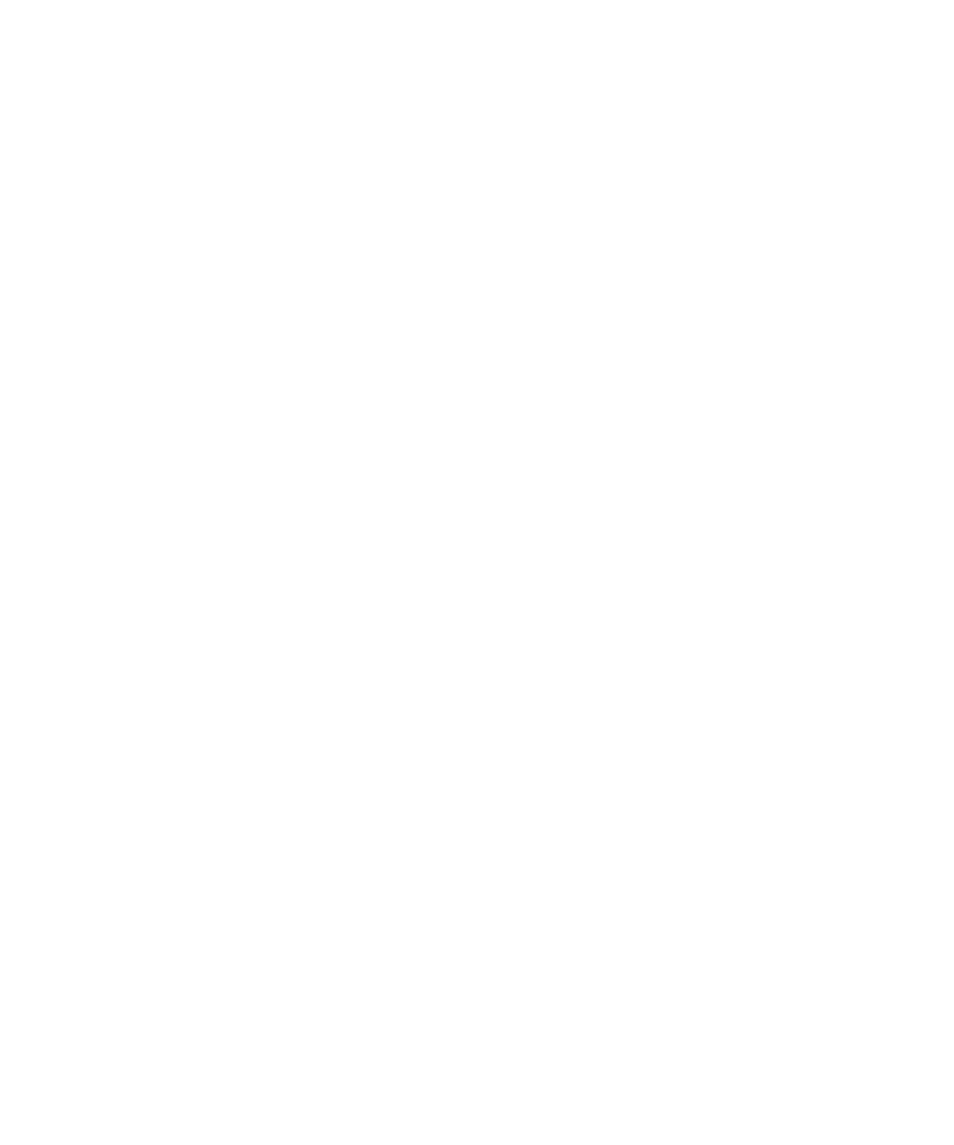
•
If you have a Wi-Fi® enabled BlackBerry device, the Wi-Fi network that your device is connected to must support connections to a VPN.
For more information, contact your administrator.
•
If you use a software token to log in to a VPN, the software token must be on your device and the software token information that appears
in the VPN profile must be correct.
Log in to a VPN
1.
On the Home screen or in a folder, click the Options icon.
2. Click Security Options.
3. Click Advanced Security Options.
4. Click VPN.
5. Select the Enable VPN check box.
6. Click Log in.
Change the user name and password for a VPN profile
1.
On the Home screen or in a folder, click the Options icon.
2. Click Security Options.
3. Click Advanced Security Options.
4. Click VPN.
5. Highlight a VPN profile.
6. Press the Menu key.
7. Click Edit.
8. In the User name field, type a new user name.
9. In the User password field, type a new password.
10. Press the Menu key.
11. Click Save.
Change the software token for a VPN profile
To perform this task, the software token that you want to use must be installed on your BlackBerry® device. For more information, contact your
administrator.
1.
On the Home screen or in a folder, click the Options icon.
2. Click Security Options.
3. Click Advanced Security Options.
4. Click VPN.
5. Highlight a VPN profile.
6. Press the Menu key.
7. Click Edit.
8. Set the Token serial number field.
9. Press the Menu key.
10. Click Save.
User Guide
Lock your device
405
