Using the tv’s menu system, Chapter, Analog captions – RCA Scenium M50WH187 User Manual
Page 49: Digital captions, Caption style
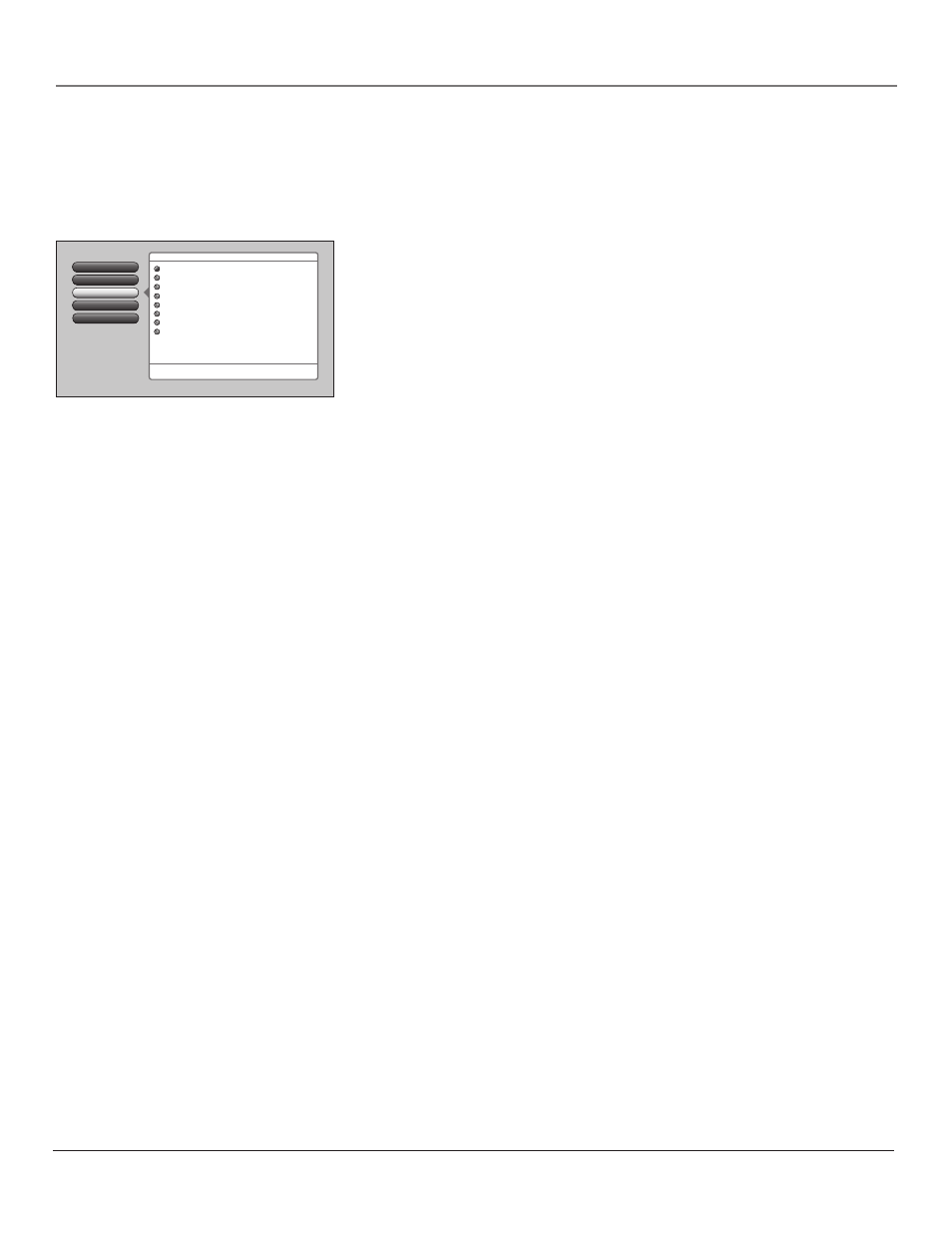
Chapter
Using the TV’s Menu System
Analog Captions
Caption Display
Go Back
4
3
2
1
0
Caption Style
Digital Captions
Main Menu
4
Setup Options
4
Closed Captioning
CC1
CC2
CC3
CC4
Text 1
Text 2
Text 3
Text 4
Press 5 or 6 to point to an option, then press OK to
select it. Press3to return to the menu.
If a digital-TV program has “analog
captions” but no"digital captions,"
then the analog caption mode you
select is used.
Note: CC1 and Text 1 are the
primary caption and text services.
Note: Use the CC button on the remote to toggle CC on and off. Go to the remote section for
more information. Changing channels or inputs restores CC to the default setting.
If you turned off the speakers in the Audio menu (Fixed Output, Speakers Off), Closed
Captioning won’t appear when you press the MUTE button on the remote even when you
choose On when Muted.
analog Captions
You can select a closed caption mode, which is the mode, or source, used for
displaying captioning information for analog channels or digital channels, if
available. The content of CC and Text are different; you can select which one
you want to see on the screen.
CC Displays information at any position on the screen. It overlays the text
on top of the picture as it is received.
Text Displays information at one particular position (such as the bottom
third) of the screen. You cannot see the picture underneath the text.
You can choose between eight closed caption modes:
• CC1 and Text 1 are the primary caption and text services. The captioning or text is displayed in the same
language as the program’s dialog.
• CC3 and Text 3 serve as the preferred data channels. The captioning or text is often a secondary
language translation, simplified English, or displayed at a slower rate.
• CC2 and CC4 and Text 2 and Text 4 are rarely available and broadcasters use them only in special
conditions, such as when CC1 and CC3 are not available, or Text 1 and Text 3 are not available.
Digital Captions
You can select a closed caption, service mode (1-6) for digital channels.
Service 1 and Service 2 are the primary and secondary languages, respectively.
Service 3 and Service 4, 5, 6 are additional caption sources that may be available. Specific label names may be
displayed (e.g., Spanish) instead of a generic label (e.g., Service 1), if available.
Caption Style
Customize closed captioning for the digital captions by choosing the settings for the following options:
Note: Custom settings only apply to digital captions and when caption content allows it.
Caption Size is the font size (Standard, Large, Small) of the text characters.
Caption Font is a complete assortment of letters, numbers, punctuation marks, etc. of a given font design. You
can choose from a variety of fonts (Ashley, Floridian, etc.).
Note: A preview graphic of the caption font appears on the right of the screen.
Caption Color allows you to choose the font color: White, Black, Red, Green, Blue, Yellow, Magenta, and Cyan.
Background Color allows you to choose the background color: White, Black, Red, Green, Blue, Yellow,
Magenta, and Cyan.
Background Opacity allows you to change the see-through background options: Solid, Transparent,
Translucent, and Flashing.
Caption Opacity allows you to change the see-through caption options: Solid, Transparent, Translucent, and
Flashing.
