Using the tv’s menu system, Channel search, Advanced settings – RCA Scenium M50WH187 User Manual
Page 47: Chapter
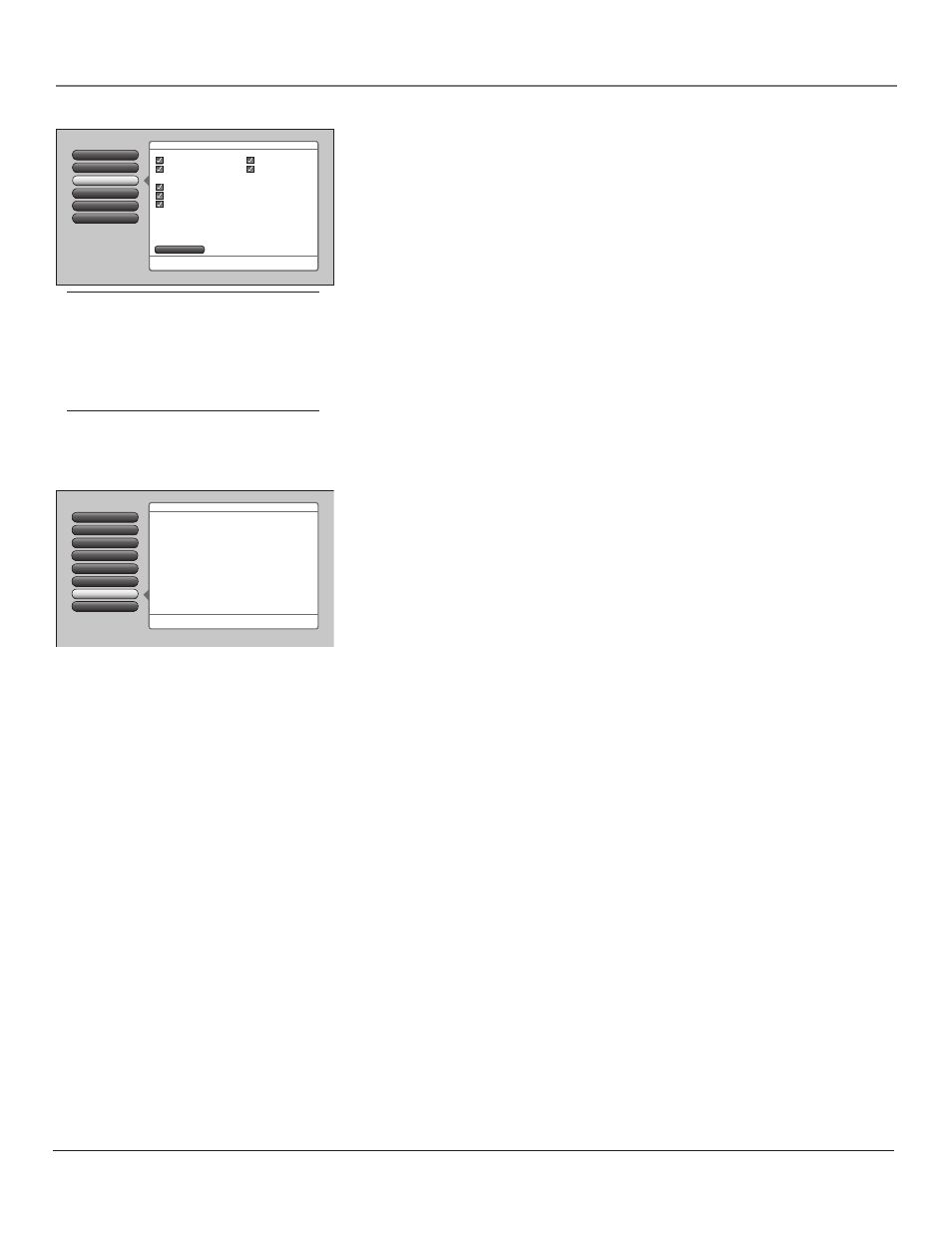
Chapter
Using the TV’s Menu System
Go Back
0
Channel Search
Signal Strength
2
1
Auto Tuning
Signal Source
4
3
Special Features
5
Two lines of help text will appear in this area to explain the
feature and instruct the user on how to use it.
Check fewer boxes to make the search faster (but less
complete) and vice versa. A complete search takes about
50 minutes.
To add a channel that Channel Search didn't find, clear all
menus and tune to the channel with the number keys.
Start Search
Cable Input
Antenna Input
Detect antenna or cable signal
Search channels already in my channel list(s)
Remove scrambled digital cable channels
Select other search options:
Digital channels
Analog channels
Select input to search:
Select channels to search:
Main Menu
4
Channel Setup
Tip
You can still add a channel that was not found
by Channel Search. Clear any on-screen menus,
and tune to it by using the number buttons on
the remote. If the channel can be tuned, it will be
added to the channel list for that tuner.
Channel Search
Engaging in a channel search tells the TV to search for all the TV channels
available through the Antenna and Cable inputs. When the TV finds an active
channel, it places it in the channel list. Inactive channels (weak stations or
channels with no signal at all) aren’t placed in the channel list.
To do a full channel search, check each box that pertains to your TV. For
example, if you’re only receiving cable from the CABLE INPUT, highlight Cable
Input and press OK to place a check mark in the box. Select Start to begin the
setup.
Notes: Channel Search with all options selected takes some time to
complete because all possible analog and digital channels are being
searched.
If a cable box is connected to your TV’s CABLE INPUT or the CableCARD
slot is in use, don’t check the Cable Input box.
Channel Search
Lock TV
Go Back
2
1
0
Video Input List
Antenna Ch. List
5
4
Advanced Settings
6
Parental Controls
7
Cable Channel Lists
3
Press OK or4to access the Advanced Settings menu.
Main Menu
4
Channel Setup
•
Auto Tuning
•
Startup Channel
•
Diagnostic Info
•
CableCARD Tools
•
CableCARD Reset
The Advanced Settings menu has screens that let you
set up channel/input features and get more information:
advanced Settings
The Advanced Settings menu lets you set up channel and input features, and get
more information about your TV. Items in the Advanced Settings menu are: Auto
Tuning, Startup Channel, Diagnostic Info, CableCARD Tools, and CableCARD
Reset.
Auto Tuning Lets you specify the various devices you have connected to
your TV. It lets you program a device button on the remote control (VCR,
AUX, DVD, SAT•CABLE, or AUDIO) so that pressing the button automati-
cally turns on the TV and turns the TV to the correct Video Input Channel
(go to Chapter 3 for detailed information).
Notes: The AUX•HD button by default is set up for an RCA HDTV Tuner
receiver.
If you have two RCA satellite receivers, you can control each separately.
Program the second receiver with the AUX•HD button using the 5001
code. Then use the RCA SAT2 option in the auto tuning menu to set auto
tuning.
Startup Channel You can select the tuner and channel or input that your
TV tunes to each time the TV is turned on by plugging it back in.
Diagnostic Info Displays channel and cable information for TV and cable
service personnel.
CableCARD Tools Displays information available for digital cable TV
services when a digital cable card is inserted into the back of the TV
and you have subscribed to digital cable service. Go to page 16 for more
information on using a digital cable card.
The CableCARD Tools information might vary according to the brand of
card you have inserted into your TV. The graphic to the left is an example
of what you might see. Select an option to view more information.
