Using the tv’s menu system, Chapter 3 43, Using closed captioning – RCA F19426 User Manual
Page 45: Closed-caption modes
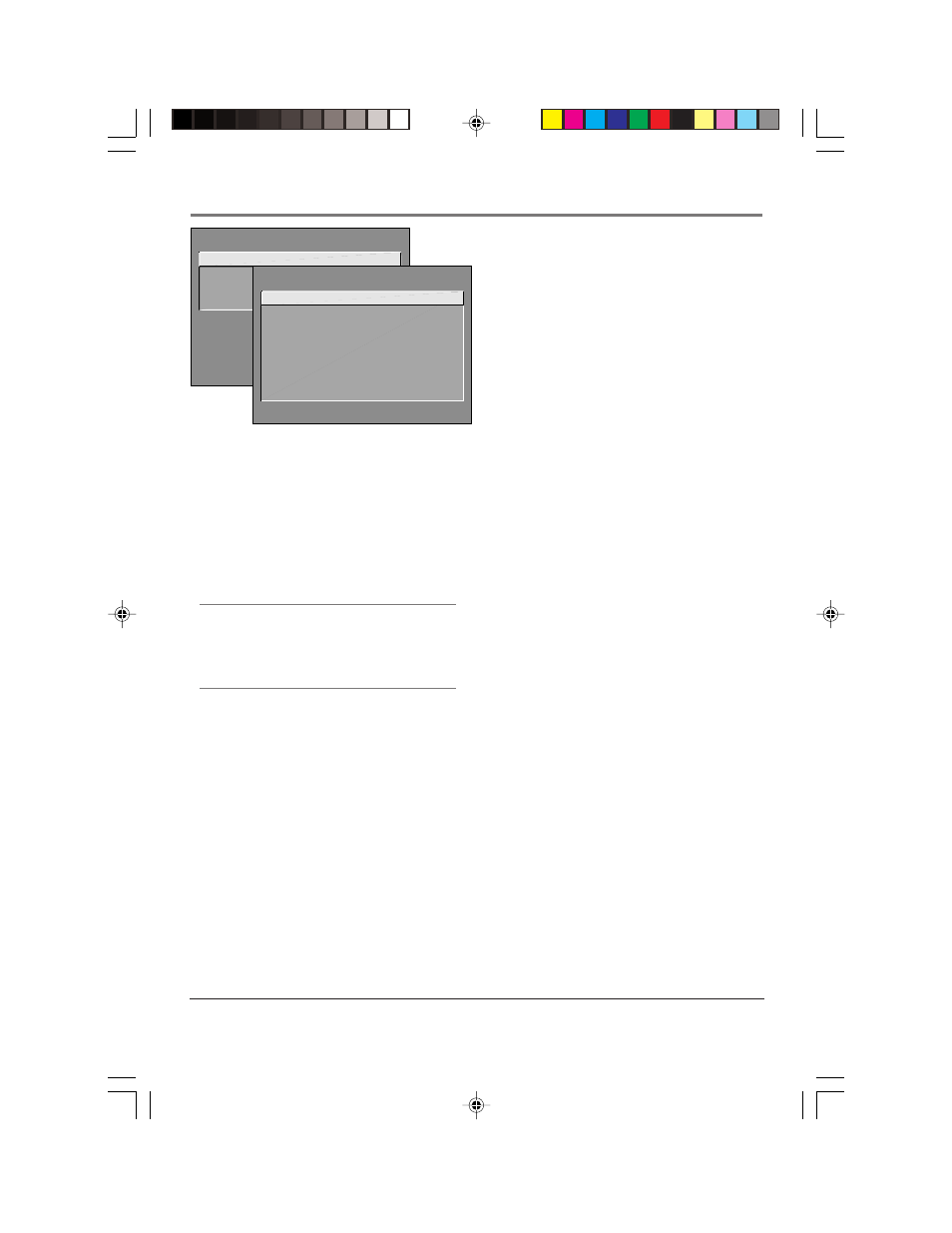
Chapter 3
43
Using the TV’s Menu System
Tip
If you don’t know which Closed-Caption mode to use, select
CC1. CC1 is probably the mode that is used in your area. CC2,
CC3, and CC4 are reserved for foreign languages, but are
rarely used at this time.
SCREEN
1 Closed-Caption Display
2 Closed-Caption Mode
3 Menu Language
0 Exit
CLOSED-CAPTION MODE
1 CC1
2 CC2
3 CC3
4 CC4
5 Text 1
6 Text 2
7 Text 3
8 Text 4
Using Closed Captioning
Many programs are encoded with closed-captioning
information, which lets you display the audio portion of
a program as text on the TV screen.
Closed captioning is not available on all channels at all
times. Only specific programs encoded with closed-
captioning information are applicable. When a program
is closed captioned, the letters CC are displayed in the
channel banner. See Chapter 2 for more information
about the channel banner.
Closed-Caption Modes
The TV offers eight closed-captioned modes, including
four text modes.
To set the Closed-Caption Mode:
1.
Select Screen from the Main menu.
2.
Highlight Closed-Caption Mode and press OK (the
Closed-Caption Mode appears).
3.
Highlight your choice and press OK (the Screen
menu appears again).
Note:
The Text modes cover nearly half of the
picture on the screen to display the closed-
captioned text. Most broadcasters use the CC
mode, which displays a few lines of captions
at a time.
Turning off Closed-Caption
1.
Select Screen from the Main menu.
2.
Press OK to select Closed-Caption Display.
3.
Highlight Off Always and press OK. The closed
captioning is turned off and you go back to the
Screen menu.
15720240.03 Menu
4/9/02, 1:00 PM
43
