Using the tv’s features, Chapter 2 37 – RCA F19426 User Manual
Page 39
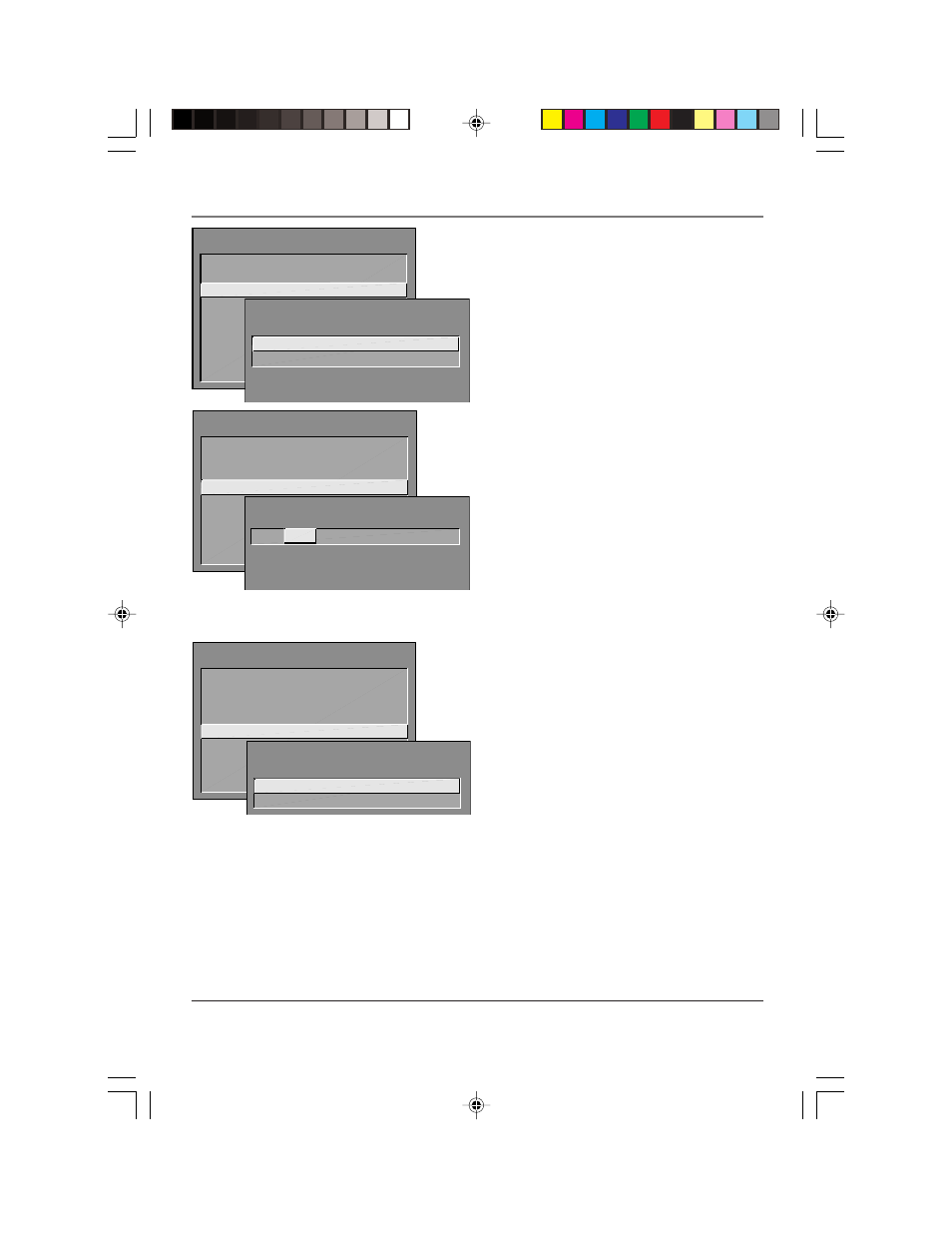
Using the TV’s Features
Chapter 2
37
PARENTAL CONTROLS
1 V-Chip TV Rating Limit
2 V-Chip Movie Rating Limit
3 V-Chip Unrated Program Block
4 Channel Block
5 Front Panel Block
6 Lock Parental Controls
0
Exit
1 View
2 Block
V-CHIP UNRATED PROGRAM BLOCK
PARENTAL CONTROLS
1 V-Chip TV Rating Limit
2 V-Chip Movie Rating Limit
3 V-Chip Unrated Program Block
4 Channel Block
5 Front Panel Block
6 Lock Parental Controls
0
Exit
CHANNEL BLOCK
Channel #
Status
59
HEADLN
Block
^
Press ^ or v, keypad, or CH ^/v
to set channel, MENU to exit.
PARENTAL CONTROLS
1 V-Chip TV Rating Limit
2 V-Chip Movie Rating Limit
3 V-Chip Unrated Program Block
4 Channel Block
5 Front Panel Block
6 Lock Parental Controls
0
Exit
1 Unblock
2 Block
FRONT PANEL BLOCK
V-Chip Unrated Program Block
Selecting this option lets you decide if programs that the
V-Chip recognizes as “unrated” can be viewed. Note that
“unrated” TV programs may include news, sports,
political, religious, local and weather programs,
emergency bulletins, public announcements, and
programs without ratings.
View
All unrated programs are available.
Block
All unrated programs are not available.
Note:
You must remember to lock Parental
Controls for rating limits to take effect.
Channel Block
Selecting this option lets you decide what channels can
be viewed.
View
Makes the selected channel viewable.
Block
The front panel and remote control CH
(channel) buttons will tune only to channels that you
have marked as View. The remote will still tune to
the blocked channel if you use the digits to access
the channel, but the channel will be blocked.
Don’t forget to lock parental controls after you change
the status of Channel Block. If you do not, the channel
block will not take effect.
Note:
If you have a digital cable box channels
126-999 can be blocked but will not be
removable from your scan list.
Front Panel Block
Selecting this option lets you block (disable) or unblock
(enable) the TV’s front panel. The remote still tunes to
any channel. Front Panel Block can:
•
Keep children from watching TV when the parent is
not present.
•
Keep young children from playing with the buttons.
(When using this as a Parental Control method, you
should remove access to any remote that is capable of
operating the television while you have the front panel
blocked.)
Don’t forget to lock parental controls after you change
the status. If you do not, the front panel block will not
take effect.
15720240.02 Features
4/9/02, 1:00 PM
37
