Additional information, Tips and troubleshooting – RCA M4001 User Manual
Page 26
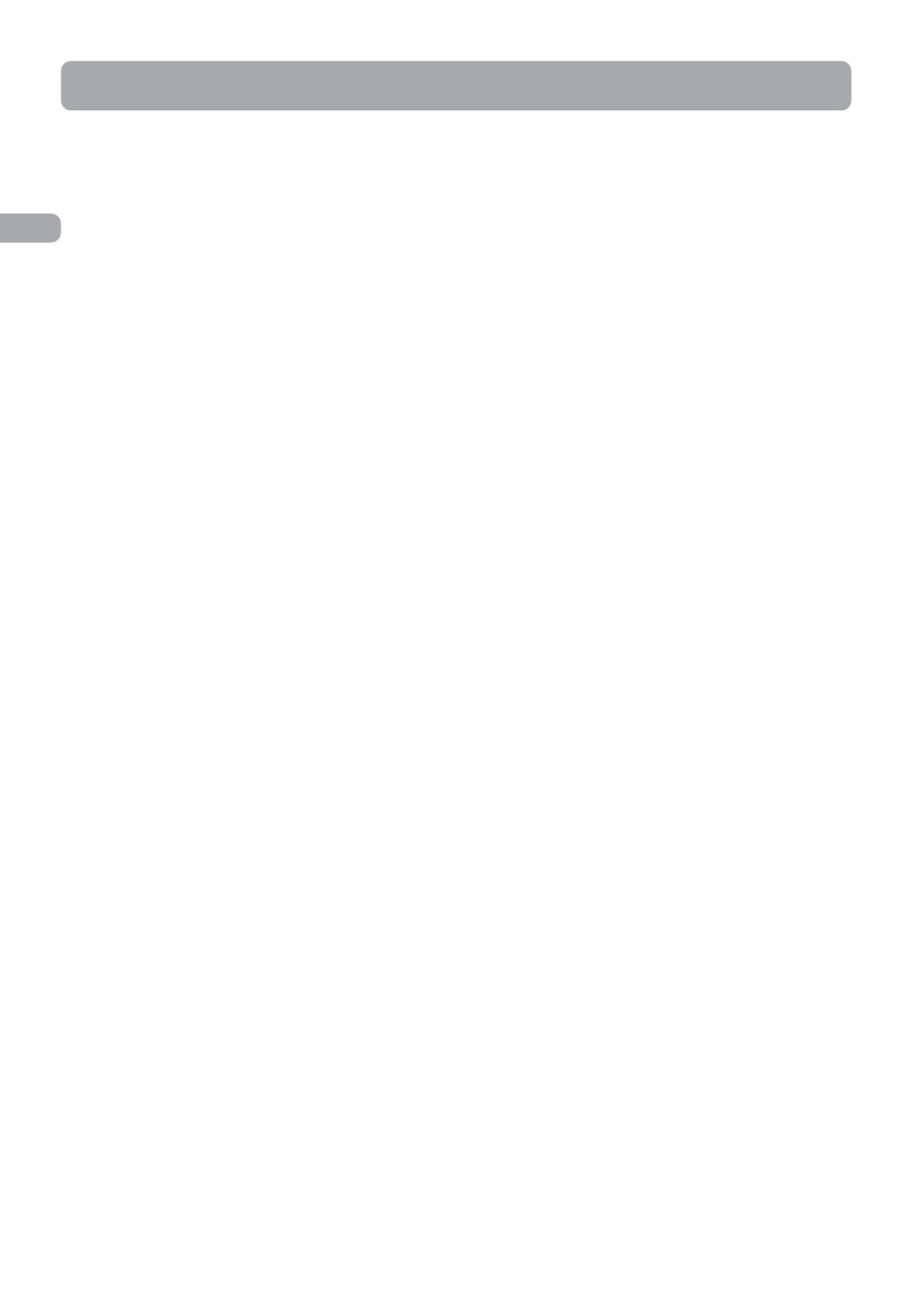
Tips and Troubleshooting
• Problem: Player repeats same tracks or all
tracks.
– Repeat play is turned on. Press the MENU
button (M) to change the play mode.
• Problem: Audio distorted at high volume.
– Change the DSP mode to Flat.
– Turn down the volume.
• Problem: The audio tracks on my player keep
skipping or popping.
– You’ll need to re-record the audio track – make
sure you close all other applications on your PC
when you record.
– Try recording with Error Correction setting
turned on.
• Problem: Player turns itself off.
– Your player turns itself off if you leave it in
pause mode or navigation mode for the
duration specified in PowerSave setting.
• Problem: The player cannot be turned on.
– Battery is empty.
– Ensure the keys lock is not activated.
– Reset the player by pressing the RESET button
on the back of the player with a non-metal
pointed object (e.g. toothpick).
– If the player still cannot be turned on after
resetting, perform a firmware upgrade to
restore it.
– Please go to http://www.rcaaudiovideo.com for
more details.
• Problem: Player does not respond to key
presses.
– If your player stops responding to key presses,
you can reset it by pressing the RESET button
on the back of the player with a non-metal
pointed object (e.g. toothpick). Most of your
settings will be preserved; only the settings
that you have changed after your last power
off will be lost.
– This player may temporarily cease to function if
subjected to electrostatic disturbance.
To resume normal operation, it may be
necessary to cycle the power off and back on
or you can reset it by pressing the RESET
button on the back of the player with a non-
metal pointed object (e.g. toothpick).
• Problem: Player cannot play WMA songs.
– Secure music download files must be
transferred to your player through the Yahoo!
Music Jukebox or the application
recommended by your online music download
service (Note: Services and applications must
be Windows Media audio-compliant and
support Digital Rights Management.) (Apple
iTunes music content is not supported).
• Problem: The player takes a long time to read
files in a folder.
– File reading may take longer if too many files
are put in a single folder. Re-organize your files
into a number of folders.
• Problem: Why song information is not showing
correctly?
– Song information may not match your current
player’s language setting. Change the
language setting.
• Why the player cannot view the picture files?
- The player only supports .jpg extension file,
and do not support other formats like .bmp,
.tiff, .jpeg.
- All picture files need to be put in the "Media"
folder (if Windows Media Player 10 is installed)
or “Internal Storage” folder (if Windows Media
Player 11 is installed) of the player when in
Windows XP and connected in MTP mode or
put in the root directory of the player when in
Windows 2000 and connected in MSC mode.
• Why the player cannot play the video files
from the computer?
- All video contents must be converted by the
video converter which comes with the player
(please refer to the CD). Other format of video
file will not be supported.
- The converted video contents must be put in
the "Media" folder (if Windows Media Player
10 is installed) or "Internal Storage" folder (if
Windows Media Player 11 is installed) or put in
the root directory of the player when in
Windows 2000.
• Why does my player report that it is full?
– You have filled the capacity of the internal
memory of the player.
25
EN
Additional Information
