Using address reservation, Using address reservation -4 – RadioLAN WNR834B User Manual
Page 58
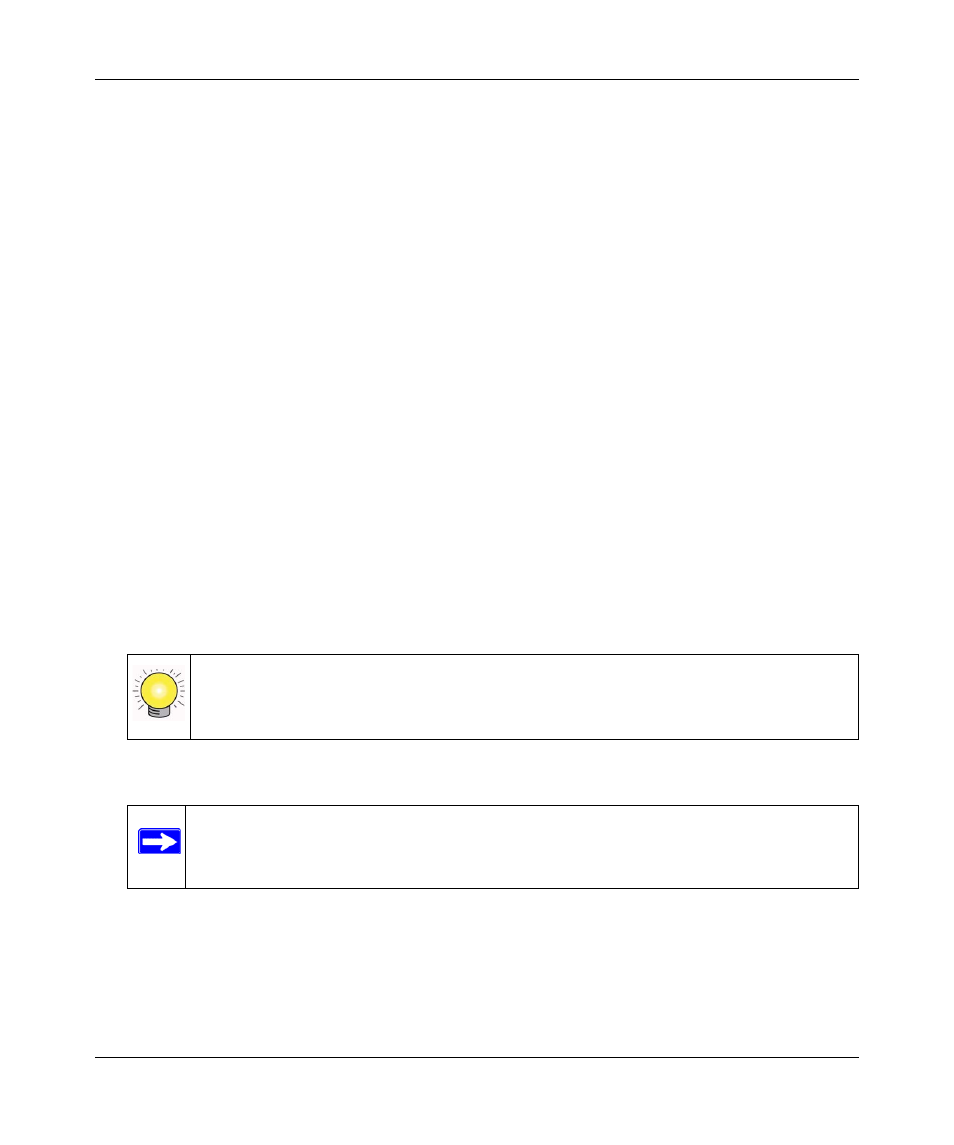
NETGEAR RangeMax™ NEXT Wireless Router WNR834B User Manual
5-4
Customizing Your Network Settings
v1.2, January 2007
•
Subnet Mask
•
Gateway IP Address (the router’s LAN IP address)
•
Primary DNS Server (if you entered a Primary DNS address in the Basic Settings menu;
otherwise, the router’s LAN IP address)
•
Secondary DNS Server (if you entered a Secondary DNS address in the Basic Settings menu)
To use another device on your network as the DHCP server, or to manually configure the network
settings of all of your computers, deselect Use Router as DHCP Server. Otherwise, leave it
selected. If you deselect this service and no other DHCP server is available on your network, you
will need to set your computers’ IP addresses manually or they will not be able to access the router.
Using Address Reservation
When you specify a reserved IP address for a computer on the LAN, that computer will always
receive the same IP address each time it accesses the router’s DHCP server. Reserved IP addresses
should be assigned to computers or servers that require permanent IP settings.
To reserve an IP address:
1. Click Add.
2. In the IP Address box, type the IP address to assign to the computer or server.
(choose an IP address from the router’s LAN subnet, such as 192.168.1.x)
3. Type the MAC Address of the computer or server.
4. Click Apply to enter the reserved address into the table.
To edit or delete a reserved address entry:
1. Click the button next to the reserved address you want to edit or delete.
2. Click Edit or Delete.
Tip: If the computer is already present on your network, you can copy its MAC
address from the Attached Devices menu and paste it here.
Note: The reserved address is not assigned until the next time the computer contacts
the router's DHCP server. Reboot the computer or access its IP configuration
and force a DHCP release and renew.
