Using your wireless card setup program, Setting up and testing basic wireless connectivity – RadioLAN WNR834B User Manual
Page 106
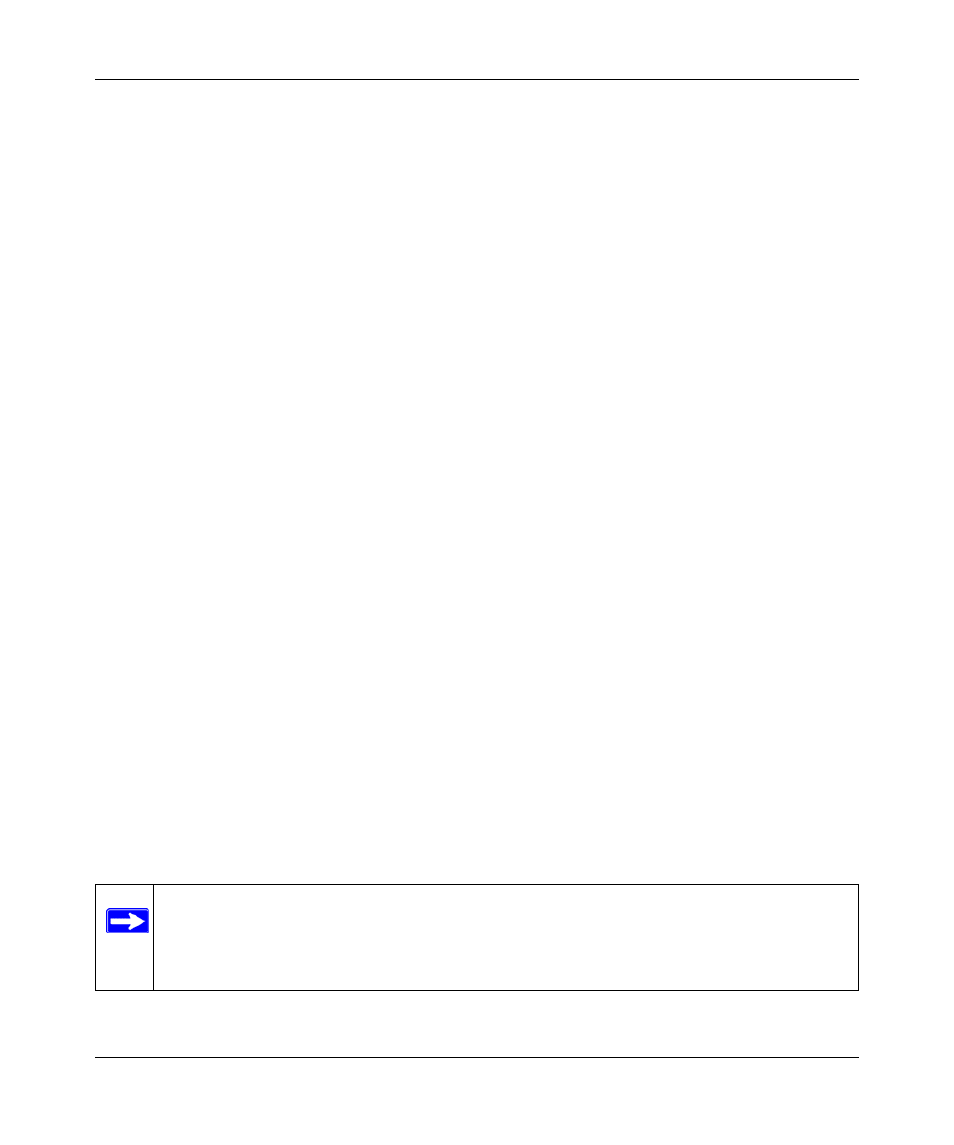
NETGEAR RangeMax™ NEXT Wireless Router WNR834B User Manual
8-10
Troubleshooting
v1.2, January 2007
Using Your Wireless Card Setup Program
When you install a NETGEAR wireless card in your computer, a Smart Wizard utility program is
installed that can provide helpful information about your wireless network. You can find this
program in your Windows program menu or as an icon in your system tray. Other wireless card
manufacturers may include a similar program.
If you have no specific wireless card setup program installed, you can use the basic setup utility in
Windows by following these steps:
1. Open the Windows Control Panel and select Network Connections.
2. Under the LAN section, double-click Wireless Network Connection.
Use the setup program to scan for available wireless networks. Look for a Network Name (SSID)
of NETGEAR or your custom SSID if you have changed it. If your wireless network does not
appear, check these conditions:
•
Is your router’s wireless radio enabled? See
“Configuring Security in the Advanced Wireless
.
•
Is your router’s SSID Broadcast enabled? See
“Configuring Security in the Advanced
Wireless Settings Menu” on page 3-6
.
•
Is your router set to a wireless standard that is not supported by your wireless card? Check the
Mode setting in
“Configuring Wireless Settings” on page 2-10
If your wireless network appears, but the signal strength is weak, check these conditions:
•
Is your router too far from your computer, or too close? Place your computer near the router,
but at least six feet away and see whether the signal strength improves.
•
Is your wireless signal obstructed by objects between the router and your computer? See
“Optimizing Wireless Performance” on page 6-13
.
If your wireless network appears and has good signal strength, configure your wireless card and
router for the simplest possible connection as described in the next section.
Setting Up and Testing Basic Wireless Connectivity
Note: If you use a wireless computer to change wireless settings, you may be
disconnected when you click Apply. Reconfigure your wireless adapter to match
the new settings or access the wireless router from a wired computer to make any
further changes.
