Troubleshooting a network using a ping utility, Testing the lan path to your router, Troubleshooting a network using a ping utility -7 – RadioLAN WNR834B User Manual
Page 103: Testing the lan path to your router -7
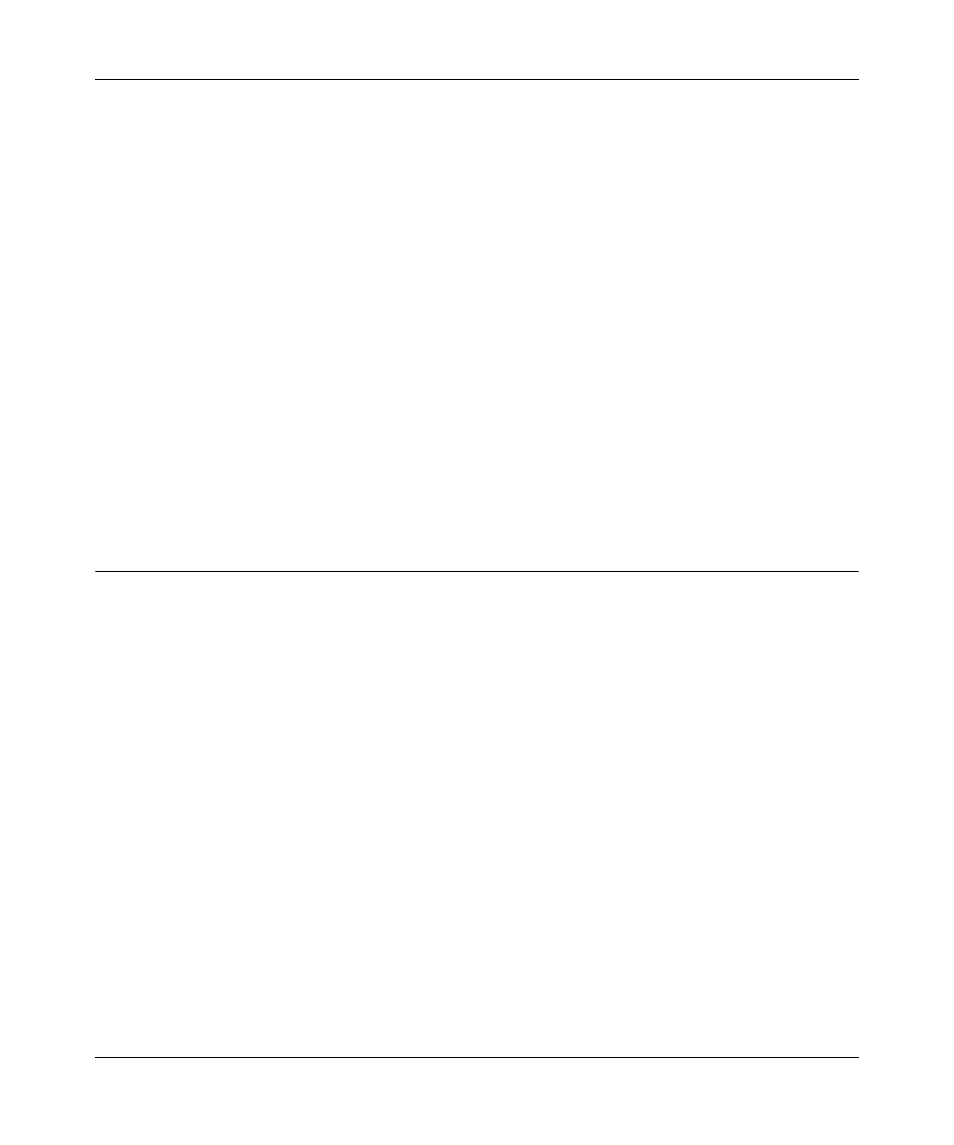
NETGEAR RangeMax™ NEXT Wireless Router WNR834B User Manual
Troubleshooting
8-7
v1.2, January 2007
•
Your computer may not recognize any DNS server addresses.
A DNS server is a host on the Internet that translates Internet names (such as www addresses)
to numeric IP addresses. Typically, your ISP will provide the addresses of one or two DNS
servers for your use. If you entered a DNS address during the router’s configuration, reboot
your computer and verify the DNS address as described in
. You can also configure your computer manually with DNS
addresses, as explained in your operating system documentation.
•
Your computer may not have the router configured as its TCP/IP gateway.
If your computer obtains its information from the router by DHCP, reboot the computer and
verify the gateway address as described in
“Preparing a Computer for Network Access” in
•
You may be running login software that is no longer needed.
If your ISP provided a program to log you in to the Internet (such as WinPoET), you no longer
need to run that software after installing your router. You may need to go to the Internet
Explorer Tools menu, Internet Options, Connections tab and select “Never dial a connection.”
Troubleshooting a Network Using a Ping Utility
Most network devices and routers contain a ping utility that sends an echo request packet to the
designated device. The device then responds with an echo reply. Troubleshooting a network is
made very easy by using the ping utility in your computer or workstation.
Testing the LAN Path to Your Router
You can ping the router from your computer to verify that the LAN path to your router is set up
correctly.
To ping the router from a running Windows PC:
1. From the Windows toolbar, click Start, and then select Run.
2. In the field provided, type ping followed by the IP address of the router, as in this example:
ping www.routerlogin.net
3. Click OK.
You should see a message like this one:
Pinging
If the path is working, you see this message:
