Record your performance – Roland V-Studio VS-20 User Manual
Page 32
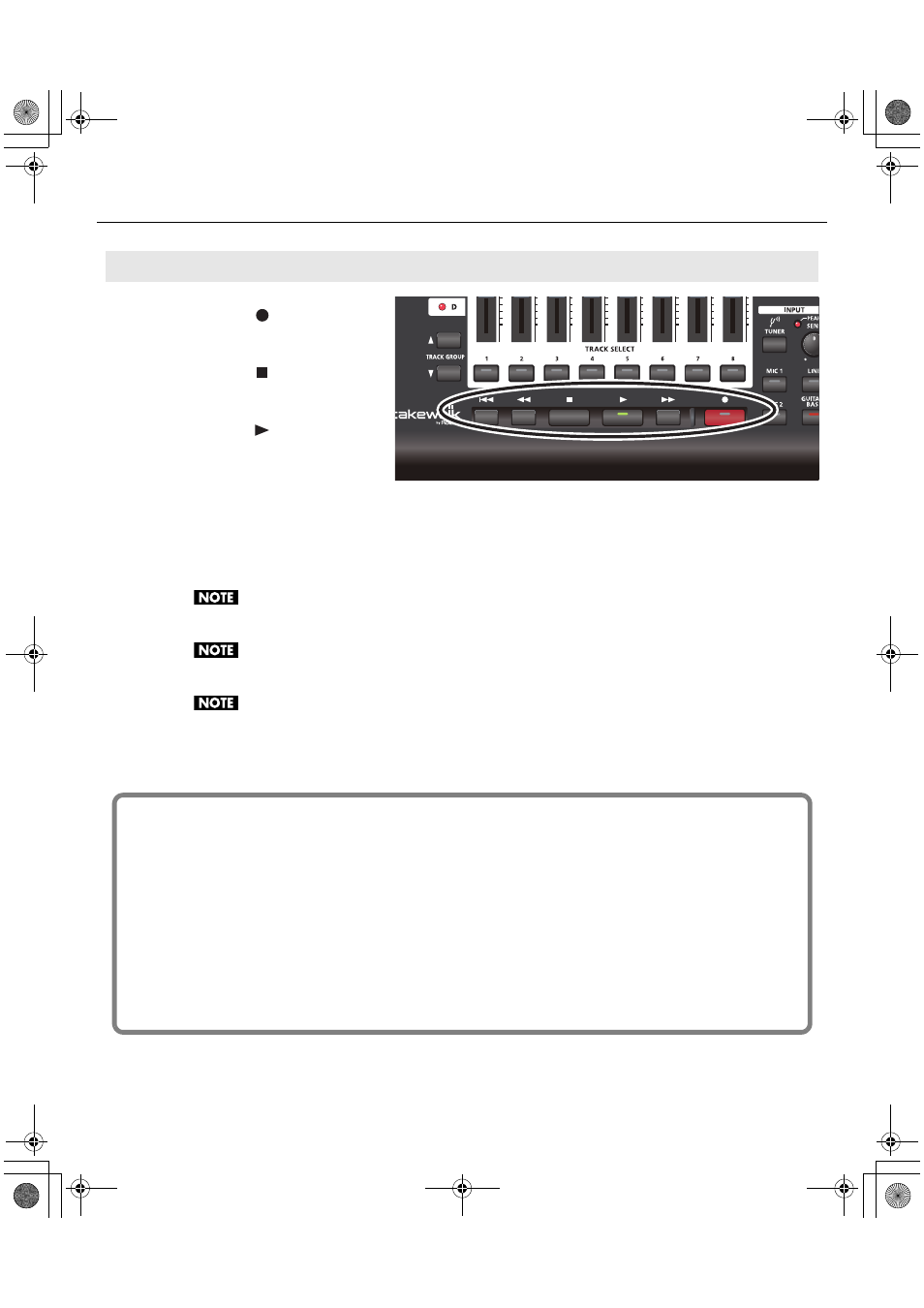
32
From initial settings to recording
Press the
[
]
record button to
start recording.
Press the
[
]
stop button to stop
recording.
Press the
[
]
play button to hear
the recorded result.
If you’re not satisfied with your performance, you can easily re-record it. After you’ve stopped recording but before
you’ve performed any other operation, choose “Undo” from the Edit Menu (CTRL + Z). The recorded waveform will
disappear. Since you can re-record as easily as this, you can feel free to try as many times as you like until you’ve
captured a performance you’re happy with.
The sound of playback or recording may be interrupted if you connect or disconnect USB memory or another
USB device or turn the power on/off during these operations.
Using a USB-connected hard disk may decrease the hard disk data transfer rate due to congestion on the USB
data bus. Do not use a USB-connected hard disk to save the audio data that you are playing or recording.
Dropouts in playback or recording may occur immediately after the system has started up or resumed from the
sleep state. Please wait for a time before you perform playback or recording.
You've successfully used the included software to make a recording.
8. Record your performance.
About the online help video
If you need help at anytime during the process, you can select a topic from the integrated help menu in the
console view and a video will show you how to use the feature.
You will need an active internet connection in order to view the videos.
- SELECT INPUT
- ADD EFFECTS
-SELECT TRACK
-RECORD
-ADD BACKING
-FINALIZE/EXPORT
VS-20_e.book 32 ページ 2010年1月18日 月曜日 午前9時8分
