Managing messages, Set message options, Open a message – Blackberry CONNECT FOR POCKET PC 2.1 User Manual
Page 23: 6 managing messages, Set message options open a message
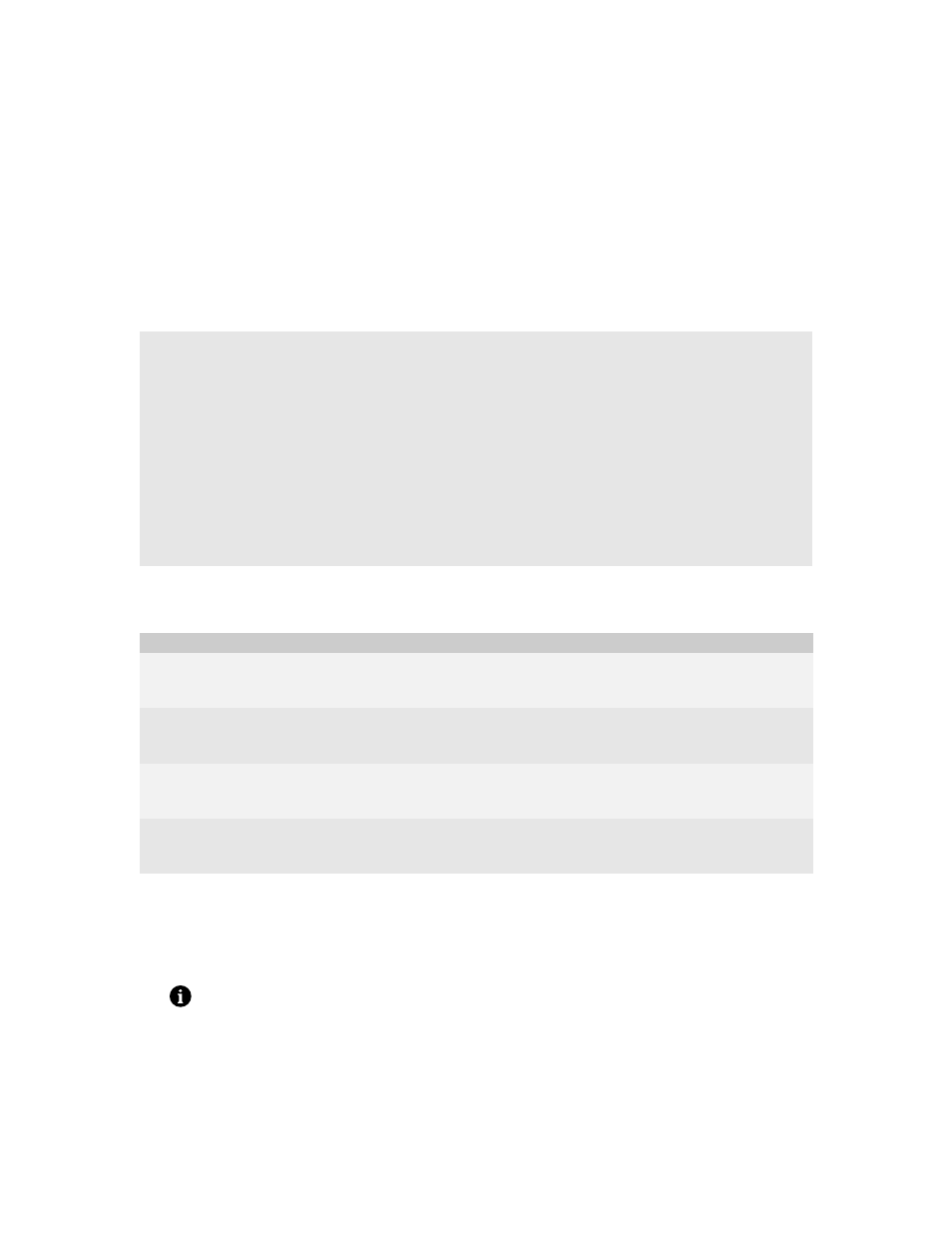
6
Managing messages
Set message options
Open a message
1. Tap Start > Messaging.
2. Tap the Inbox drop-down list.
Set message options
Open a message
Request more of a long message automatically
Request more of a long message manually
Send a BlackBerry message
Send a message to a contact in your address book
Send a message to a contact using the check names feature
Add an attachment to a message
Forward a message that contains an attachment
Search for a contact in your company contact list
Delete a message
Delete a saved message
Option
Description
Default
Auto More
Set whether the next section of a long message or attachment is delivered to your Pocket PC
automatically.
See “Request more of a long message automatically” on page 24 for more information.
Enabled
Wireless Synchronization
Set whether messages, folders, and deleted items are reconciled over the wireless network
between your Pocket PC and your computer.
See “Turn on wireless email synchronization” on page 17 for more information.
Enabled
Conflicts
Set whether your Pocket PC or your computer takes precedence if a message is moved or
deleted from both locations.
See “Turn on wireless email synchronization” on page 17 for more information.
Mailbox Wins
Delete On
Set whether email messages are deleted from your Pocket PC only or from both your Pocket PC
and your computer during email synchronization.
See “Turn on wireless email synchronization” on page 17 for more information.
Handheld
Note: Each service appears as a separate email account. To view the folders in the email account that you want to use, tap the
plus sign beside that account.
