Setting up the printer, For a network-connected macintosh, For a usb-connected macintosh – Ricoh Aficio SP 5100N User Manual
Page 95
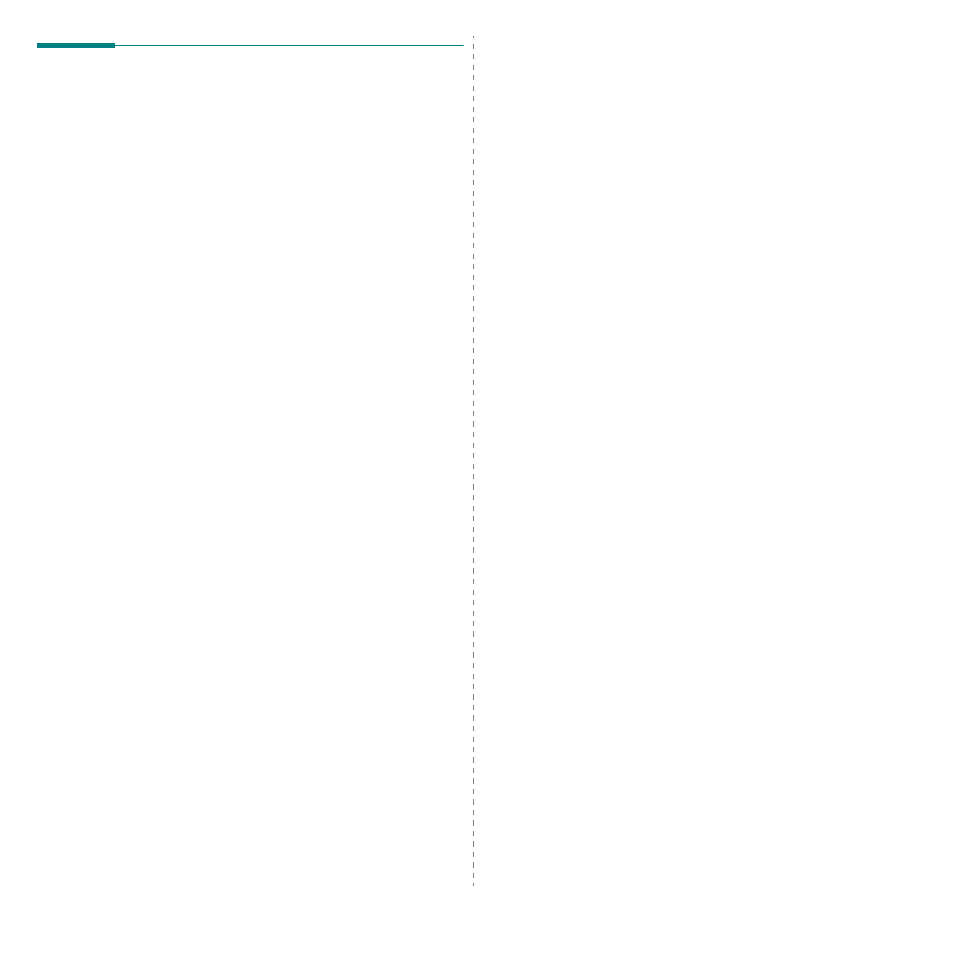
Using Your Printer with a Macintosh
28
Setting Up the Printer
Set up for your printer will be different depending on which
cable you use to connect the printer to your computer—the
network cable or the USB cable.
For a Network-connected Macintosh
Mac OS 8.6 ~ 9.2
1
Follow the instructions on “Installing Software for
Macintosh” on page 27 to install the PPD file on your
computer.
2
From the Apple menu, select Chooser.
3
Click LaserWriter 8 (the PostScript driver provided with
your Macintosh).
The name of your machine appears on the list.
4
Select RNP0000xxxxxxxxx from the printer box (where
the xxxxxxxxx varies depending on each of the machines)
and Click Select.
If Auto Setup does not work properly, click Select PPD,
choose your printer name, and click OK.
5
When the setup is complete, you see your machine icon
created as a desktop printer.
6
Close the Chooser.
7
When a message window appears telling you that you
have changed your current machine, click OK.
Mac OS 10.1 or higher
1
Follow the instructions on “Installing Software for
Macintosh” on page 27 to install the PPD file on your
computer.
2
Open Print Center or Printer Setup Utility from the
Utilities folder.
3
Click Add on the Printer List.
4
Select the AppleTalk tab.
The name of your machine appears on the list. Select
RNP0000xxxxxxxxx from the printer box, where the
xxxxxxxxx varies depending on your machine.
5
Click Add.
6
If Auto Select does not work properly, select in Printer
Model and your printer name in Model Name.
Your machine appears on the Printer List and is set as the
default printer.
For a USB-connected Macintosh
Mac OS 10.1 or higher
1
Follow the instructions on “Installing Software for
Macintosh” on page 27 to install the PPD file on your
computer.
2
Open Print Center or Printer Setup Utility from the
Utilities folder.
3
Click Add on the Printer List.
4
Select the USB tab.
5
Select your printer name and click Add.
6
If Auto Select does not work properly, select in Printer
Model and your printer name in Model Name.
Your machine appears on the Printer List and is set as the
default printer.
