Inserting the included cd-rom into cd-rom drive, Getting started: software setup – RCA Lyra RD2850 User Manual
Page 13
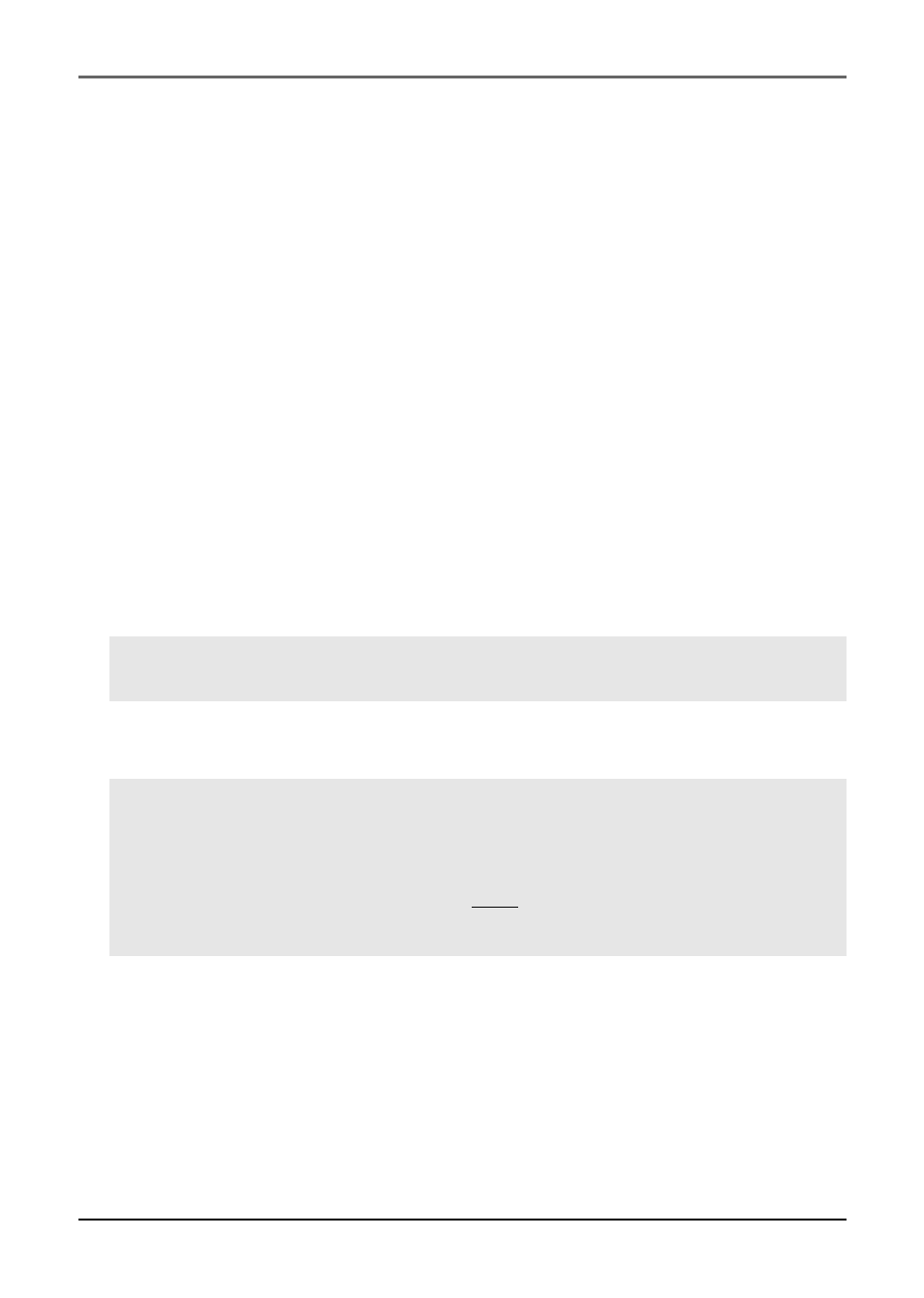
Getting Started: Software Setup
13
The Music Management CD that came with your Lyra Jukebox contains all of the
necessary software components you need to make your Lyra Jukebox work properly.
These components do the following:
•
install USB driver for Windows 98SE/Me users (Refer to page 14)
•
enable you to transfer files from your computer to your Lyra Jukebox
•
profile, format and sort the contents, update the system files (Refer to page 22)
•
use the MusicMatch Jukebox software to organize your music collection and transfer
the music to your Lyra Jukebox
The MusicMatch Jukebox™ software compresses audio files (from music CDs) to the mp3,
mp3PRO or Windows Media Audio (WMA) format so you can play them on your Lyra
Jukebox. The MusicMatch software also enables you to download files from the internet
that are already compressed and then transfer those files to your Lyra Jukebox (or play
the music on your computer).
Inserting the Included CD-ROM into CD-ROM Drive
Note:
Do not connect your Lyra Jukebox to your computer before you have
installed the required drivers. (Windows 98SE/Me only)
1.
Turn on your computer and place the Music Management CD that came with your
Lyra Jukebox into your computer.
IMPORTANT:
Don’t connect the USB cable to the PC or Lyra Jukebox before or
during the driver installation.
If you’re running Windows 2000, no additional drivers are required.
If you’re running Windows 98SE/Me, you must install the USB drivers from the
CD-ROM in order for the Lyra Personal Jukebox to function properly.
2.
If the setup screen does not appear, double click My Computer, double click your
CD-ROM drive icon, and double click Install to run the installer.
The Lyra Jukebox and MusicMatch Jukebox quick start program runs.
