Password keeper, Set a limit for device password attempts, About the password keeper – Blackberry 8330 User Manual
Page 234: Add a password to the password keeper, Generate a random password, Set criteria for randomly generated passwords
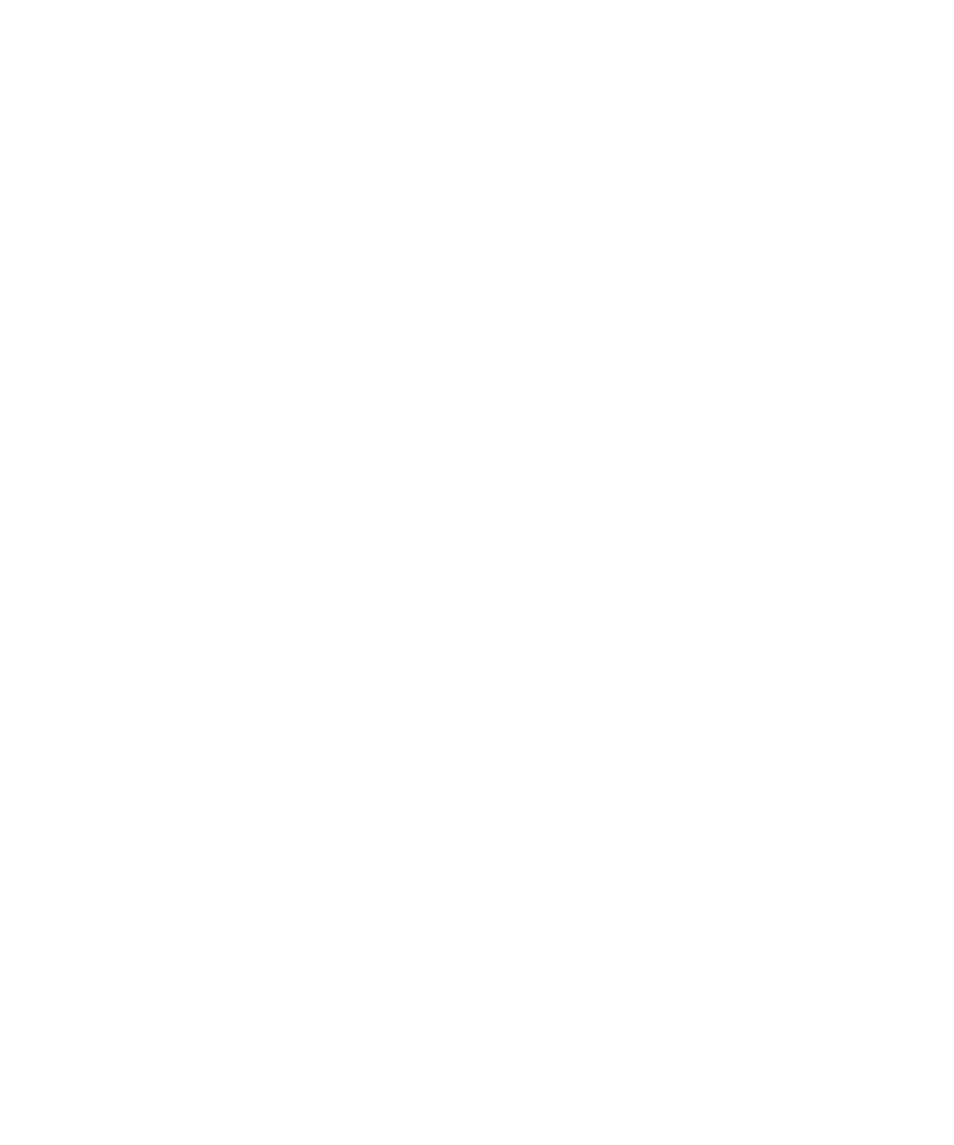
Set a limit for device password attempts
1. In the device options, click Security Options.
2. Click General Settings.
3. Set the Number of Password Attempts field.
4. Press the Menu key.
5. Click Save.
Password keeper
About the password keeper
Use the password keeper to store all your passwords in one place. The password keeper is designed to protect your passwords with a
password keeper password. When you type this password, the password keeper decrypts your passwords.
You can also use the password keeper to generate random passwords that contain numbers, letters, and symbols.
Add a password to the password keeper
1. In the password keeper, press the Menu key.
2. Click New.
3. Type the password information.
4. Click the trackball.
5. Click Save.
Generate a random password
1. In the password keeper, press the Menu key.
2. Click New.
3. Press the Menu key.
4. Click Random Password.
5. Type the password information.
6. Click the trackball.
7. Click Save.
Set criteria for randomly generated passwords
1. In the password keeper, press the Menu key.
2. Click Options.
232
