Document attachments, Open a password-protected .pdf file attachment, View tracked changes in a document – Blackberry 8330 User Manual
Page 112: View the table of contents in a document
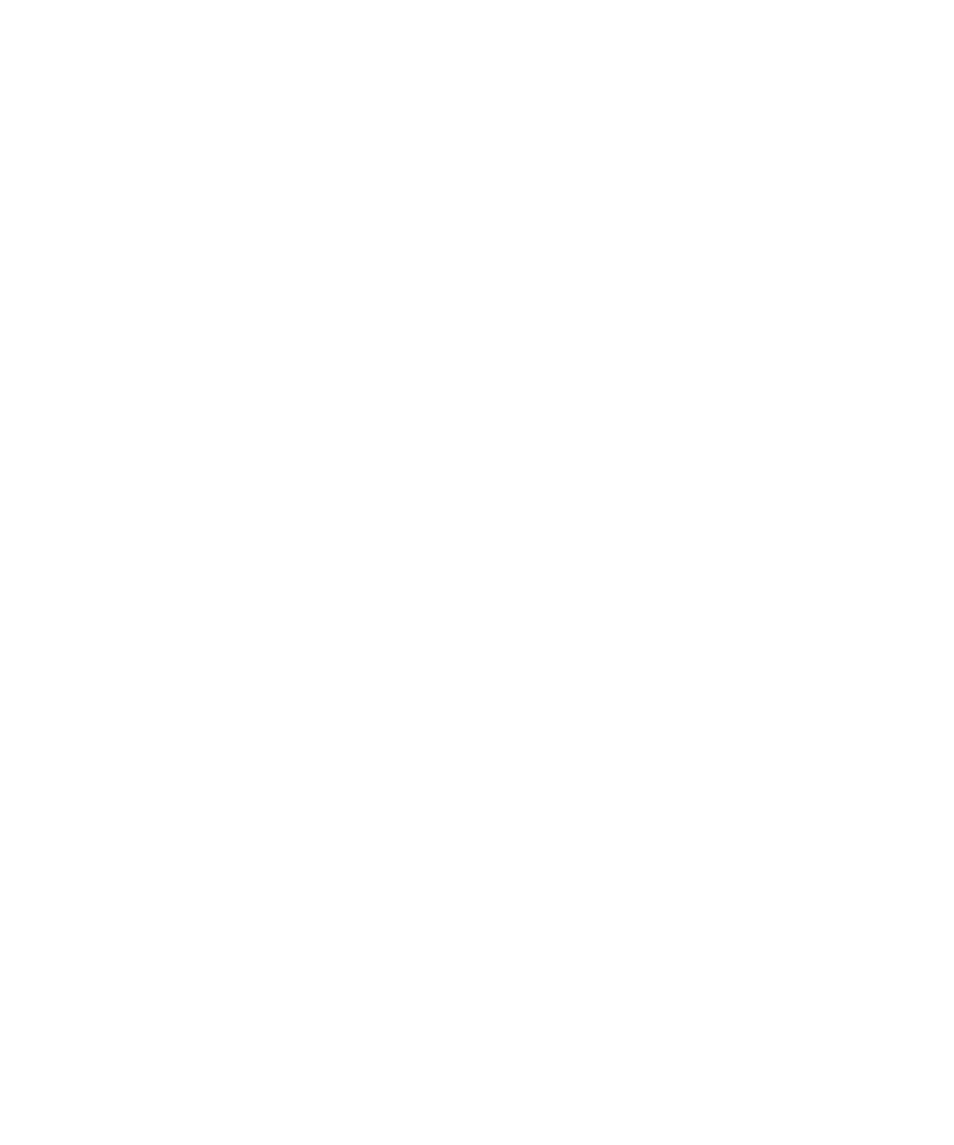
5. Click Save.
Search for text in a message, attachment, or web page
To search for text in a presentation attachment, verify that you are viewing the presentation in text view or in text and slide view.
1. In a message, attachment, or web page, press the Menu key.
2. Click Find.
3. Type the text.
4. Press the Enter key.
To search for the next instance of the text, press the Menu key. Click Find Next.
Document attachments
Open a password-protected .pdf file attachment
Verify that your BlackBerry® device is associated with an email account that uses the BlackBerry® Internet Service or a BlackBerry®
Enterprise Server that supports this feature. For more information, contact your wireless service provider or administrator.
1. When the "Password protected document" message appears, press the Escape key.
2. Press the Menu key.
3. Click Password.
4. Type the password.
5. Press the Enter key.
6. Click Retrieve.
7. Click Yes.
View tracked changes in a document
1. In a document, press the Menu key.
2. Click Show Changes.
To hide tracked changes, press the Menu key. Click Hide Changes.
View the table of contents in a document
Depending on the document type, you might not be able to view the table of contents.
1. In a document, press the Menu key.
2. Click Table of Contents.
To move to a specific heading, click a heading.
110
