Autotext, Add a word to the custom dictionary, Change a word in the custom dictionary – Blackberry 8330 User Manual
Page 103: Delete a word from the custom dictionary, About autotext
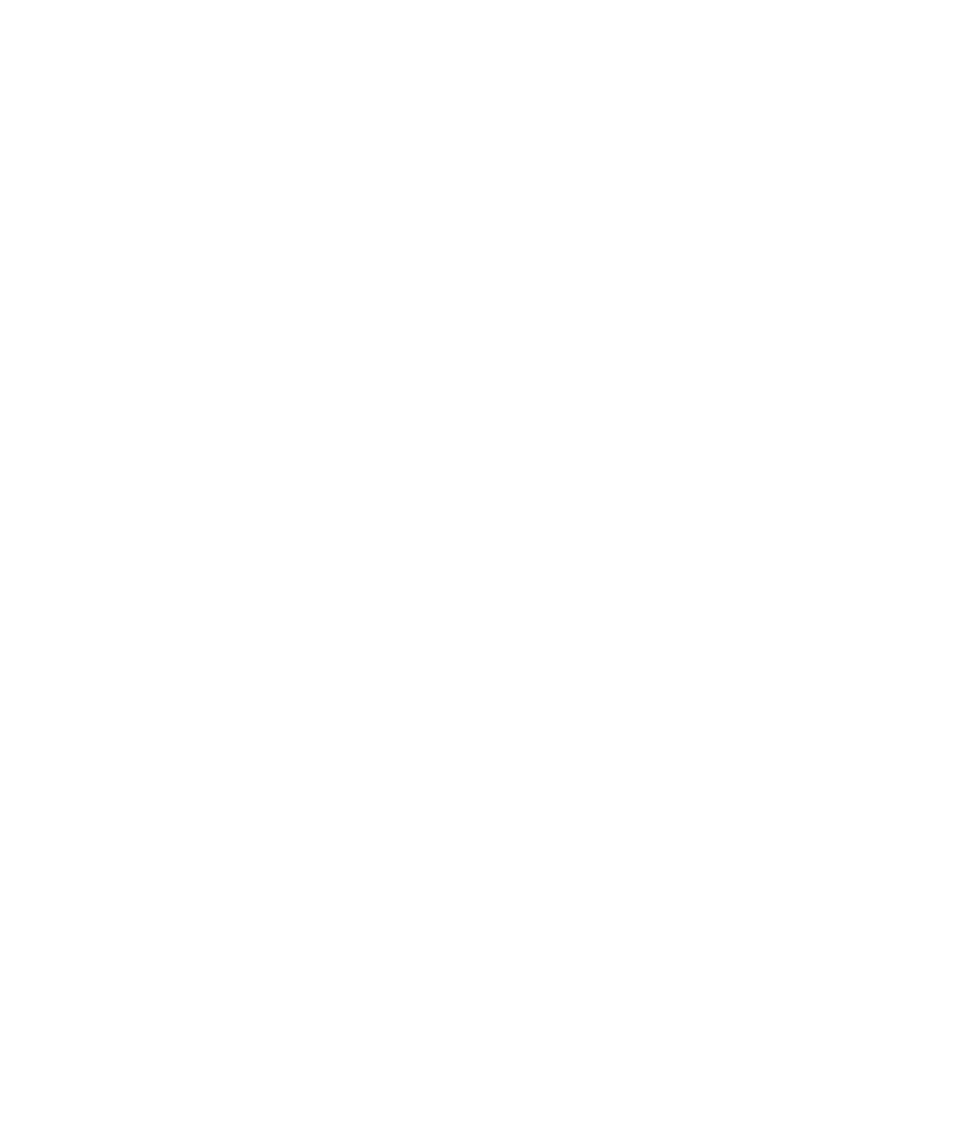
4. Click Save.
Add a word to the custom dictionary
1. In the device options, click Spell Check.
2. Click Custom Dictionary.
3. Press the Menu key.
4. Click New.
5. Type a word or letter combination.
6. Click the trackball.
Change a word in the custom dictionary
1. In the device options, click Spell Check.
2. Click Custom Dictionary.
3. Highlight a word.
4. Press the Menu key.
5. Click Edit.
6. Change the word.
7. Click the trackball.
Delete a word from the custom dictionary
1. In the device options, click Spell Check.
2. Click Custom Dictionary.
3. Highlight a word.
4. Press the Menu key.
5. Click Delete.
AutoText
About AutoText
AutoText is designed to replace specific text that you type with preloaded AutoText entries. If you type text that can be replaced with an
AutoText entry, the text changes after you press the Space key.
Your BlackBerry® device has built-in AutoText entries that correct common mistakes. For example, AutoText changes hte to the. You can
create AutoText entries for your common typing mistakes or for abbreviations. For example, you might create an AutoText entry that
replaces ttyl with talk to you later.
101
