Attachments, Attachment basics, About attachments – Blackberry 8330 User Manual
Page 111: Open an attachment, Follow a link in an attachment, View properties for an attachment, Set font options for an attachment
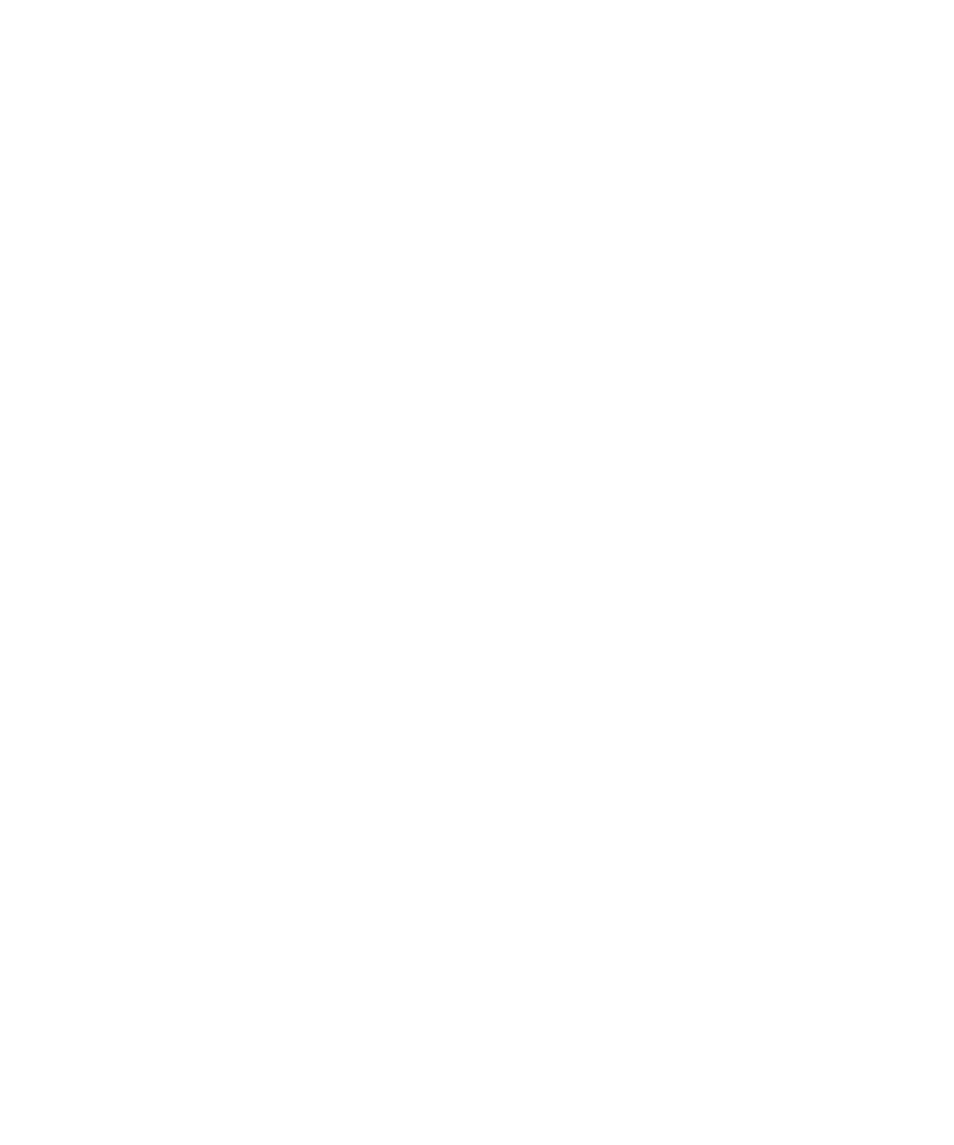
Attachments
Attachment basics
About attachments
You can view several file attachment types on your BlackBerry® device, including .zip, .htm, .html, .doc, .dot, .ppt, .pdf, .wpd, .txt, .vcf,
and .xls files. You can also view .bmp, .gif, .jpg, .png, .tif, and .wmf files, and play .wav files.
If you save an email message that contains an attachment that you have opened, the email message and the attachment are stored in the
device memory until you delete the email message.
Open an attachment
Verify that your BlackBerry® device is associated with an email account that uses the BlackBerry® Internet Service or a BlackBerry®
Enterprise Server that supports this feature. For more information, contact your wireless service provider or administrator.
1. In a message, press the Menu key.
2. If necessary, click Retrieve Attachment Information.
3. Click Open Attachment.
4. If the message contains more than one attachment, on the Attachments screen, click an attachment. Click Retrieve.
Follow a link in an attachment
Some attachments might contain links to embedded content, such as tables, pictures, footnotes, text boxes, or comments.
1. In an attachment, click a link.
2. Click Retrieve.
To return to the attachment, press the Escape key.
View properties for an attachment
You can view the size, author, publication date, and other attachment properties for an attachment.
1. In an attachment, press the Menu key.
2. Click Retrieve Info or View Info.
Set font options for an attachment
1. In an attachment, press the Menu key.
2. Click Options.
3. Set the font fields.
4. Press the Menu key.
109
