Connections and setup, Connection: dvd + tv + vcr – RCA DRC105N User Manual
Page 9
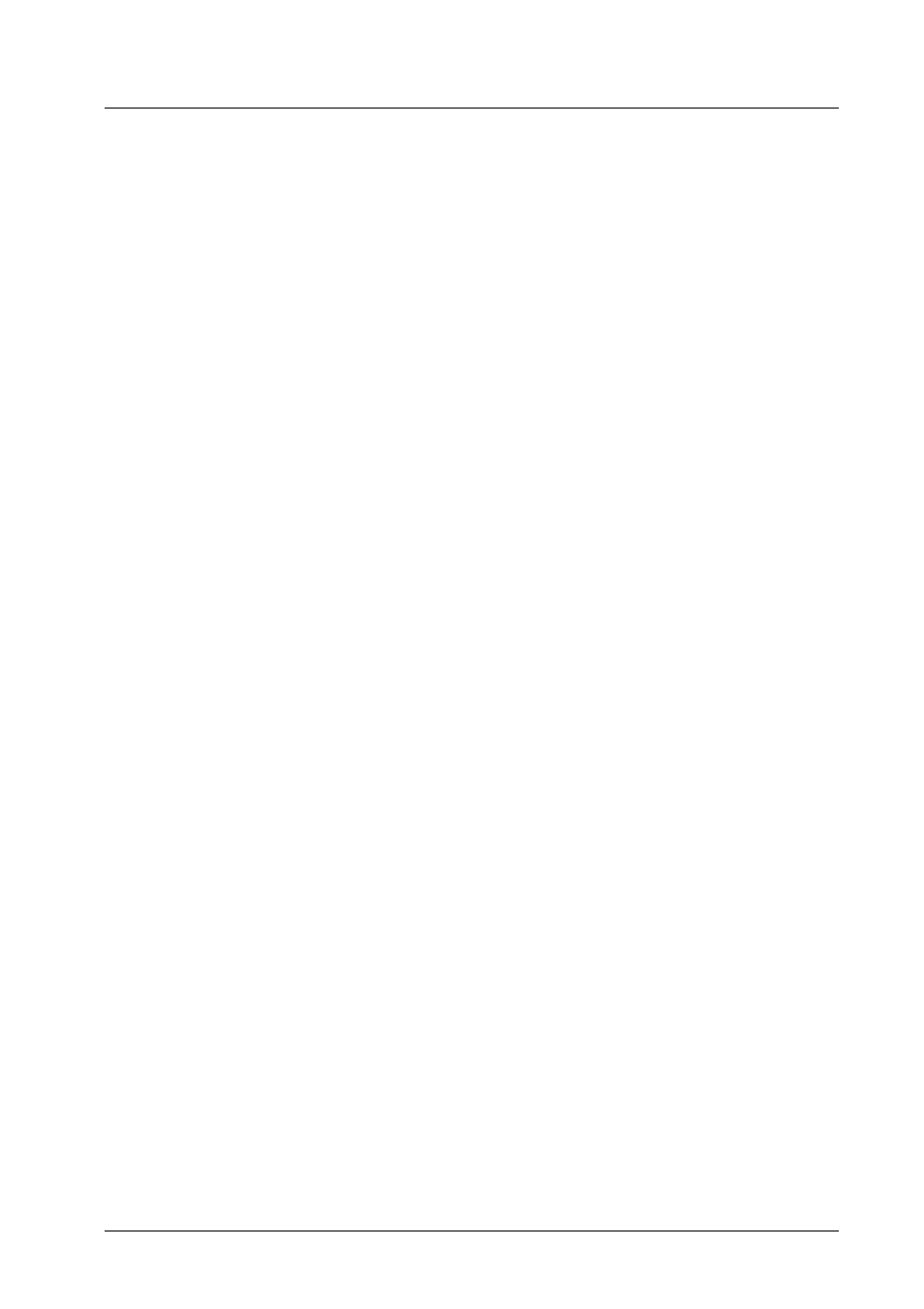
Connections and Setup
9
Connection: DVD + TV + VCR
1.
Connect the audio cables to the AUDIO OUT L (left – white) and R (right – red) jacks on
the back of your DVD Player, and to the corresponding Audio Input jacks on your TV
(sometimes labeled AUDIO IN L and R).
2.
Connect the video cable.
2a.
Basic video connection – Connect the video cable (yellow) to the VIDEO OUT jack on
the back of your DVD Player, and to the Video Input jack on your TV (sometimes
labeled VIDEO IN).
– OR –
2b.
S-Video (optional) – If your TV has an S-Video jack, connect the S-Video cable (not
provided) to the S-VIDEO OUT jack on the back of your DVD Player and to the
S-VIDEO jack on your TV.
– OR –
2c.
If your TV has component video jacks (Y, Pb, Pr) jacks, use video-grade cables (not
provided) to connect the TV to the DVD player’s COMPONENT VIDEO OUT
(REGULAR AND PROG. SCAN)— Y to Y, Pb to Pb, R to R). It is essential to match the
color coded connectors with a compatible TV.
Note: If your TV or monitor has progressive scanning capability, you need, to make sure you choose correct
setting on the back of the DVD Player (step 6 below).
3.
Connect the antenna or cable to the Antenna Input jack on the VCR (sometimes labeled IN
FROM ANTENNA).
4.
Connect a coaxial cable to the Antenna Output jack on the VCR (OUT TO TV) and to the
Antenna Input jack (CABLE/ANTENNA) on the TV.
5.
Insert the AC power cord into an AC outlet.
6.
If your TV is capable of using progressive scanning and you connected the DVD Player to the
TV by connecting the Component Video Jacks (Y, Pb, Pr), make sure you change the Video
Selection switch setting to PROGRESSIVE SCAN ONLY position on the back of the player. All
other connections should leave the Video Selection switch set to NORMAL connections
(VIDEO, S-VIDEO, COMPONENT)
Go to page 8
