Menu system – RCA DRC105N User Manual
Page 26
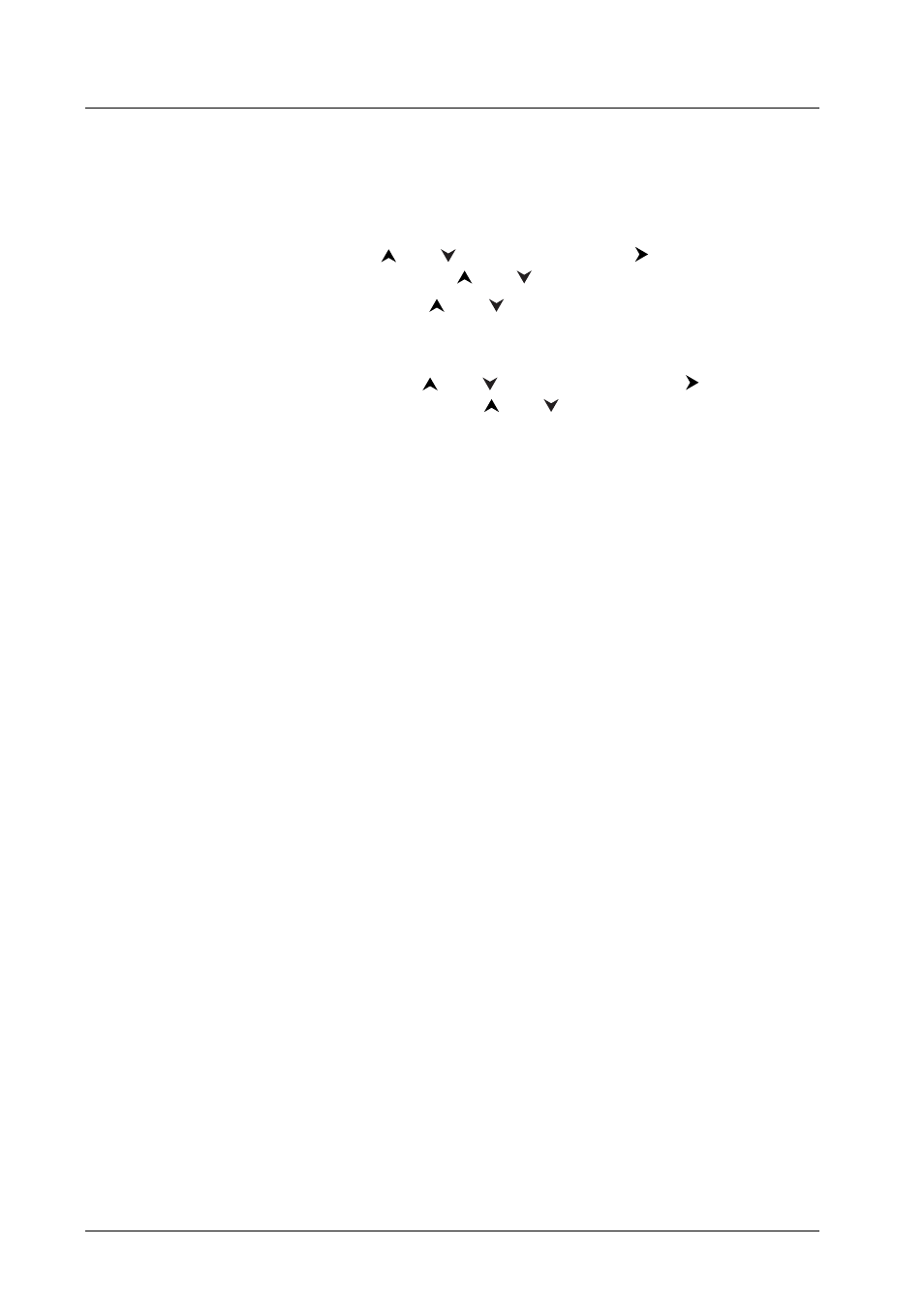
Menu System
26
Program Play
With this option, you choose the order in which the chapters (or tracks) play.
1.
Highlight Program Play, and press the OK button (the Program Playlist screen appears). Follow
the on-screen instructions to create your program:
1a.
DVD: select a title using the
and
buttons and press the
button to access the
list of chapters.To select a chapter, press the
and
buttons.
1b.
Audio CD: select a track using the
and
buttons, or select All to start playing all
the tracks.
Note: When a track is selected for more than two seconds, the first few seconds of the track plays.
1c.
mp3 CD: select a folder using the
and
buttons, then press the
button to
access the list of files, then select a file using the
and
buttons.
Note: When an mp3 file is selected for more than two seconds, the first few seconds of the track plays.
2.
Press OK to add the title, chapter (DVD), track (audio CD) or file (mp3) selected, to the list.
Press the CLEAR button to remove the last title/chapter/track/file from the list. Press PLAY
to start program play. Repeat steps 1 and 2 as often as necessary.
AutoPlay
You can set up the DVD Player so a disc automatically starts playing whenever the disc tray is closed.
Highlight AutoPlay and press OK (On appears next to the AutoPlay menu).To turn AutoPlay off, just
press OK again while AutoPlay is highlighted.
Note: AutoPlay isn’t available for mp3 discs (the mp3 menu will appear when you insert the disc).
IntroScan (Audio CD only)
This option plays the first 10 seconds of each track.
After you’ve highlighted the IntroScan menu, press OK (the first 10 seconds of each track start
playing); press STOP to stop IntroScan or PLAY to continue playing the current track.
Note: IntroScan is also available while you’re playing a CD via the Info Display (page 16).
