Security, About the handheld password, Set a handheld password – Blackberry 6750 User Manual
Page 69: Change the handheld password, Disable the handheld password
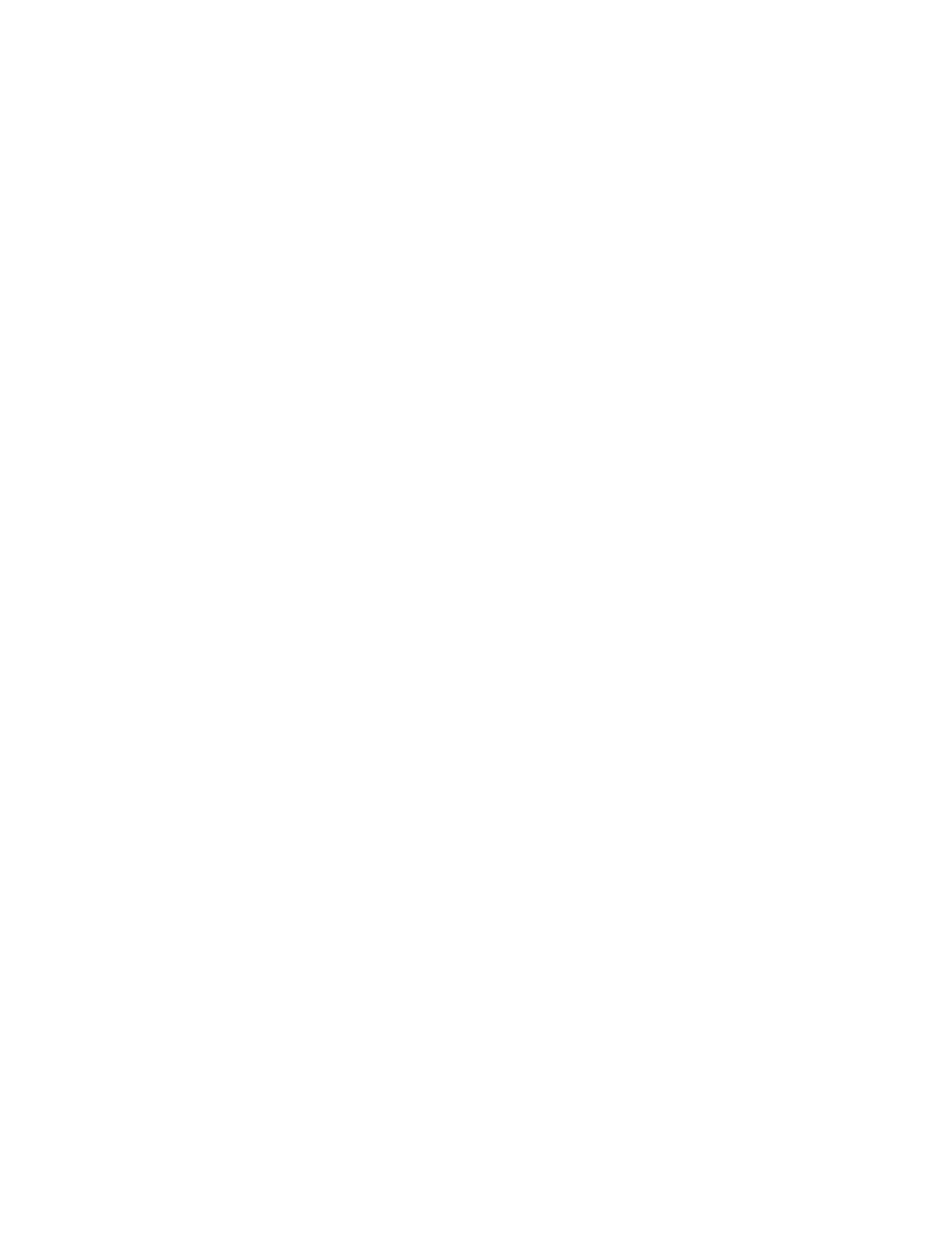
69
Security
•
•
•
•
•
•
•
•
•
•
•
•
Prevent third-party applications from
transmitting data
•
•
•
Security — frequently asked questions
About the handheld password
If you type your handheld password incorrectly
five times, you must type blackberry before you
can continue. On subsequent password attempts,
the characters that you type are displayed.
If you type your handheld password ten times
incorrectly, all information is erased from your
handheld for security reasons.
If your handheld is integrated with an email
account using a BlackBerry Enterprise Server,
some security settings might differ. For more
information, contact your system administrator.
Set a handheld password
1.
In the handheld options, click Security.
2.
Set the Password field to Enabled.
3.
Set the security options.
4.
Click the trackwheel.
5.
Click Save.
6.
Type a handheld password.
7.
Click the trackwheel.
8.
Retype the handheld password.
9.
Click the trackwheel.
Related topics
•
•
•
Change the handheld password
1.
In the handheld options, click Security.
2.
Click the trackwheel.
3.
Click Change Password.
4.
Type your current handheld password.
5.
Click the trackwheel.
6.
Type a new handheld password.
7.
Click the trackwheel.
8.
Retype the new handheld password.
9.
Click the trackwheel.
Related topics
•
•
Disable the handheld password
1.
In the handheld options, click Security.
