Advanced recording, Assigning track numbers to recordings – Radio Shack CD Player User Manual
Page 25
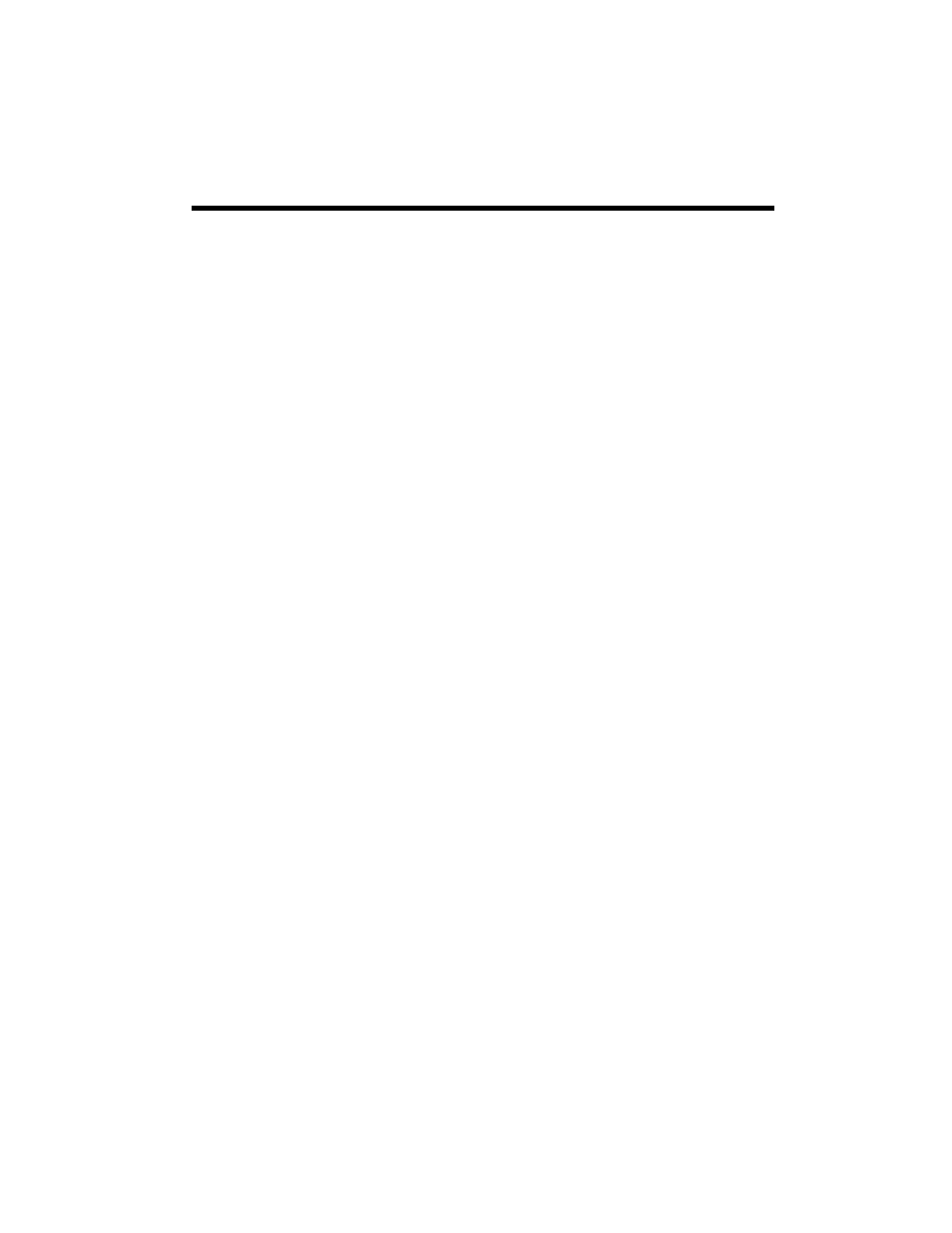
25
1. Insert a recorded CD-RW in the
RECORD/PLAYBACK tray. If the disc is
finalized, only
CD-RW
appears at the
upper right on the display. If the disc is
not finalized
CD-RW
and
NO
TOC
appear.
2. If the disc is finalized, press
ERASE
once to select
UNFINALIZE
or twice
to select
ERASE
ALL
in the stop
mode. If the disc is not finalized, press
ERASE
once to select
ERASE
#
(
#
means the last track number) or twice
to select
ERASE
ALL
.
To cancel the erasing or unfinalizing
process, press D.
3. Press
g/
ENTER
.
Note: You cannot cancel this operation once
you press
g/
ENTER
. If you are going to
erase tracks, make sure that they are
recordings that you really want to erase.
Advanced Recording
Assigning Track Numbers to
Recordings
You can set the CD recorder to automatically
or manually assign track numbers to
recordings by pressing
AUTO/MANUAL
. As
you press
AUTO/MANUAL
, the CD recorder
displays
INCLVL
-60
,
INCLVL
-50
,
INCLVL
-40
, and
MANUAL
. If you want
the CD recorder to automatically assign
track numbers to recording, select
INCLVL
-60
,
INCLVL
-50
, or
INCLVL
-40
.
-60
,
-50
, and
-40
indicate the recording
level at which the CD recorder automatically
increments a track number.
When the auto track feature is on,
A-
TRACK
appears. If you want to assign track
numbers manually, select
MANUAL
.
During dubbing, the auto track feature is
always
ON
. When the CD recorder detects
an increment signal, the CD recorder
automatically increments a track number.
You cannot manually add track numbers.
When you record digitally from an external
source with the auto track feature set to
ON
,
the CD recorder automatically inserts a track
division in the recorded material when an
increment signal is detected. If the source
does not contain increment signals, auto
track does not work at all. In such a case,
add track numbers by pressing
RECORD
during recording. When the CD recorder is
in manual track division mode (
A-TRACK
is off), the track number on the disc you are
recording is only increased when you press
RECORD
during recording.
When you record analogically from an
external source with the auto track feature
set to ON, the CD recorder automatically
inserts a track division in the recorded
material when sound level once drops below
the increment level (-60, -50, or -40 dB) for
more than 3 seconds and then the sound re-
starts.
You can add track numbers by pressing
RECORD
during recording from an external
source. When the CD recorder is in manual
track division mode (A-TRACK is off), the
track number on the disc you are recording
is only increased when you press
RECORD
during recording.
