Chapter 4: playing files, Recording video to your lyra recorder – RCA LYRA X3000 User Manual
Page 36
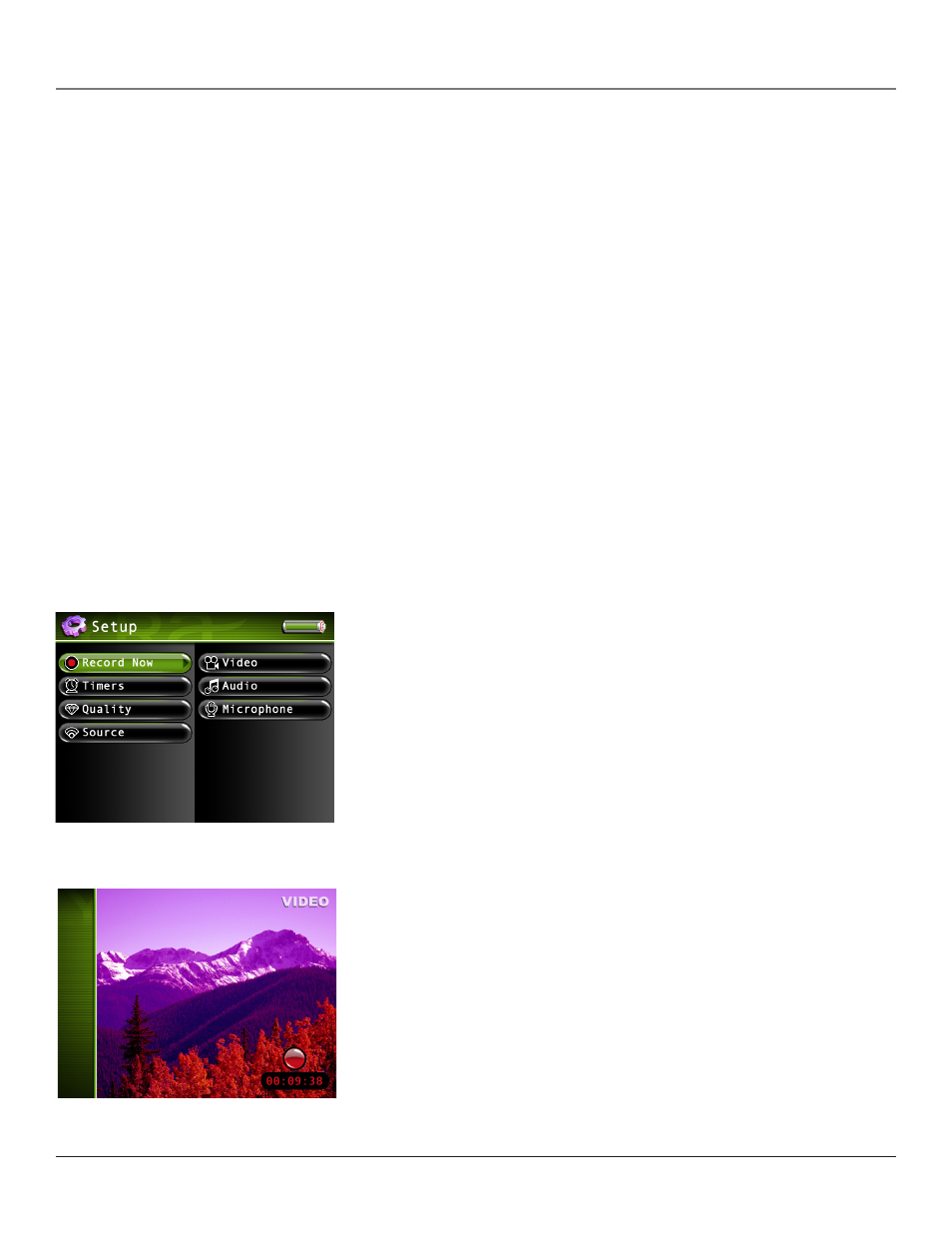
Chapter 4: Playing Files
0
Chapter
recording Video to Your Lyra recorder
recording from an Audio/Video Component
You can record video from video components that have video output jacks, such as a TV, VCR, cable box, or satellite box,
using the supplied Line In cable.
Notes: If you want to record at a lower quality to take up less space, or to record at a higher quality for
better video, change the Video Record Quality setting in the Setup menu (go to Chapter 3). The default
record quality is High. A 30-minute program recorded at this quality will take up approximately 550 MB.
The file size limit when recording is 4GB, so if your file is larger than that, it will be split into multiple
files.
To view recorded content on your TV, it is recommended you set the Video Record Quality to High (high
quality).
To view recorded content on your Lyra Recorder, it is recommended you set the Video Record Quality to
Medium (standard play).
1. Make sure your Lyra Recorder is off.
2. Connect the 3.5mm mini-plug end of the cable to the LINE IN/OUT jack on your Lyra Recorder.
3. Connect the yellow (video) to the Video Output jack to the component. If you want to record sound, connect
the red (audio right) and white (audio left) cables to the corresponding right and left Audio Output jacks on your
component. See page 10.
4. Turn on the power to your component, then turn on your Lyra Recorder.
Note: It is Suggested that you use the AC Power supply during recording.
5. Press the RECORD button on the top of the Lyra Recorder when you’re ready to record (the
Recording Mode screen appears). Select the type of recording you want. Then, press PLAY on
the component you’re recording from (for example, a VCR).
6. Select recording duration from the pop-up dialog.
7. Press SELECT to begin recording. Once recording begins, the record screen appears with
status and elapsed time shown.
8. When you’re finished recording, press STOP.
9. To rename the file, go to Using the On-Screen Keyboard on page 51 for information.
