Troubleshooting – Blackberry Pearl User Manual
Page 18
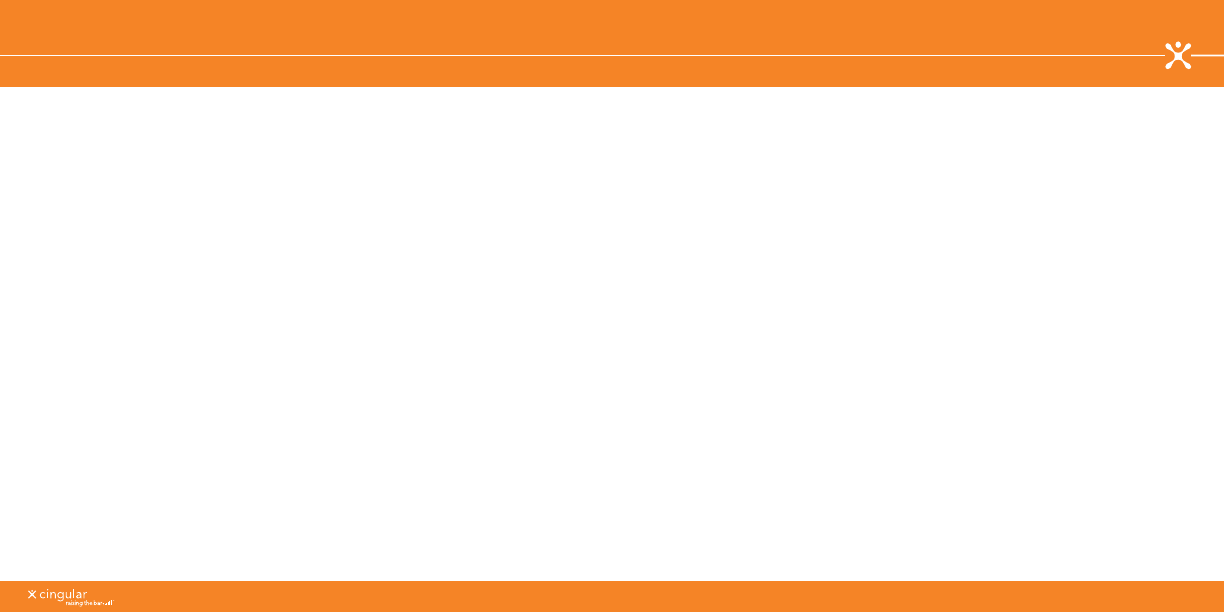
^ white (reversed)
ERSION
ERSED
www.cingular.com/tutorials/blackberrypearl
ERSION
ERSED
5
4
Troubleshooting
I cannot connect to a wireless network.
Try performing one of the following actions:
a) Verify that your SIM card is inserted correctly.
b) Verify that you have turned on the connection to the wireless network.
I cannot associate my device with an email address.
Try performing the following actions:
a) On the email setup web site, verify that you have typed all the email address
information correctly. Use the multi-tap input method to type your password.
b) Log in to the email setup web site and add an email address to your BlackBerry
device using a browser on your computer. To log in to the email setup web site, type
the email setup web site address provided by your wireless service provider in a
browser on your computer. If you have already created a login ID and password, use
this information to log in. If you have not created a login user ID and password, click
Create New Account
and complete the instructions on the screen.
c) Verify that the email address is associated with a supported email account (for
example, a POP or IMAP account). If you cannot add the email address using a
browser on your device or your computer, contact your wireless service provider for
more information on supported email accounts.
I do not know which email setup option to choose in the setup wizard.
1. Select the
I want to add or create an email address
option if the other options do not
apply to you. This option is the most common option for individual users. If you select
this option, an email setup web site opens. On the web site, you can create a new email
address for your BlackBerry
®
device or associate your device with an existing
supported email address.
. Select the
I want to use a work email account with a BlackBerry Enterprise Server
option
if a BlackBerry Enterprise Server system administrator has provided you with a password
that you can use to activate your device over the wireless network. If you select this
option, an Enterprise Activation screen appears. On this screen, you can type your work
email address and the password provided by your system administrator to activate your
device.
. Select
Skip email setup
if any of the following situations apply:
a) A representative from the store where you purchased your device has already helped
you to set up your email address.
b) You have already visited the email setup web site and have set up an email address
using a browser on your computer.
c) You have an existing email account and have access to a BlackBerry Enterprise Server,
but your BlackBerry Enterprise Server system administrator has not provided you
with a password that you can use to activate your device over the wireless network.
Contact your system administrator for more information about setting up email for
your device.
d) You have a Microsoft
®
Outlook Workgroup (Workgroup Installation) email account
on a Microsoft
®
Exchange Server version 5.5. or later and you want to use the to
forward email messages to your device.
