Mounting an image file on the desktop, Creating a temporary partition – Roxio TOAST 6 User Manual
Page 40
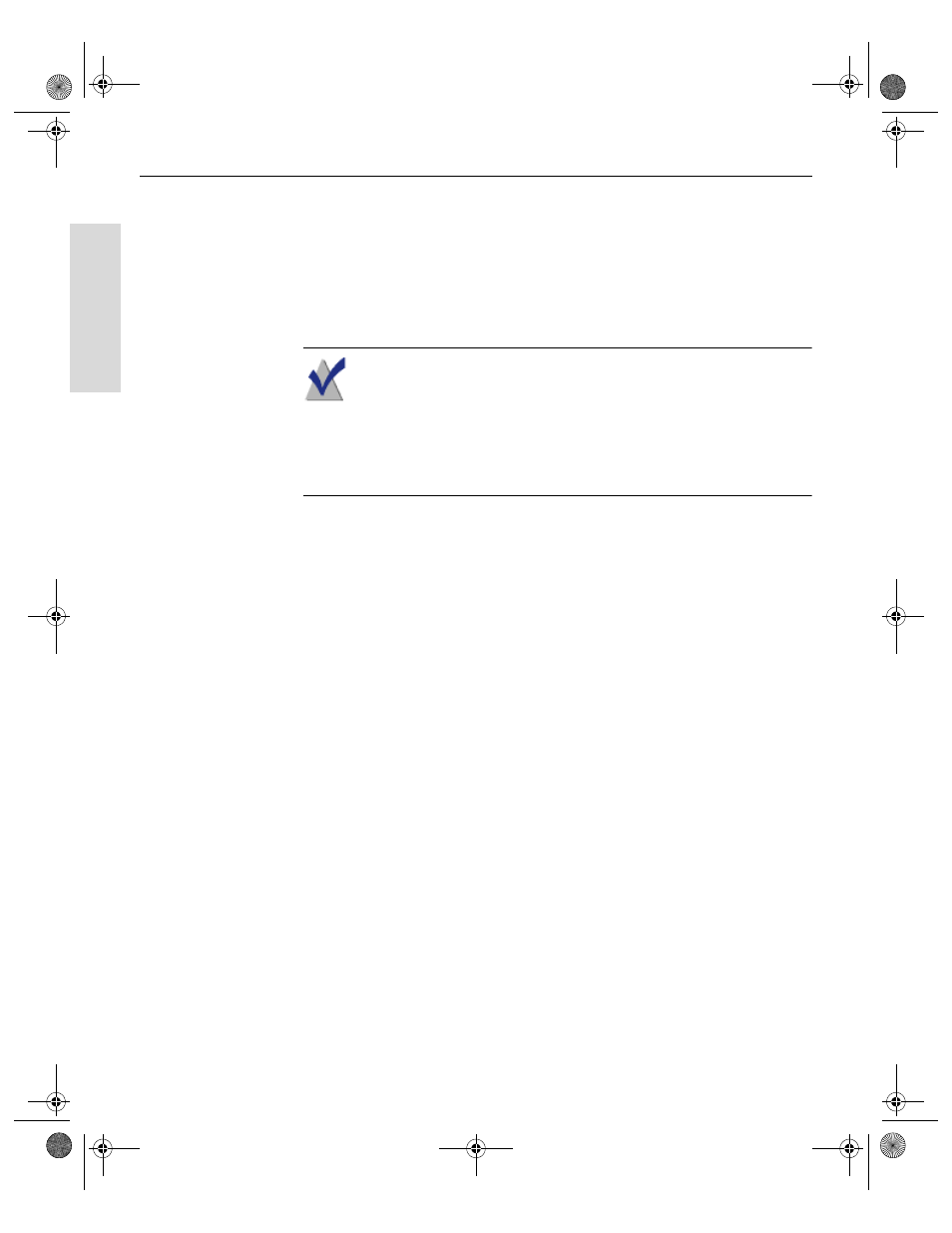
Toast 6 Titanium Getting Started Guide
Chapter 4: Miscellaneous Advanced Features
30
Ge
tting Started
Mounting an Image File on the Desktop
You can mount a previously created image file on desktop. Most image files
can be mounted.
Mounted images function like any other disc and are write-protected.
Note If this is the first time you are mounting an image file to the
desktop after installing Toast, Toast will prompt you to enter the
administrator password. Once you have done this, you no longer
need to enter the password to mount an image file. If you do not
have administrator privileges, you will not be able to mount image
files with Toast.
You can also mount images by clicking the Mount button in the Disc Image
format window.
To mount an image file on the desktop:
■
Choose Utilities > Mount Disc Image.
Creating a Temporary Partition
You can create a temporary partition on your hard disk that can be used to
set up data you want to record to a disc.
Temporary partitions are useful in situations where you want to have
complete control over the layout of your data and how its windows are
arranged and displayed.
Toast 6_0 GSG.book Page 30 Tuesday, July 8, 2003 5:32 PM
