Roxio TOAST 6 User Manual
Page 26
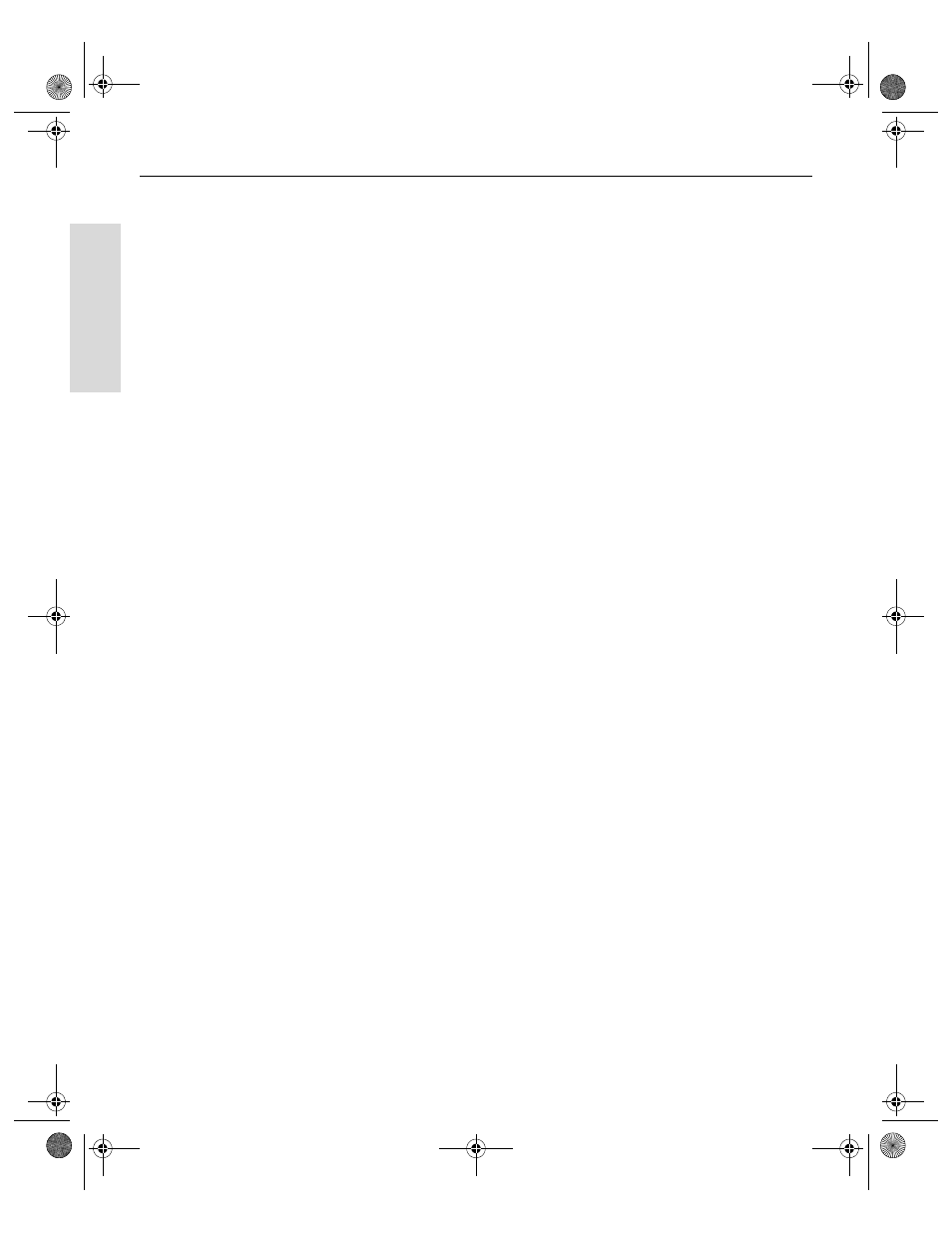
Toast 6 Titanium Getting Started Guide
Chapter 2: Toast Basics
16
Ge
tting Started
■
Number of Copies
: Enter the number of copies of the disc you
want the recorder will make. Toast will prompt you for blank discs
after each copy.
3
Click the Advanced tab. In the Advanced tab, you can change the
following settings:
■
After Writing
: From this pop-up menu, select what you want to do
with the disc after recording it. Toast can mount the disc on the
desktop, eject the disc, or prompt you for either.
■
Close Disc
: Select this check box to finalize the disc so that Toast
cannot record any further sessions to the disc. (A session is a single
recording.) This is useful for making data discs that you would like
to record data to in more than one session.
Uncheck this check box if you want to record more than one
session to the disc.
■
Verify Data
: If you are making a data disc, select this check box to
automatically verify the contents of a disc against the same data on
your hard disk after recording the disc.
Uncheck this check box if you do not want to automatically verify
the contents of a data disc after recording.
■
Simulation Mode
: Select this check box if you want to simulate the
process of recording data or audio on a disc. You might do this to
make sure that the write speed and other factors that you have set
up for your recorder are correctly in place before you start to
record to actual media.
Uncheck this box if you want to record to an actual disc.
■
Buffer Underrun Prevention
: Select this check box to turn on
buffer underrun prevention. A buffer underrun is an error in
which your hard disk is unable to send data fast enough to the
recorder during a recording. This causes errors that make a blank
disc unusable.
Toast 6_0 GSG.book Page 16 Tuesday, July 8, 2003 5:32 PM
