Copying a disc with two drives – Roxio TOAST 6 User Manual
Page 121
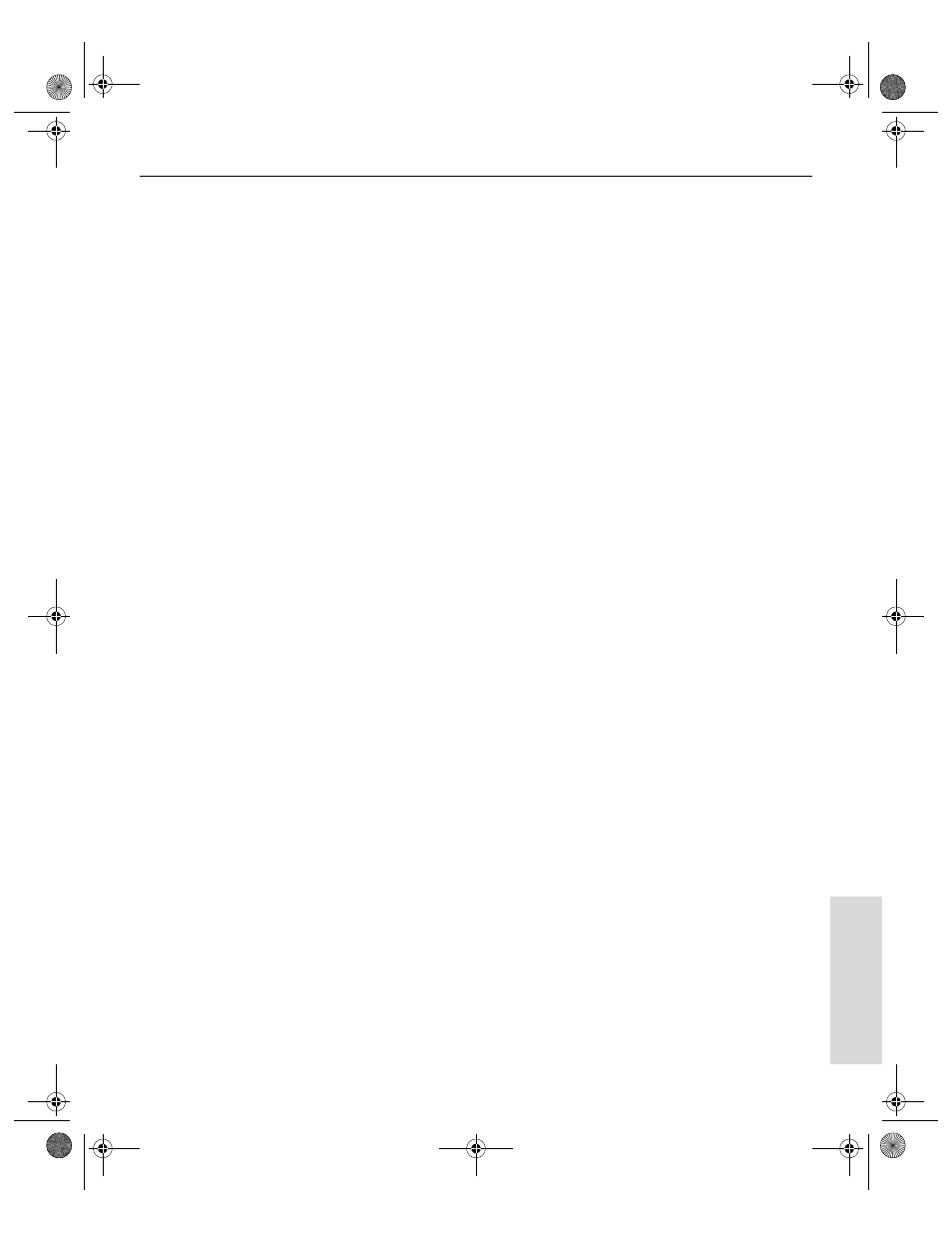
Toast 6 Titanium Getting Started Guide
Copying a Disc with Two Drives
111
Copy
If Toast detects a disc you can copy, the volume name of the disc
appears in the Copy content area. Otherwise, insert the disc you want
to copy.
2
Click the red Record button.
3
When prompted, insert a blank disc into the currently selected
recorder.
Toast displays a progress bar as it copies your disc.
Copying a Disc with Two Drives
If you have two drives where at least one of the drives is also a recorder, you
can copy directly from a source drive to a destination drive.
To copy with two drives:
1
Click the Copy tab.
If Toast detects a disc you can copy, the volume name of the disc
appears in the Copy content area.
2
If Toast does not detect the disc you want to copy, select the drive
containing the disc.
3
If it is not already selected, select the destination recorder.
4
Click the red Record button.
5
When prompted, insert a blank disc into the currently selected
recorder.
Toast displays a progress bar as it copies your disc.
Toast 6_0 GSG.book Page 111 Tuesday, July 8, 2003 5:32 PM
