Editing a slideshow in the video content area – Roxio TOAST 6 User Manual
Page 100
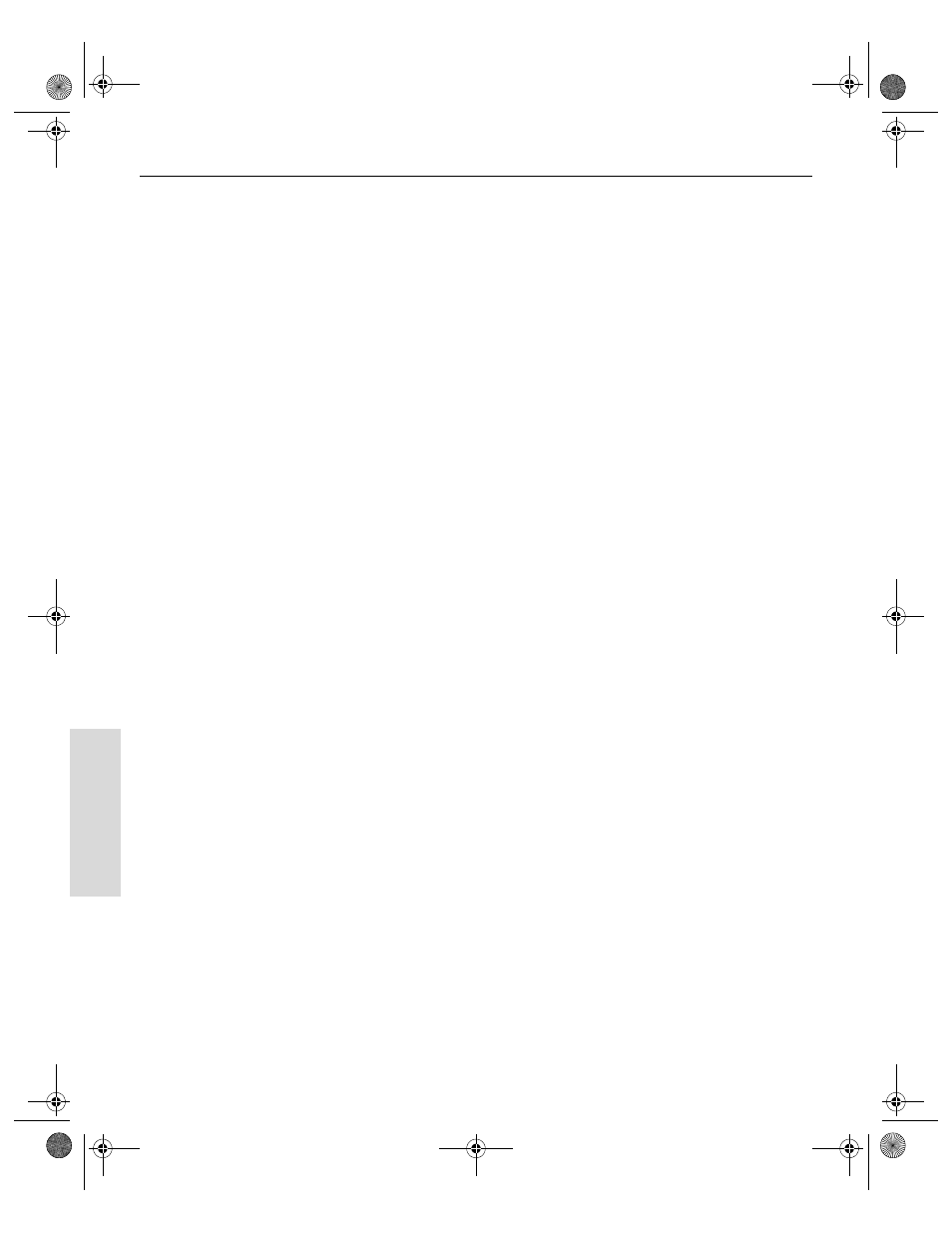
Toast 6 Titanium Getting Started Guide
Chapter 10: Making Video Discs
90
V
ideo
/Ph
oto
3
You can choose the frame of video you want to use as a button picture
in either of these ways:
■
In the video preview window, drag the Playhead back or forth to
preview the video until you find the video frame that you wish to
include.
■
Press the Play button to play through the video. When you find the
video frame you wish to include, click Pause.
4
Click the Set Button Picture button.
The video frame you selected appears in the Button Preview at the top
left of the Video tab.
Editing a Slideshow in the Video Content Area
You can edit a slideshow in any these ways:
■
By setting the picture of the menu button for this slideshow
■
By setting how long a slide remains on screen before the transition to
the next one
■
By adding or removing photos from the slideshow
To set the button picture for a slideshow:
1
In the Video content area, select the Slideshow you want to edit and
click Edit.
The Edit sheet appears.
Toast 6_0 GSG.book Page 90 Tuesday, July 8, 2003 5:32 PM
