Skew correction – Ricoh G700 User Manual
Page 73
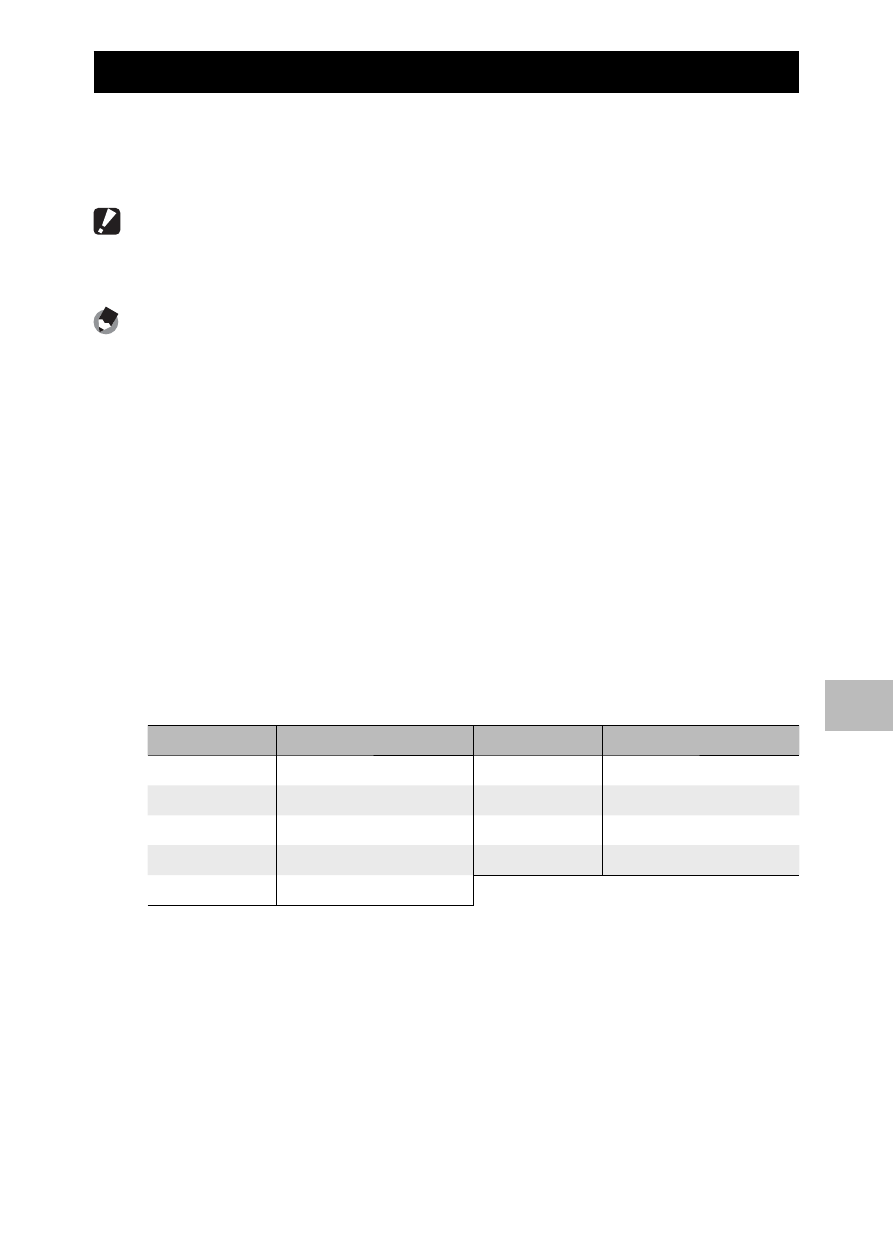
71
6
Playback Men
u
Skew Correction
Create copies that have been processed to reduce the effects of
perspective on rectangular objects, such as message boards or
business cards.
Caution ---------------------------------------------------------------------------------
You can use skew correction for still images shot with this camera. You cannot use
skew correction for movies.
Note
-------------------------------------------------------------------------------------
• If the camera is able to detect an object that can be used to correct perspective,
a message will be displayed with the object shown by an orange frame. The
camera can detect up to five objects.
• If the target area cannot be detected, an error message appears. The original
image remains unchanged.
• To select another correction area, move the orange frame to the target area by
pressing the $ button.
• To cancel skew correction, press the ! button. Even if you cancel skew
correction, the original image remains unchanged.
• The image size does not change for skew corrected images.
• If the image size is large, skew correction will take time. Resize the image
(GP.66) before performing skew correction to speed up the process.
• The following table shows the approximate time required for skew correction.
Image Size
Correction time
Image Size
Correction time
l 4 : 3 F
Approx. 29 seconds
b 4 : 3 F
Approx. 6 seconds
l 4 : 3 N
Approx. 28 seconds
a 4 : 3 F
Approx. 4 seconds
j 3 : 2 F
Approx. 24 seconds
a 4 : 3 N
Approx. 4 seconds
e 4 : 3 F
Approx. 13 seconds
z 4 : 3 F
Approx. 2 seconds
c 4 : 3 F
Approx. 8 seconds
• When scene mode is set to [Skew Correct Mode], you can shoot an image and
then immediately correct any skew in the image (GP.50).
