Ricoh G700 User Manual
Page 105
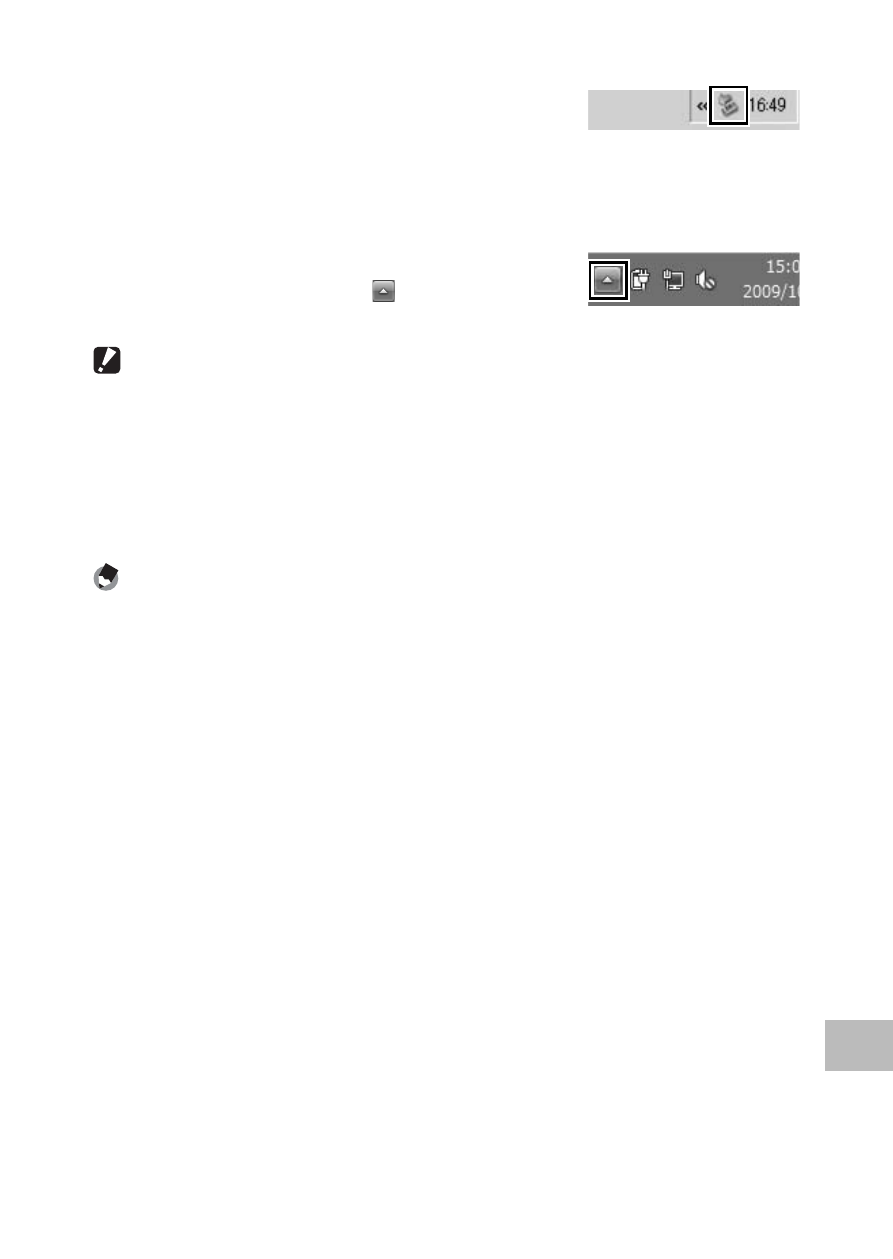
103
10
D
o
wnloading Images t
o Y
our C
omput
er
3
Disconnect the USB cable when transfer is complete.
• Click the [Safely Remove Hardware] or
[Unplug or Eject Hardware] icon in the
taskbar (the illustration above shows the icon for Windows XP) and
select [Safely Remove USB Mass Storage Device] or [Stop USB Mass
Storage Device] from the menu that appears. You can then
disconnect the USB cable.
• If the remove hardware icon is not displayed
in Windows 7, click the
button in the
taskbar.
Caution ---------------------------------------------------------------------------------
• Do not turn off the camera or disconnect the USB cable during image transfer.
• Do not use force when connecting the cable or when handling the camera with
the cable connected. Do not attempt to transport the camera while the USB
cable is connected.
• To prevent moisture or dust from entering the camera, close the terminal cover
securely after disconnecting the USB cable.
Note
-------------------------------------------------------------------------------------
The camera is provided with MediaBrowser software that allows you to display
and edit images from your computer. For how to use MediaBrowser, see the
displayed “Help”.
For the latest information about MediaBrowser, access the Web page of Pixela Co.,
Ltd. (http://www.pixela.co.jp/oem/mediabrowser/e/).
