Chapter 6: additional information – RCA DRS7000N User Manual
Page 55
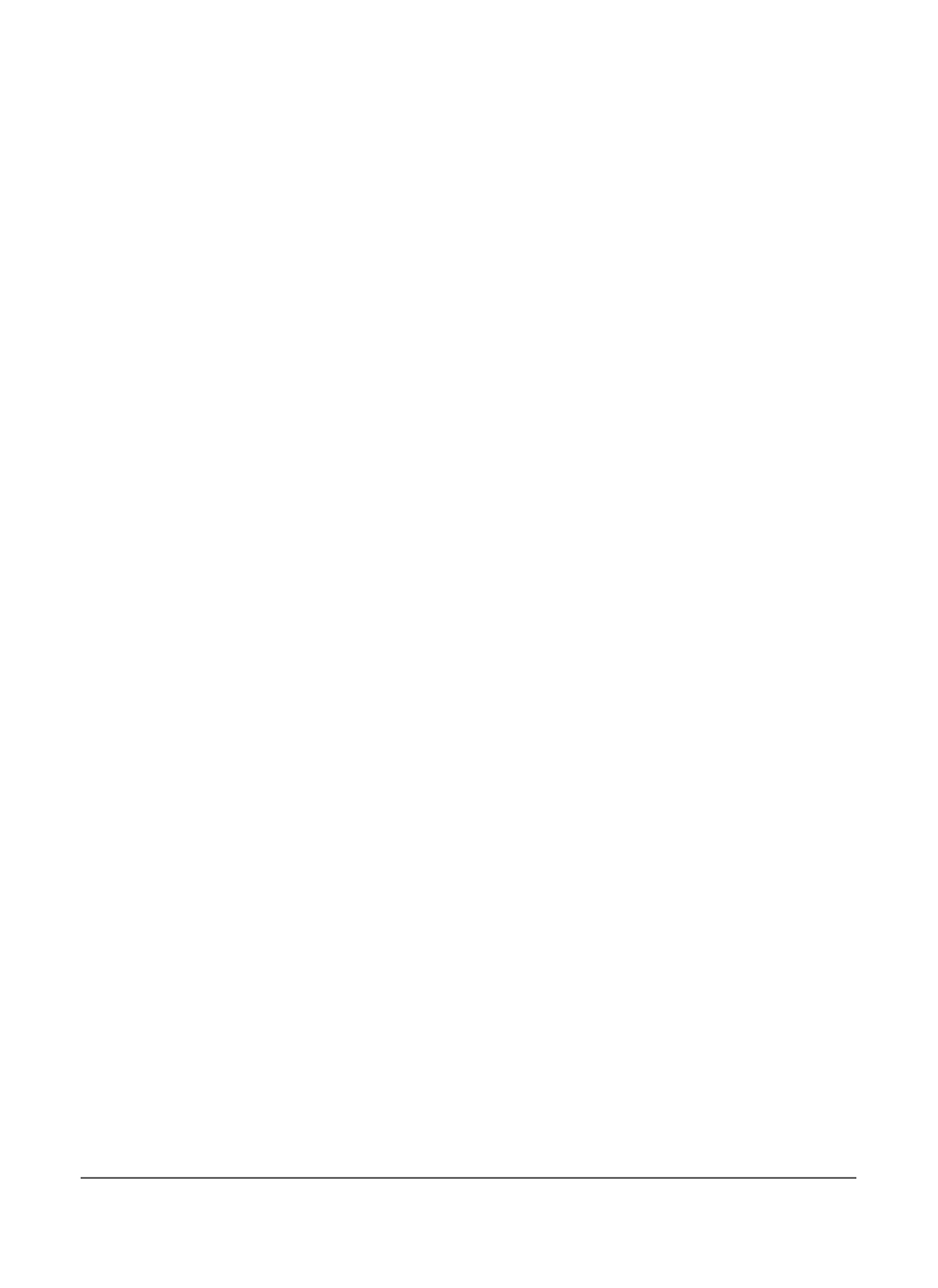
52
Chapter 6: Additional Information
R
EMOTE
C
ONTROL
Remote won’t work
•You might be in the wrong mode. To operate your Digital Media Recorder, press DVD on the remote before you press any other buttons. If
you’re operating the TV, press the TV button first, etc. (this remote operates most RCA, GE, and Proscan TVs, and you can program it to operate
other brands of televisions).
• Insert new batteries in the remote.
• Operate the remote control at a distance of no more than 20 feet.
• Remove any obstacles between the remote and the Digital Media Recorder or other component. If your Digital Media Recorder is in an
entertainment cabinet, the glass doors might obstruct the remote control from operating the Digital Media Recorder. Open the doors.
Can’t program the remote
• The universal remote control that came with your Digital Media Recorder is already programmed to operate most RCA, GE, and Proscan
consumer electronics products. You can program it to operate many other brands and models of VCRs, TVs, cable boxes, and digital satellite
receivers. Instructions are explained on page 19.
Lost the remote control
• To order a new remote control, go to page 59. The buttons on the front of the Digital Media Recorder operate the Digital Media Recorder’s
basic functions, but you won’t be able to use the menu system without the remote control. The buttons on the front of the unit are described
on page 55. Also, if you have another RCA, GE, or Proscan brand product with a remote control that has a DVD button, some of the buttons
will probably operate this product if you press the DVD button first.
MP3
FILES
The following recommendations can’t be taken as a guarantee that the Digital Media Recorder will play MP3 recordings, or as an assurance of
sound quality. Certain technologies and methods for MP3 file recording on CD-R discs prevent optimal playback of these files on your product.
• Make sure the file is a true MP3 file. You can only play true MP3 files in the Digital Media Recorder — some products use software to compress
MP3 files and convert them to other formats such as MPX. Your Digital Media Recorder won’t recognize or play MPX files or other types of
converted MP3 files.
• When naming MP3 files, don’t exceed 12 characters, and enter .mp3 as the file extension. When using a general name format of: Title.mp3,
make sure the title is 8 characters or less, don’t use spaces, and don’t use special characters (such as, =. +, /, %, &, etc.).
• Whatever the real recording capacity of the CD-R, don’t use more than 630MB of recording space on the disc.
• Use a decompression transfer rate of at least 128 kb/sec (kilobits/second) when recording MP3 files. Sound quality with MP3 files basically
depends on the rate of compression you choose. Getting audio CD quality sound requires an analog/digital sampling rate, that is conversion to
MP3 format, of at least 128 kb/sec and up to 160 kb/sec. However, choosing higher rates like 192 kb/sec or more, only rarely give even better
sound quality. Conversely, files with sampling rates below 128 kb/sec won’t be played.
Can’t get to Digital Media Recorder’s main menu
• Press the STOP button until the main menu appears or press the left arrow button to return to the previous menu. If that doesn’t work, remove
the MP3 disc from the disc tray.
Can’t make the Info Display appear
• The Info Display is only available when playing DVD discs, Audio CDs, and Video CDs.
