Chapter 5: the menu system – RCA DRS7000N User Manual
Page 47
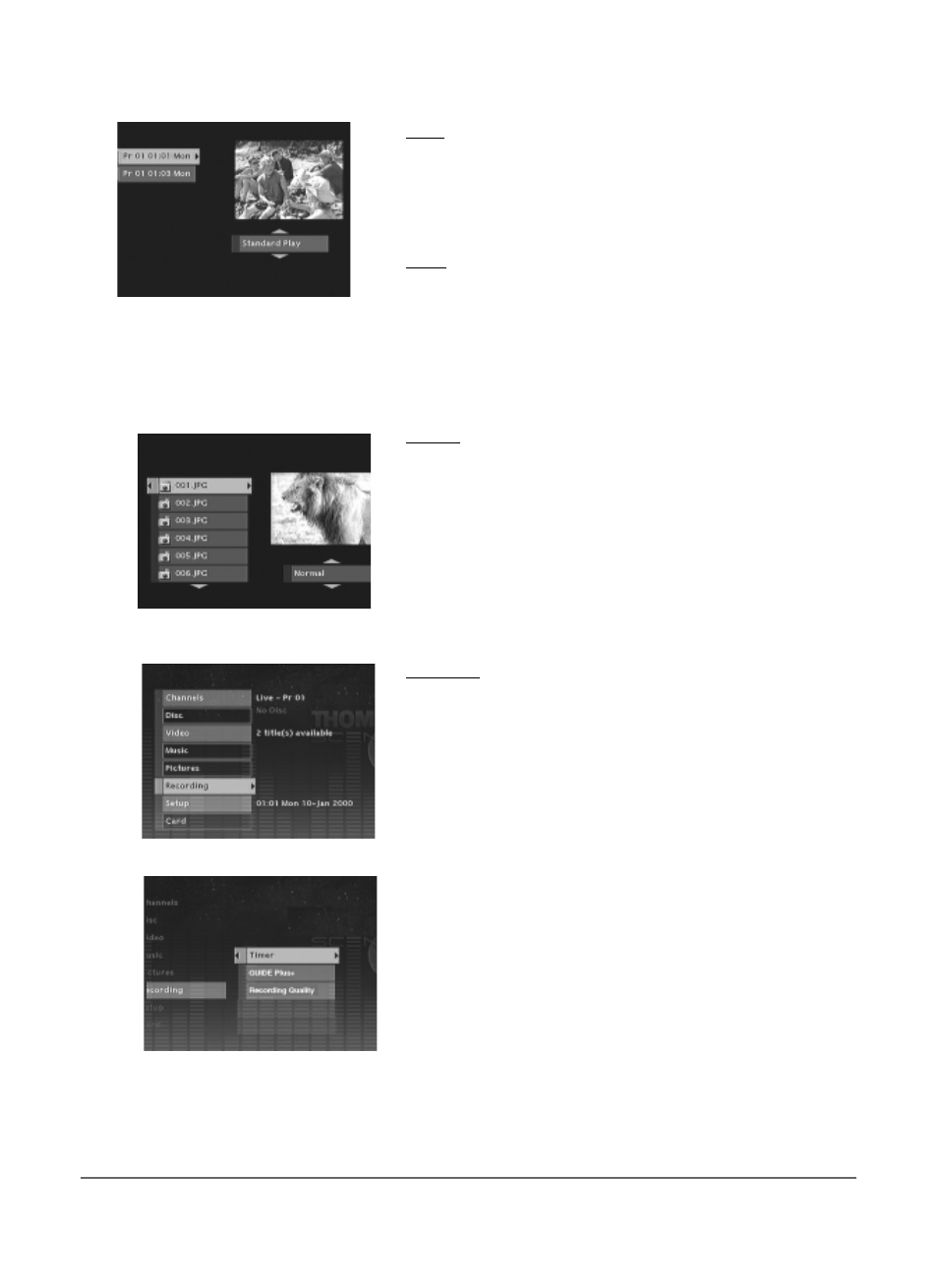
44
Chapter 5: The Menu System
Video
Video refers to programs you recorded from the TV to the Digital Media Recorder’s
hard disk drive. From the Video menu, you can choose to play a program by using
the arrow buttons to highlight it, and pressing the PLAY button. To delete or rename
a program, press the right arrow button to highlight box on the right side of the
screen. Use the up and down arrow buttons to scroll through the options and follow
the on-screen instructions.
Music
Music refers to MP3 songs.
From the Music menu, you can choose to play a song (or a folder of songs) stored
on the hard disk drive or delete it (them), or rename a file or folder. Once you’ve
highlighted a file or folder from the Music menu, use the right arrow button to go
to the box on the right side of the screen. Use the up and down arrow buttons to
scroll through the options. Press OK to select the option that appears in the box.
Pictures
From the Pictures menu, you can choose to view pictures (JPEG files) stored on the
hard drive, rename them, or delete them. For more information about JPEG files, go
to page 40.
Recordings
The Recordings menu contains special settings for recording to the hard disk drive.
Timer: Sets up automatic recordings. Timer recordings are especially useful when
you have a favorite program that you want to record every week and/or every day.
If you use a cable box, the cable box must be On during the timer recording; if
you’re recording from satellite, the satellite set-top box, also called a receiver, must
be On).
GUIDE Plus+: Your on-screen GUIDE Plus+ program guide also has an automatic
recording feature. You can only set up recordings that the guide lists such as
programs from cable, cable box, or off-air reception. The Guide Recording menu
can’t set up recordings from a satellite program provider.
Recording Quality: Similar to quality settings on a VCR, you tell the Digital Media
Recorder what quality you want to use for the recording — the better the quality,
the more memory (space) the recording will use on the Digital Media Recorder’s
hard drive. The choices are: 1 High, 2 Normal, 3 Basic.
Note:
To go back to a previous menu, press the left
arrow button or GO BACK.
