Changing tones, Changing the keyboard’s split point, 17 chapter 1 playing the keyboard – Roland FP-3 User Manual
Page 17
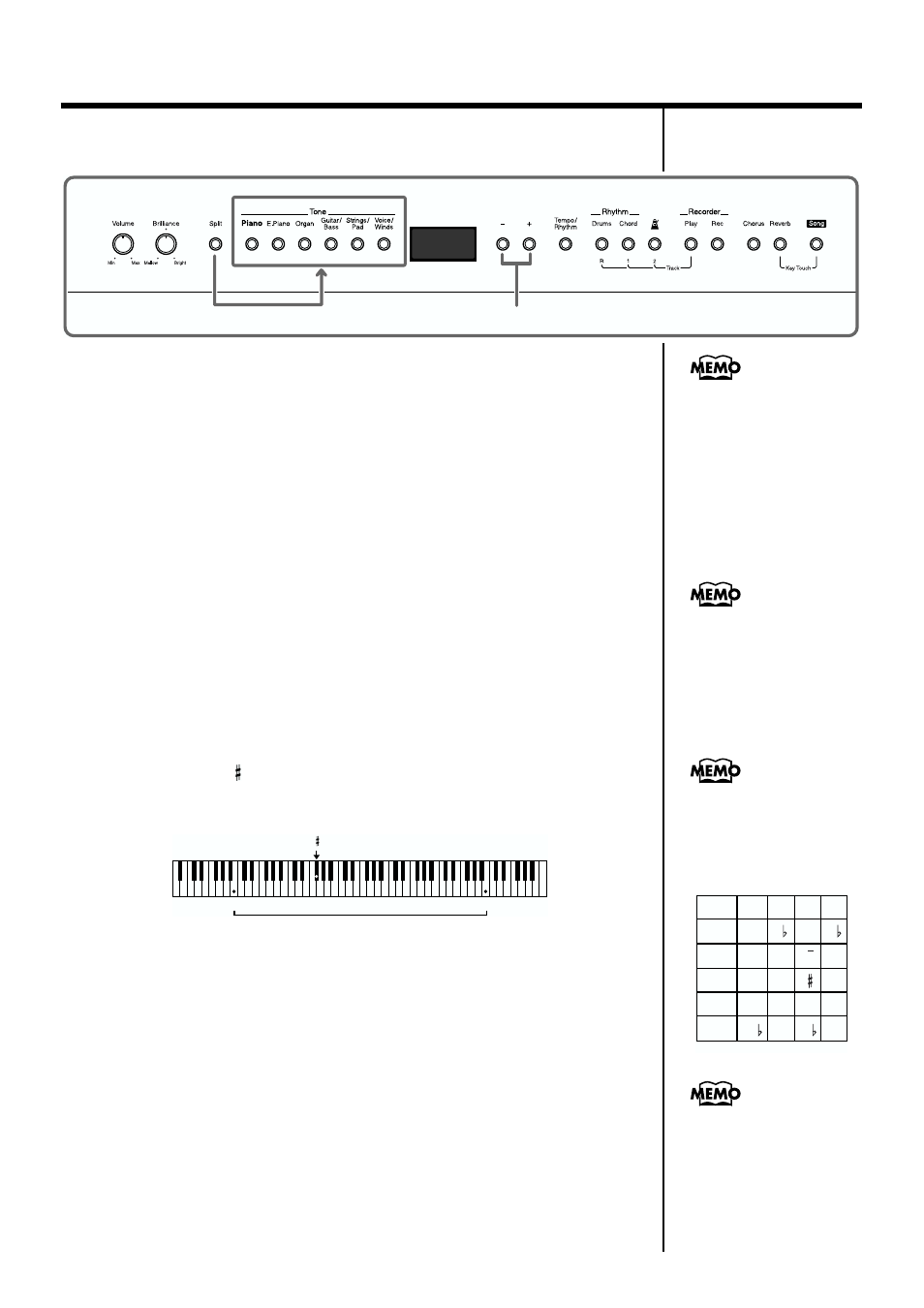
17
Chapter 1 Playing the Keyboard
■
Changing Tones
fig.01-13
1.
Hold down the [Split] button and press the Tone button for
the tone you want to change, whether the Upper or Lower
Tone.
The indicators for the [-] and [+] buttons light in the same color as the
indicator of the selected tone button.
When orange, it indicates that the Upper Tone can be changed; when red, it
is the Lower Tone that is being changed.
2.
Use the Tone buttons and the [-] and [+] buttons to select the
Tones.
For more on selecting tones, refer to “Performing with a Variety of Sounds”
(p. 14).
■
Changing the Keyboard’s Split Point
You can change the location where the keyboard is divided (the split point)
within the range of B1 through B6.
This is set to “F 3” when the instrument is turned on.
This setting remains in effect until you turn off the power.
fig.01-14
1.
Hold down the [Split] button and press a key set as the split
point.
The key you pressed becomes the split point, and belongs to the left-hand
section of the keyboard.
While the [Split] button is held down, the key being used as the split point
appears in the display.
With the [Split] button held down, you can change the value, even by
pressing the [-] or [+] button.
Additionally, by holding down the [Split] button and pressing the [-] or [+]
button one time, you can display the currently selected value.
When you release the [Split] button, you return to the previous screen.
1
2
When the tone of the same
Tone button is selected for
both the Upper and Lower
Tones, you can determine
which of the Tones is being
changed by the color of the
indicators for the [-] and [+]
buttons.
You can change the pitch of
the Lower Tone an octave at
a time. Refer to “Changing
the Pitch of the Lower Tone
in Octave Steps (Octave
Shift)” (p. 39).
F 3
B1
B6
By holding down the [Split]
button and pressing both
the [-] and [+] buttons
simultaneously, the setting
returns to its original value.
The name of the key acting
as the split point is
indicated in the display, as
shown below.
Display
Letter
name
Display
Letter
name
Display
Letter
name
C d_ d E_
C D D E
E F F G
E F F G
A_ A b_ b
A A B B
