Establishing a new connection, Closing a remote connection – Raritan Computer Raritan TeleReach TR361 User Manual
Page 30
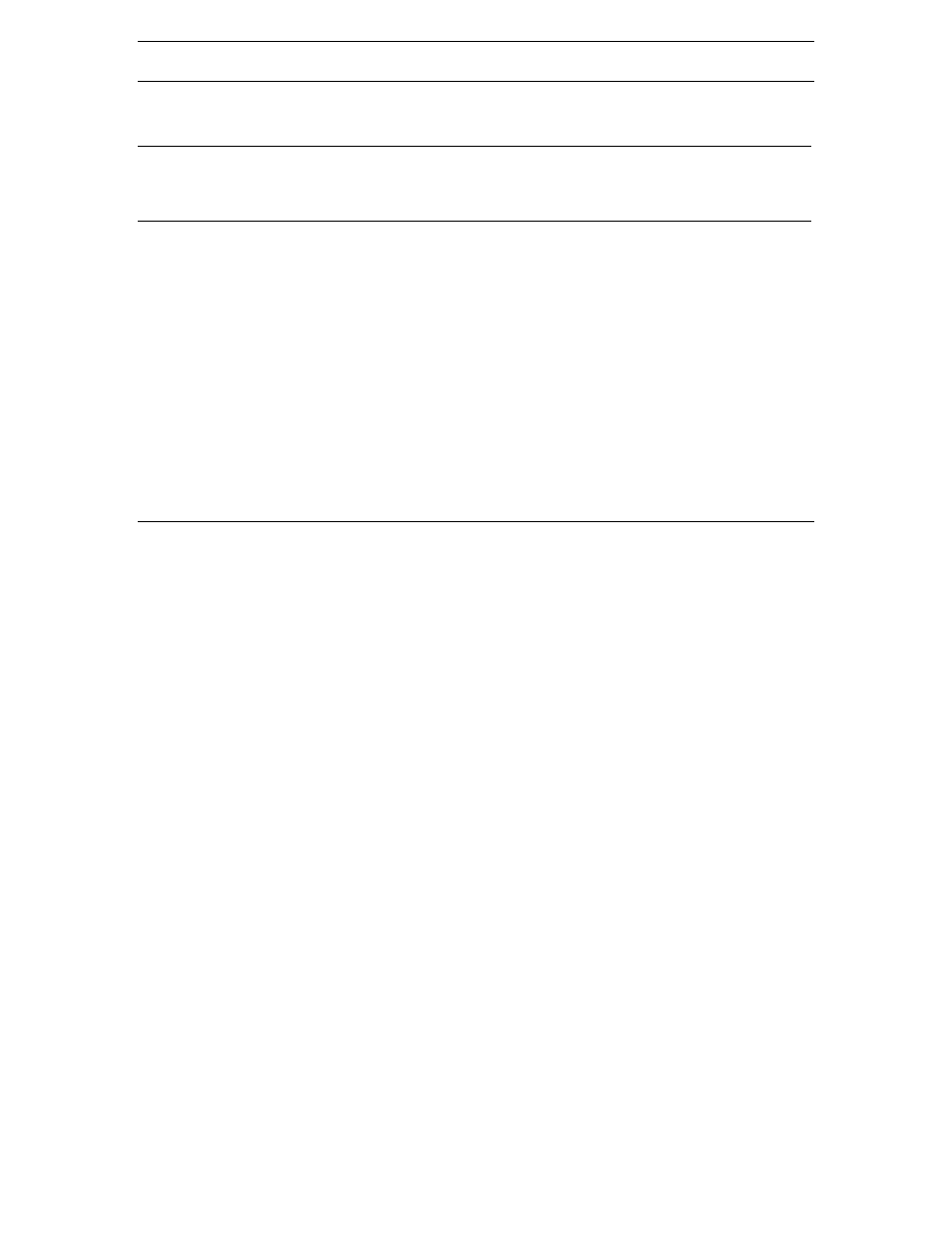
22
IP-R
EACH
U
SER
M
ANUAL
Establishing a New Connection
To connect to a Raritan networked device, simply double-click on its entry in the RRC Navigator. You will
be asked to authenticate the device.
Note: The default IP-Reach login user name is
administrative privileges. Passwords are case sensitive and must be entered in the exact case combination
in which they were created. The default password
To ensure security, change the default username password as soon as possible.
If you do not see an entry for your IP-Reach in the RRC Navigator, follow the instructions in the Creating
New Profiles section in this chapter to create a new connection profile for your IP-Reach.
If you are having problems connecting to a Raritan device, be sure to check the following:
•
Username / Password: Raritan usernames and passwords are case-sensitive.
•
TCP Port: If you have configured your Raritan Device to use a non-default TCP Port, this information
must be entered into its connection profile.
•
Firewall Settings: If you are accessing a Raritan Device through a firewall, that firewall must be
configured to allow two-way communication on TCP Port 5000 (or the custom TCP Port to which your
Raritan Device has been configured).
•
Security Key: If you have configured your Raritan Device to require a group security key, that key
must be entered into the device's connection profile.
Closing a Remote Connection
When you would like to terminate your connection to an IP-Reach unit, simply right-click on the device
entry in the RRC Navigator, and select Disconnect.
