Raritan Computer Raritan TeleReach TR361 User Manual
Page 20
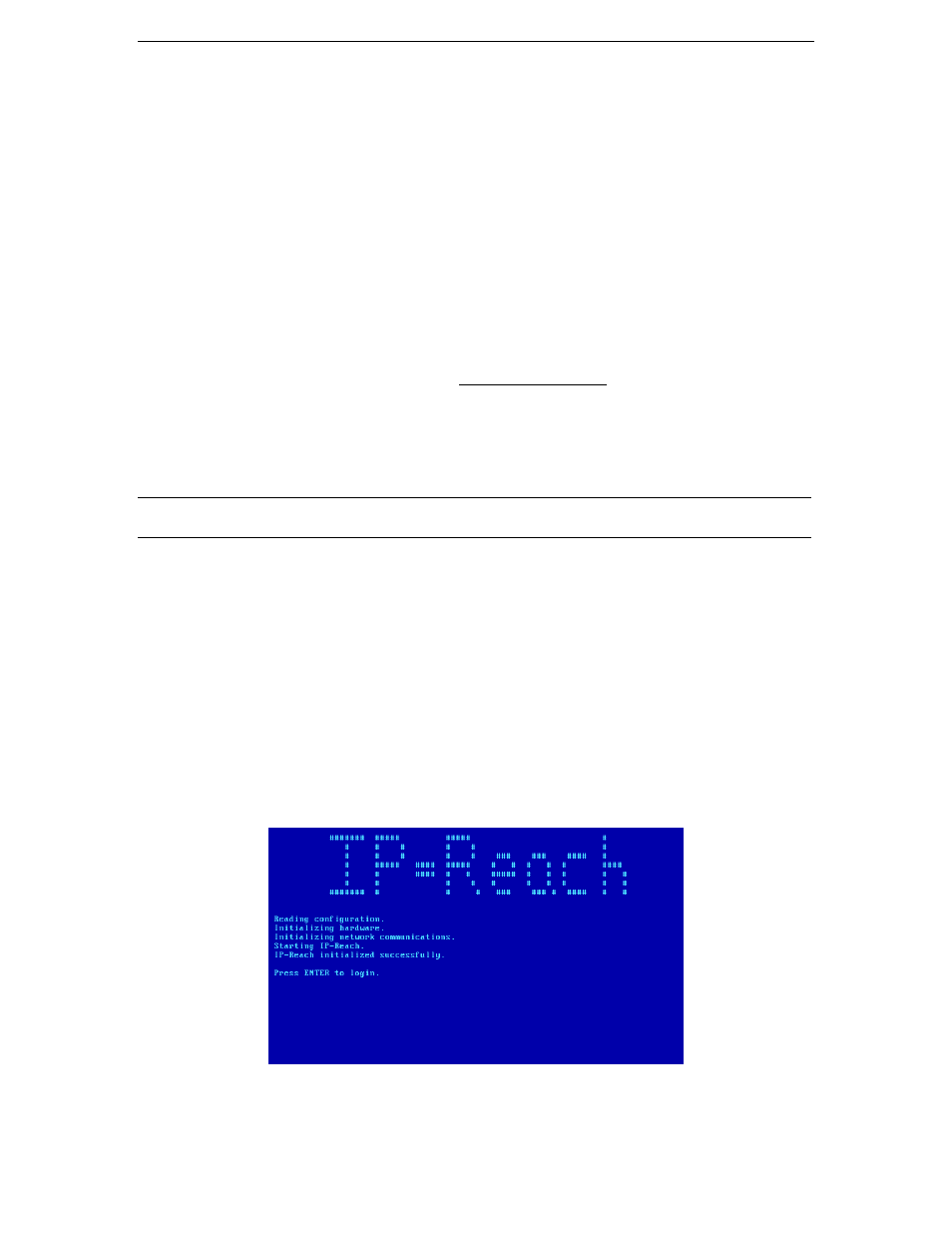
12
IP-R
EACH
U
SER
M
ANUAL
-
Line Speed & Duplex: Enter the visual efficiency for the monitor: Auto detect 10 Mbps/Full
Duplex, 10 Mbps/Half Duplex, 100 Mbps/Full Duplex, or 100 Mbps/Half Duplex
-
Obtain IP address automatically (DHCP):
♦
YES: Enables dynamic IP addressing for IP-Reach. Each time IP-Reach boots, it requests
an IP address from the local DHCP server. Note that this setting can make remote access
to IP-Reach from outside the LAN difficult, since the dynamically assigned IP address
must be known in order to initiate a connection.
♦
NO (default): Assigns a fixed IP address to the IP-Reach unit (recommended).
IP Address: Enter the IP address for IP-Reach given by your Network
Administrator.
Subnet Mask: Enter a Subnet Mask provided by your Network
Administrator.
Default Gateway: Enter the Default Gateway if your Network Administrator
specifies one.
•
Enable Modem Interface: Enables Dial-up Modem access (default: YES). For IP-Reach M Series, an
external serial modem must be connected in order for this function to work properly (see Chapter 2:
Installation, M Series Physical Connections, Dedicated Modem Port.
•
Enable Web Browser Interface: Enables web browser access to IP-Reach (default: YES).
•
Use Default TCP Port 5000:
-
YES (default): Utilizes the default port 5000.
-
NO: Enter an alternate port number.
Note: In order to access IP-Reach from beyond a firewall, your firewall settings must enable two-way
communication through the default port 5000 or the non-default port configured above.
•
Enable IP Failover (TR Series only): This setting (appears only for TR Series models), enables
activation of the secondary Ethernet port in case of failover.
-
When enabled, IP-Reach will verify the availability of its primary Ethernet port at a constant
interval indicated by the Ping Interval in seconds setting.
-
At each regular ping verification, if the primary Ethernet port is unavailable for an interval
longer than that designated by the Failover Timeout in seconds, IP-Reach automatically
disables its primary Ethernet Port and enables its secondary Ethernet Port.
6.
Press <Ctrl+S> to save entries. The Main Menu will appear.
7.
On the Main Menu, select [R] Restart or shutdown the IP-Reach, and press the <Enter> key.
8.
When prompted, press the letter <R> on your keyboard to restart IP-Reach.
9.
IP-Reach will restart and the IP-Reach Initialization screen appears upon boot up.
10.
Congratulations! IP-Reach is now ready for initial connection.
Proceed to the next section to initiate your first remote connection to IP-Reach. After you have become
familiar with the remote operation of IP-Reach, consult Chapter 4: Administrative Menus to review the
complete administrative functions provided by IP-Reach.
