Video playback, Converting video – RCA MC2601 User Manual
Page 26
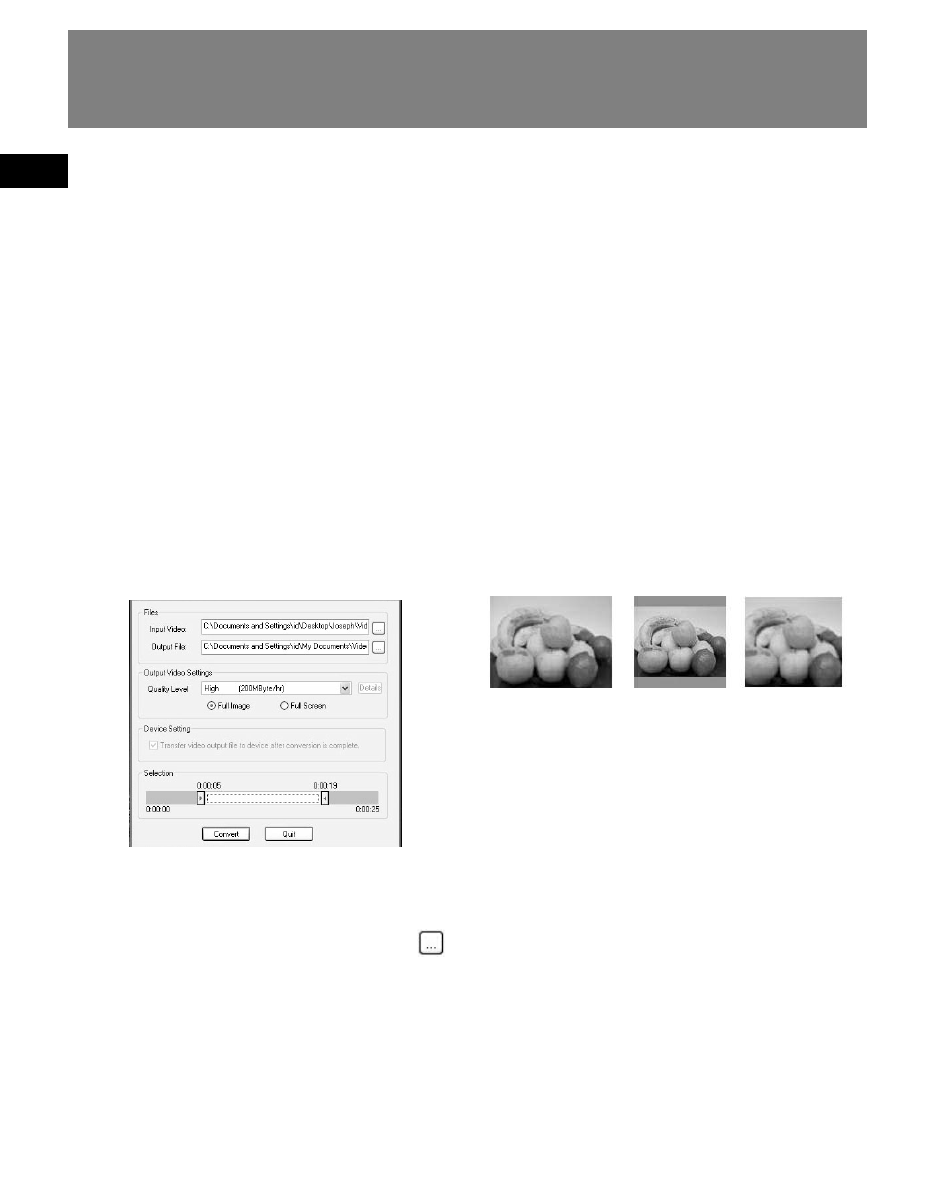
EN
17
Video Playback
Converting Video
Your video has to be converted to
optimum size before transferring to this
player for playback. To do so, you need to
install the RCA Video Converter in your
computer (Windows 2000 and XP only).
1. Load the music management CD
included with this player in your
computer. Installation will start
automactically after the installation of
device installer and Yahoo! Music
Engine. Follow the instructions on
screen to install the converter.
2. Launch the video converter after
installation succeeded.
3. Under “Files”, select the “Input Video”
file and “Output File” locations from
the file directory of your computer by
clicking the corresponding button
on the right.
•
As a shortcut, you may also drag and
drop the source video file to the “Input
Video” field.
•
You can connect the player to the
computer and select it as the output
location.
4. Under “Settings”, select “Quality
Level” as “High” (default) for the best
viewing quality.
You may also want to select between
“Full Image” and “Full Screen”.
•
Full image - the converter will keep the
whole original image to be seen.
However, the player’s screen may not
be occupied fully.
•
Full screen - the converter will resize
the image to fit the player’s screen.
Some parts of the original image may
be cut.
5. Under “Selection”, drag the two
arrows to assign the start and end
points of the video to be converted.
The corresponding time stamps show
above the arrows for reference. If you
need to convert the whole video, drag
the arrows to the beginning and the
end times of the video.
6. Click “Convert” to start video
convertion. The converted file will be
saved at the output location you have
assigned.
Original
Full image
Full screen
