Sofeware setup, Computer connection, Connecting the player to the computer – RCA SC2001 User Manual
Page 10
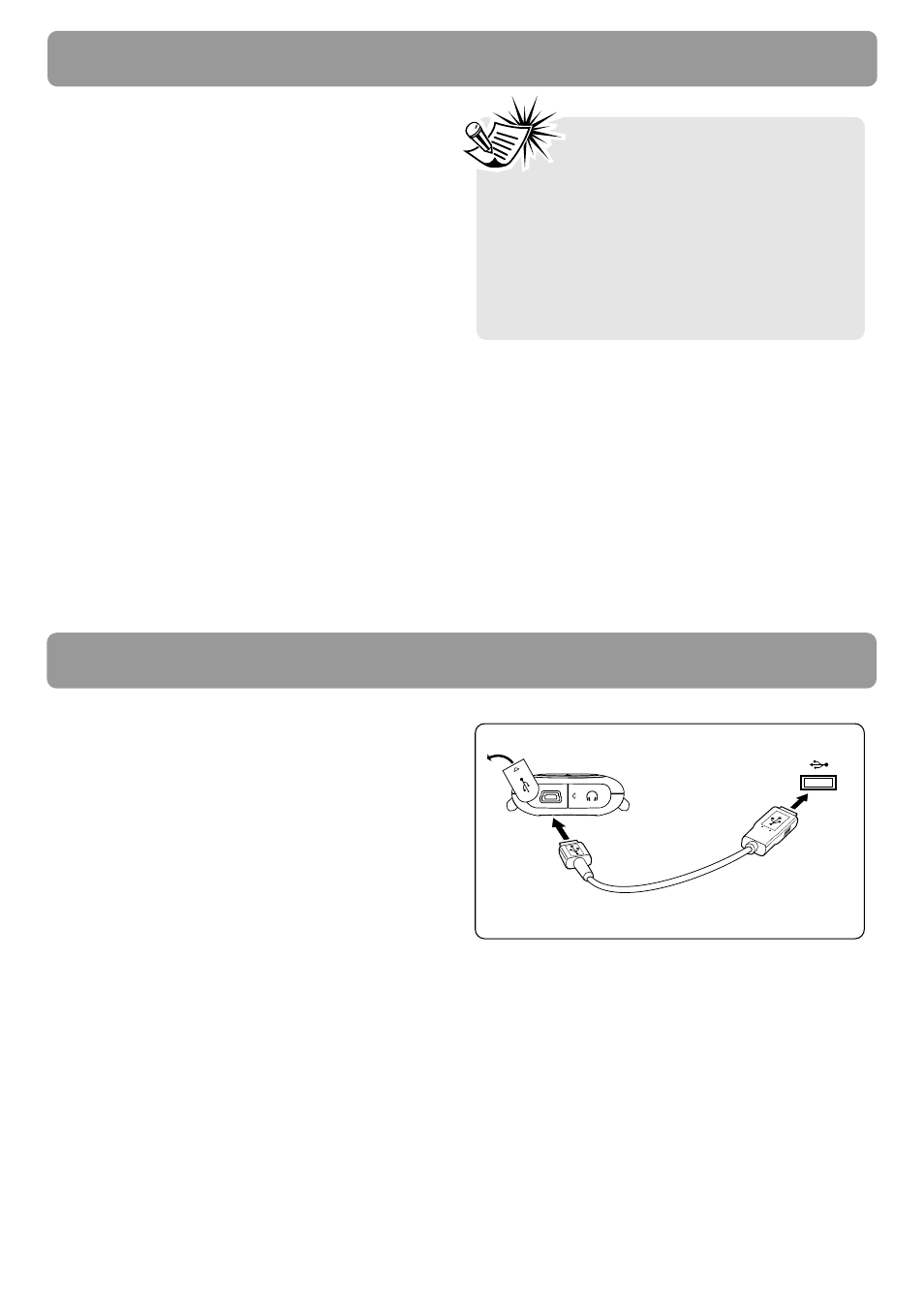
10
Sofeware setup
The Music Management CD that comes with
your player contains all of the necessary
software components you need to make your
player work properly.
These components enable you to transfer files
from your computer to the player.
Inserting the included CD into CD Drive
1. Turn on your computer and place the
Music Management CD that came with
your player into your computer.
IMPORTANT: Do not connect the USB cable
to the PC or the player before or during
the CD installation.
2. If the setup screen does not appear,
double-click “My Computer”, double click
your CD drive icon, and double click
“Install” to run the installer.
The Music Management CD also
contains a software package
Yahoo! Music
TM
Jukebox that can help
transfer music content to your player.
Please refer to the section on your installed
software for detailed operations.
Yahoo! Music
TM
Jukebox is supported in
Windows XP or higher.
Computer connection
Connecting the player to the
computer
Connect the player to your computer with the
mini USB cable provided. The player will turn
on automatically. It will appear as a Windows
portable device (Windows XP, with Windows
Media Player 10 installed) using the Media
Transfer Protocol (MTP) or a drive letter if you
are using Windows 2000.
It might take several seconds for the player to
be detected. Click “Refresh” in My Computer
or Explorer to make sure the player has been
detected.
The player is capable of transferring files at
USB 2.0. If USB 2.0 port is available on your
computer, use it to connect to your player.
The player is still backward compatible with
the older USB 1.1 ports. However, you will not
be able to take full advantage of the
potential speed increase.
To open the
cover: lift it
up and
rotate (refer
to page 15
for detailed
description)
The player
USB port
of your
computer
