Editing image properties – Ricoh N905306 User Manual
Page 17
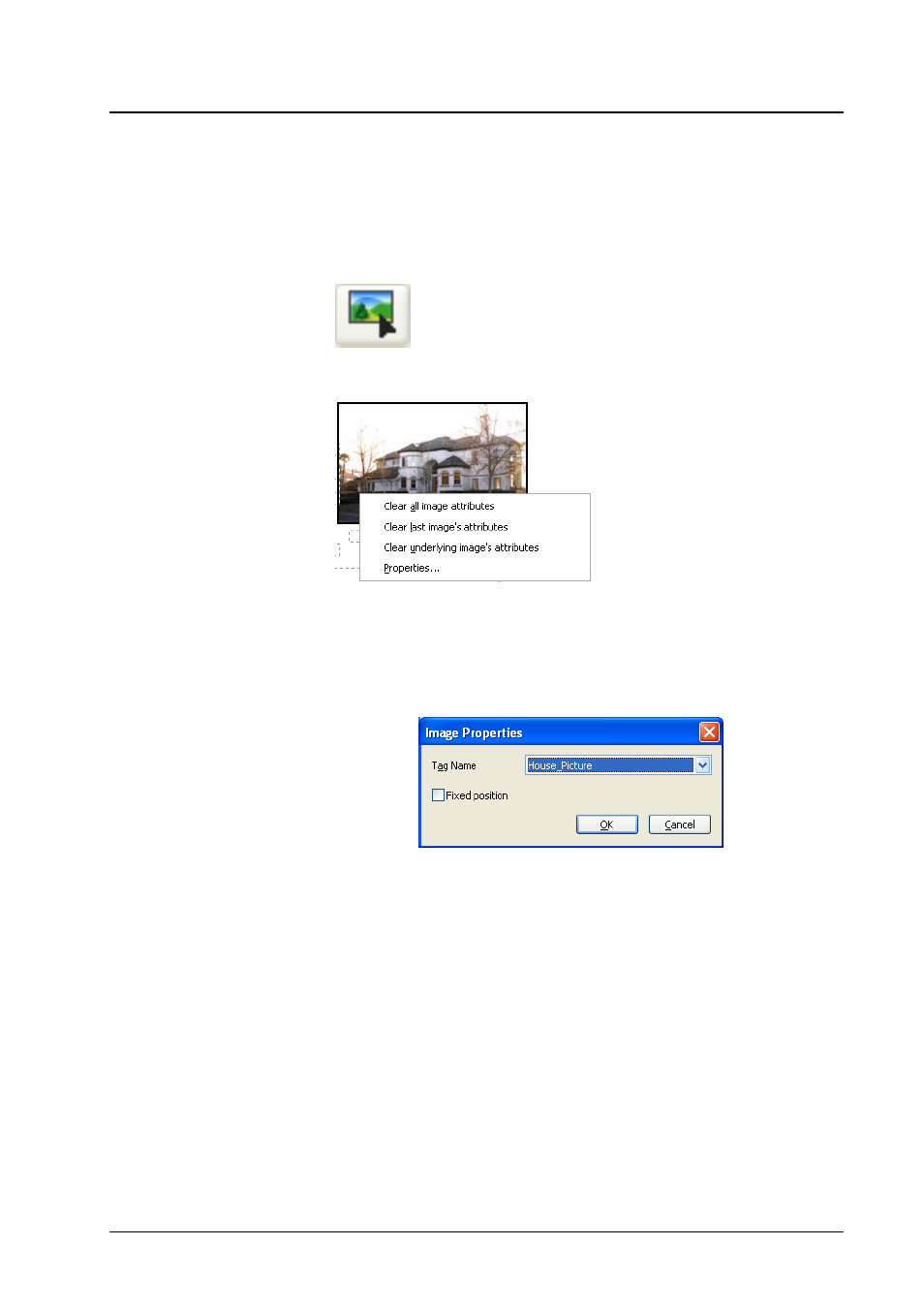
Editing Image Properties
Editing images is needed to associate a tag with them. When a DPM template is
created, you need to mark images with tags within DPM. It is important to have
the correct tag associated with each image. Images can not be substituted
correctly if the tag is wrong or missing.
To edit images, find the Image editing tool and click on it. It is located within
the Acrobat tool bar and has the shape of a little window with an arrow.
To edit a bitmap image select it by clicking. The selected image is highlighted
by a box around it. Then click with the right mouse button on the image.
This opens a context menu with the following operations:
• Properties – this allows to associate a tag with the selected image.
The tag must refer to a column with image filenames.
”Properties” also allows to mark the image for a fixed position. The
attribute “Fixed position” prevents that the image is moved
depending on the vertical extent of preceding paragraphs.
• Clear underlying image’s attributes – this clears any tag previously
associated with the selected image and allows to reassign a tag.
• Clear last image’s attributes – this undoes the last association of a
tag with an image.
• Clear all image’s attributes – this clears any tags previously
associated with all images and allows to reassign tags.
Editing vector graphics works similar to editing a bitmap image. However you
should drag to draw a rectangle around the graphics to mark all of its
components. If too few graphical elements are highlighted, reselect by dragging
again. If too many graphical elements are highlighted, right click and choose
Clear underlying image’s attributes, then drag again.
Images which are not marked will be left unchanged in the personalized
document.
Database Print Manager Reference
Viewing and printing a DPM Template
• 13
