Rtw-1000 operational manual – RoyalTek RTW-1000 User Manual
Page 12
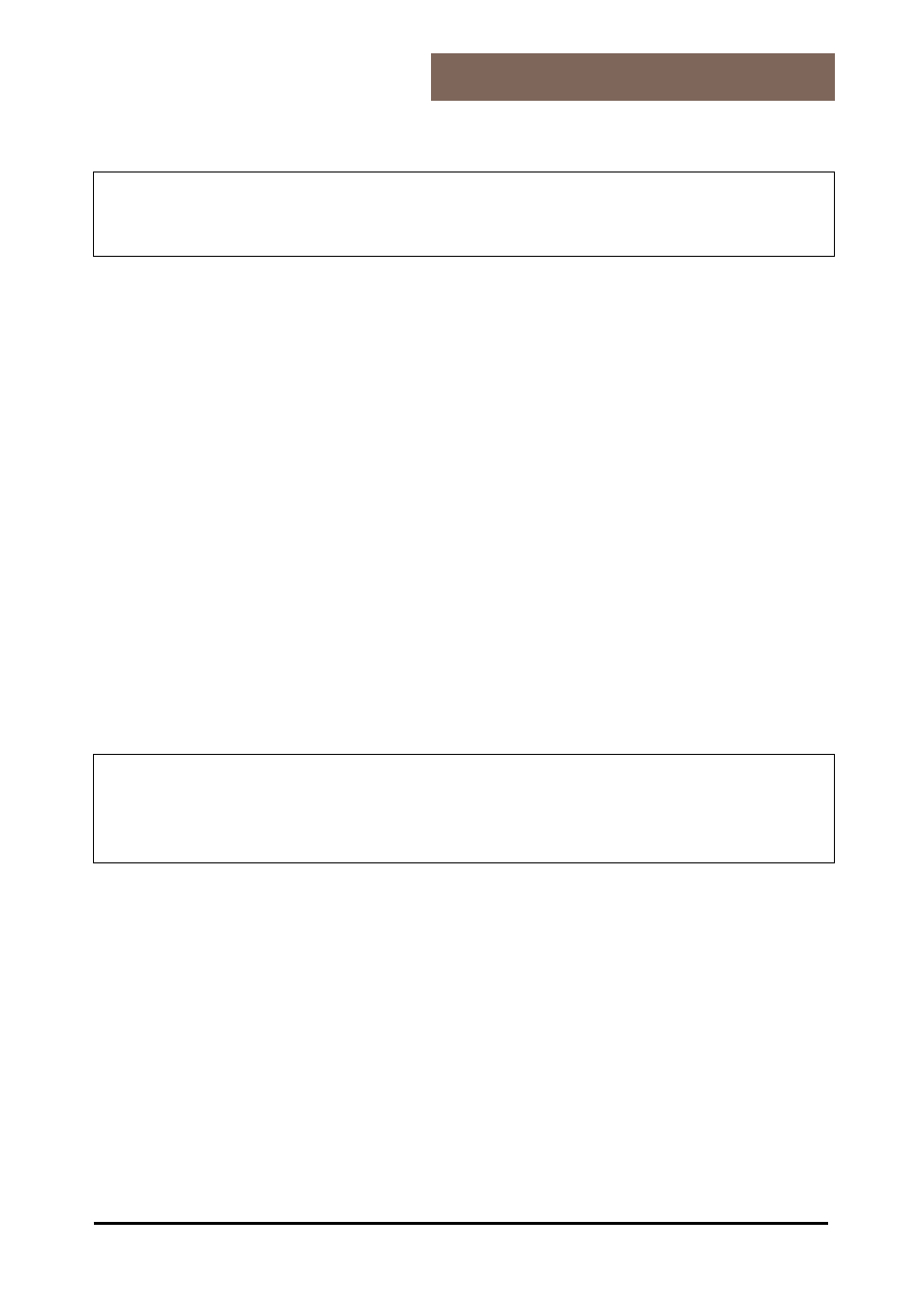
~ 12 ~
RTW-1000 Operational Manual
6. If testing the connection options, insert the Pocket PC in the
charging/synchronization docking station.
² If other programs have been bundled, you will find these on
your Companion CD under:
Enhance Your Experience → Mobility
or Entertainment.
S
TEP
2: S
WITCHING ON THE
P
OCKET
PC
1. Press the On/Off switch in order to start the Pocket PC. The
Pocket PC will automatically starts in the initial set-up screen.
The brand logo appears and a few seconds later the Pocket PC
displays the Windows
Mobile 2003 welcome screen.
2. With the stylus, give the screen one short touch and follow the
instructions that are displayed to you.
3. Select the time zone by tapping on the dateline on the start-up
screen and adjust time and date.
S
TEP
3: C
ONNECTING TO THE COMPUTER
4. Start the Pocket PC, by a short press of the On/Off switch.
5. Ensure that the Pocket PC is inserted in the USB docking station.
6. Plug the USB plug into a free USB slot on your computer.
² The hardware installation assistant will now detect a new device
and install a suitable driver. This may take a few minutes.
Please repeat the connection attempt if the Empus Pocket PC is
not successfully recognized.
4. Follow the instructions on your screen. The program will now set
up a partnership between your PC and the Pocket PC. As a result
of the synchronization, your data (mail, contacts, appointments,
etc.) will be automatically synchronized between the Empus
Pocket PC and your personal computer.
S
YNCHRONIZATION BETWEEN
P
OCKET
PC
AND
PC
When you insert the Pocket PC in the charging/synchronization
docking station, Microsoft ActiveSync
is automatically started.
The program checks if the Pocket PC is one with which a partnership
has already been established.
If this is the case the changes that have taken place on the PC and
