Disconnecting your player from the computer, Transferring music – RCA M200256 User Manual
Page 46
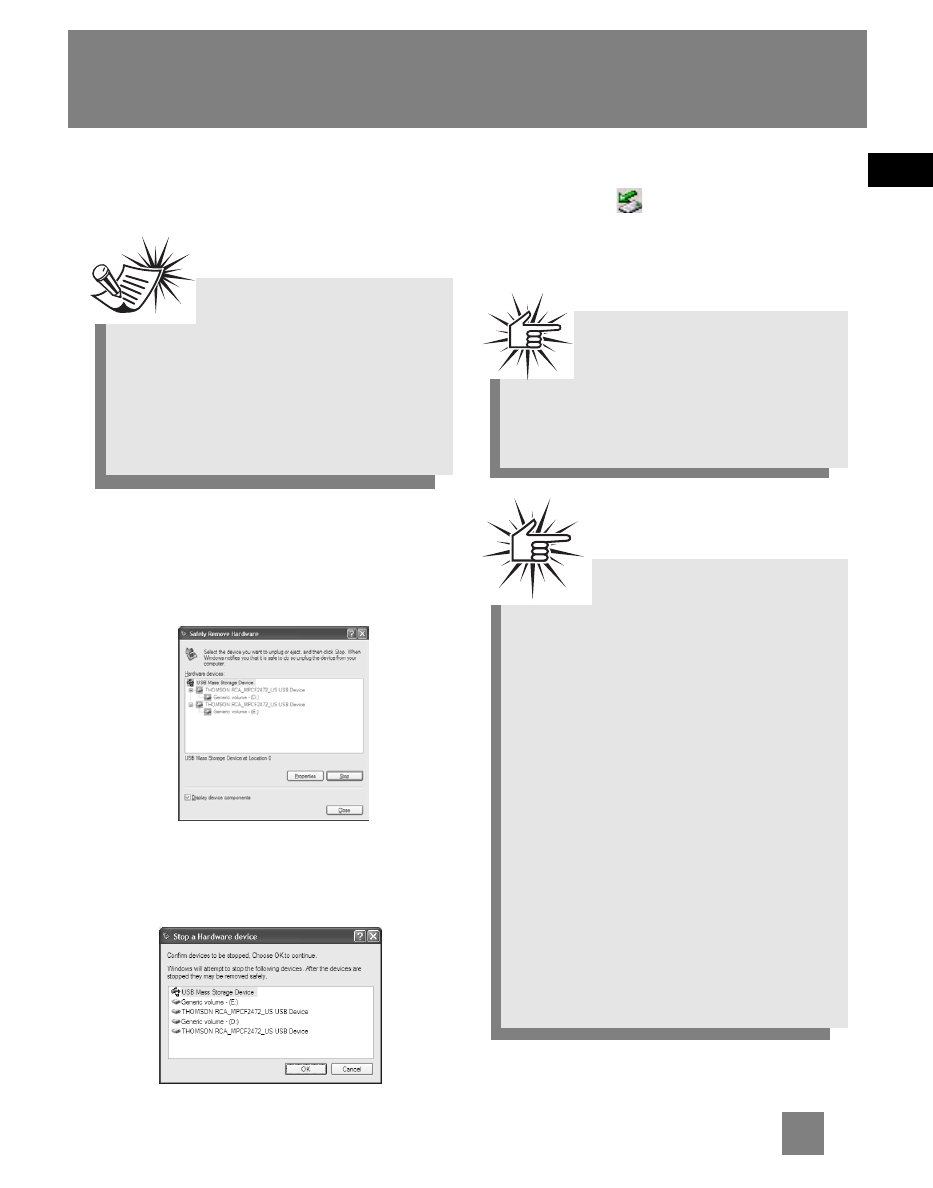
EN
11
Transferring Music
Disconnecting Your player
from the Computer
From the System Tray, double click the
left mouse button on the icon and select
Unplug or eject hardware. Select the
drive corresponding to your player.
The Stop a Hardware device screen
appears. Select the device to be stopped
again for confirmation and click OK.
You can also stop your player by right
clicking on the icon from the system
tray and selecting the drive
corresponding to your player.
Note
Before disconnecting the USB
connection from the computer or the
Digital Audio Player, be sure the
"Safe to unplug" message is
displayed.
Attention
If you want to go back to
USB mode for file transfer
at this stage, you need to unplug
and connect the player to the PC
again.
Attention
Make sure all data are transferred
to the Digital Audio Player before
unplugging the USB connection.
If you’re running Windows 2000 you
must stop the device before
unplugging it. Click the icon (the
Unplug or Eject hardware icon) from
the system tray and select the USB
Mass Storage device for the drive
letter associated with the Digital
Audio Player, and select the device
you want to stop. See the Windows
Help for details about the
Unplug or
Eject Hardware topic.
