Sheet 1/2 go to sheet 2/2, Connecting the power cord, Installing the toner cartridge – Ricoh Aficio CL3000 User Manual
Page 2: Loading paper, Selecting the panel display language
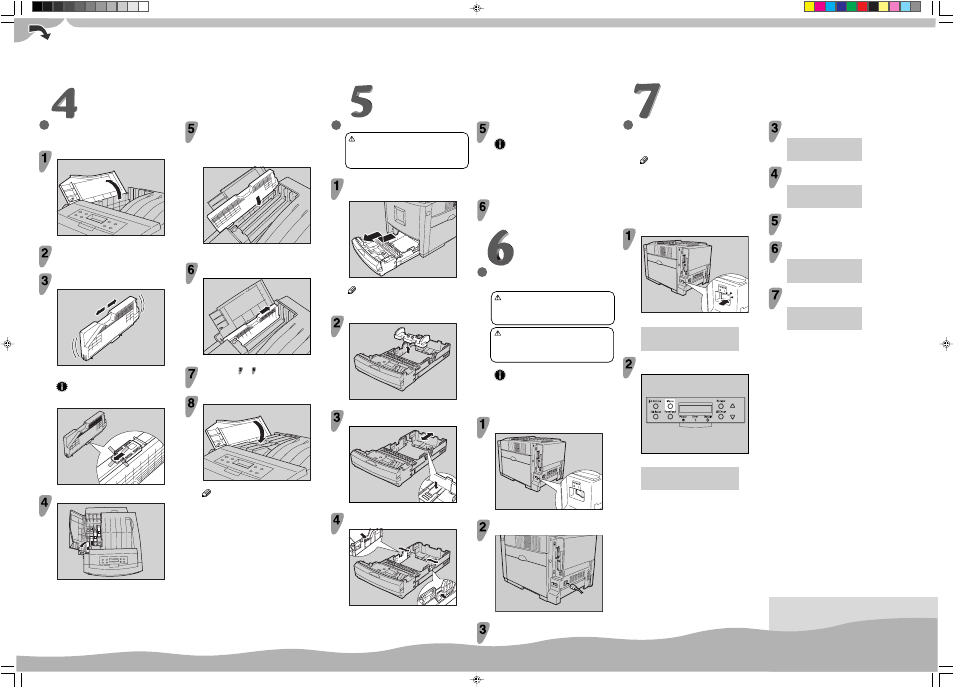
○○○○○○○○○○○○○○○○○○○○○○○○○○○○○○○○○
○○○○○○○○
○○○○○○○○○○○○
○○○○○○○○○○○○○○○○○○○○○○○○○○○○○○○○○○○○○○○○
○○○○○○○○○○○○○○○○○○○○○○○○○○○○○○○○○○○○○
○○○○○○○○○○○○○○○○○○○
○○○○○○○
○○○○○○○○○○○○○○○○○○○○○○○○○○○○○○○○○○○○○○○○○○○○○○○○○○○○○○○○○○○○
Sheet 1/2
Go to sheet 2/2.
○○○○○○○○○
○○○○○○○○
○
○○○○○○○○○○○○○○○○○○○○○○○○○○○○○○○○○○○○○○○○○○○○
○○○○○
○○○○○○○○○○○○○○○○○○○○○○○○○○○○○○○○○○○○
CONNECTING THE POWER
CORD
Warning
•
It is dangerous to handle the plug with wet hands.
Doing this may result in receiving an electric
shock.
Caution
•
When you pull the plug out of the socket, grip
the plug, not the cord, to avoid damaging the
cord and causing a fire or an electric shock.
Important
❒ Be sure to connect the power plug to the socket or
the wall outlet firmly.
❒ The printer power must be off when plugging in and
out the power cord.
Confirm that the printer's power switch is off. If it
is on, turn it off.
ZHBH730E
Attach the power cord to the socket on the back
of the printer.
ZHBH030E
Plug the other end securely into the wall outlet.
INSTALLING THE TONER
CARTRIDGE
Open the upper left cover of the printer.
ZHBH441E
Take out the toner cartridge.
Hold the toner cartridge horizontally as illustrated,
and then shake it back and forth about 10 times.
ZHBH460E
In the illustration, black cartridge is used as an example.
Important
❒ Do not open the shutter on the bottom of the toner
cartridge. Toner may spill.
ZHBH470E
Remove the adhesive tapes.
ZHBH910E
Check the toner color and location are correct,
and then insert the toner cartridge vertically and
slowly.
You can check the location for each toner cartridge by reading the
labels on the printer.
ZHBH481E
In the illustration, yellow cartridge is used as an example.
Push the toner cartridge in the direction of the
arrow to fasten the toner cartridge.
ZHBH491E
Repeat steps to , to install the other color
toner cartridges.
Close the upper left cover of the printer.
ZHBH500E
Note
❒ If the toner cartridge is not set properly, you cannot
close the upper left cover of this printer.
LOADING PAPER
Caution
•
When pulling the paper tray out, be careful not
to pull it strongly. If you do, the tray might fall
and cause personal injury.
Pull the paper tray out of the printer until it stops.
After that, lift it slightly, and then pull it out
completely. Place it on a flat surface.
ZHBY010E
Note
❒ You cannot pull the Tray 1 out if the Bypass Tray is
open.
Remove the adhesive tape and packing material.
ZHBY920E
Press "Push", and then adjust the rear guide to
the paper size you want to load.
ZHBY040E
Adjust the side guides to the paper size you want
to load.
ZHBY060E
Load paper into the paper tray with the print side
up.
Important
❒ Make sure that the top of the stack is not higher
than the limit mark inside the tray.
❒ The front and side guides should be set exactly to
the paper size to avoid paper misfeeds.
❒ Do not load different kinds of paper in the tray.
SELECTING THE PANEL
DISPLAY LANGUAGE
Follow the procedure to select a language.
Note
❒ You can select one of the following languages:
English, German, French, Italian, Dutch, Swedish,
Norwegian, Danish, Spanish, Finnish, Portuguese,
Czech, Polish or Hungarian.
❒ The default setting is English.
❒ If you want to use the English panel display, it is
not necessary for you to take the following
procedures.
Turn on the printer.
ZHBH740E
After the machine warms up, “Ready” appears on the panel display.
Ready
Press the
{
Menu
}
key.
ZHBS010E
The following message appears on the panel display.
Menu:
Paper Input
Slide the paper tray completely into the printer.
Press the
{▲}
or
{▼}
key to display
“Language”.
Menu:
Language
Press the
{
Enter #
}
key.
The following message appears on the panel display.
Language:
*English
Press the
{▲}
or
{▼}
key to display
the language you want to select.
Press the
{
Enter #
}
key.
“Menu” appears on the panel display.
Menu:
Language
Press the
{
On Line
}
key.
“Ready” appears on the panel display.
Ready
