Tftp or ftp download – Ruckus Wireless MF2501 User Manual
Page 45
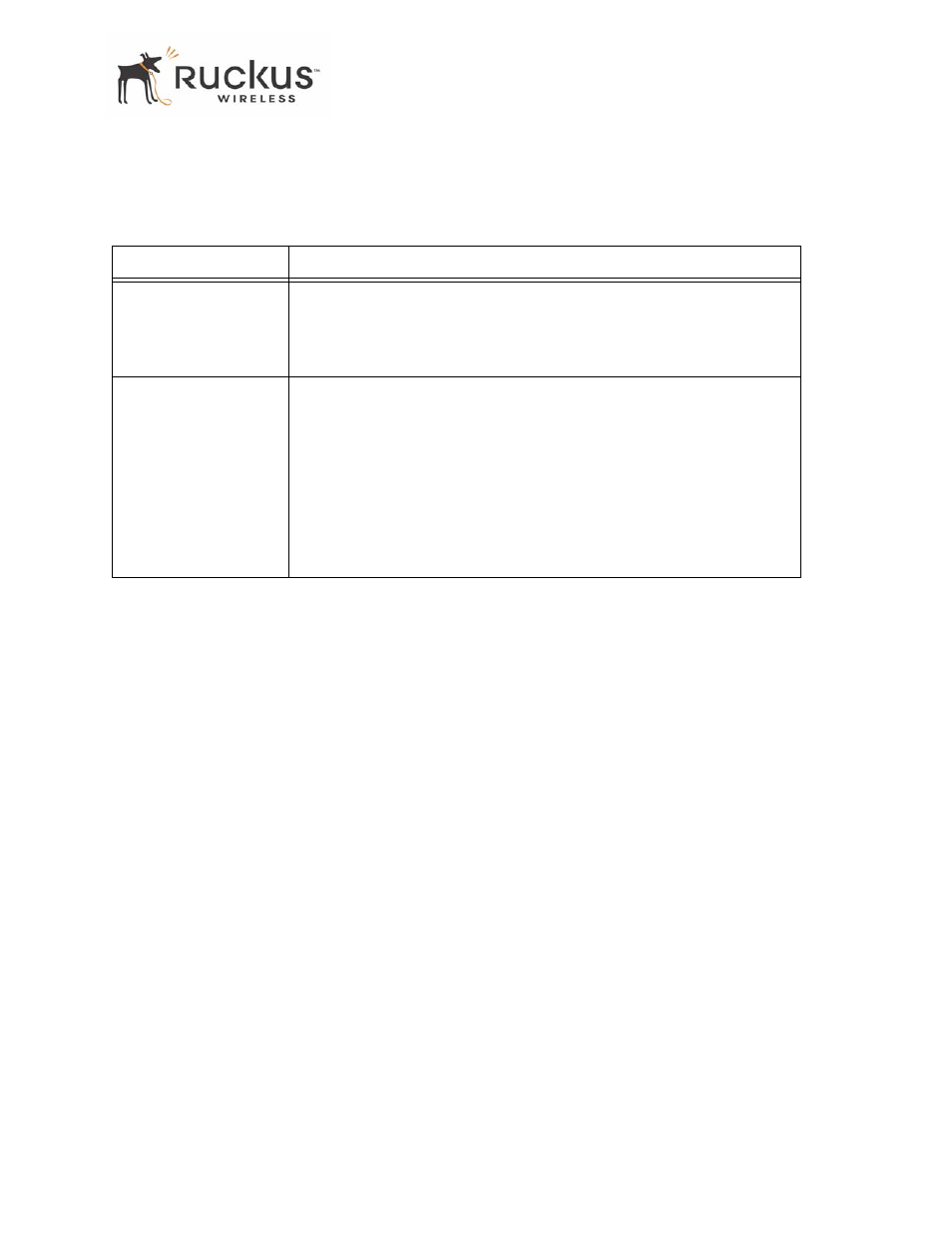
8000003, December 2005
MediaFlex 2501 Multimedia Wireless Adapter User’s Guide
45
Updating the Firmware
describes the Updating the Firmware parameters.
3. Click the Browse... button to locate and select the firmware image.
4. Click the Update Firmware button to perform the update.
5. If the firmware has updated successfully, a green check mark will appear. Click the Reboot button.
6. If the firmware did not update, a Failed: file type error message will appear.
A file type error indicates that the firmware image may be corrupt or invalid. Try downloading the
firmware image again, and repeat the above steps.
TFTP or FTP Download
To specify a specific trivial file transfer protocol (TFTP) or File Transfer Protocol (FTP) server from which
to download a firmware image:
1. Choose the download method by selecting either the TFTP or FTP button.
2. Enter the IP address or Hostname of the server.
3. For FTP only: Enter the User Name and Password for the server.
4. Enter the name of the firmware image.
5. Click the Update Firmware button at the bottom of the screen to perform the upgrade.
6. If the firmware has updated successfully, a green check mark will appear. Click the Reboot button.
7. If the firmware did not update, a Failed: file type error message will appear.
A file type error indicates that the firmware image may be corrupt or invalid. Check the TFTP/FTP
server address and the firmware image name. Then try downloading the firmware image again, and
repeat the above steps.
Table 18—Updating the Firmware
Field
Description
Web Download
If you have downloaded a Firmware image from a Web site and stored it
locally on your PC, you can click the Browse... button to select the image.
The path to the image will appear in the Local File Name: field.
Click the Update Firmware button located below Local File Name field.
TFTP/FTP Download
Allows you to use a TFTP or FTP server to download a firmware image.
•
Host Name: enter the IP address of the server.
•
User Name: enter the User Name that is used to access to the
specified server. This is required only for an FTP server
•
Password: enter the Password that is used to access to the
specified server. This is required only for an FTP server.
•
Image Name: enter the filename of the firmware image on the TFTP
or FTP server.
Click the Update Firmware button located below Image Name field.
