Ruckus Wireless MF2501 User Manual
Page 32
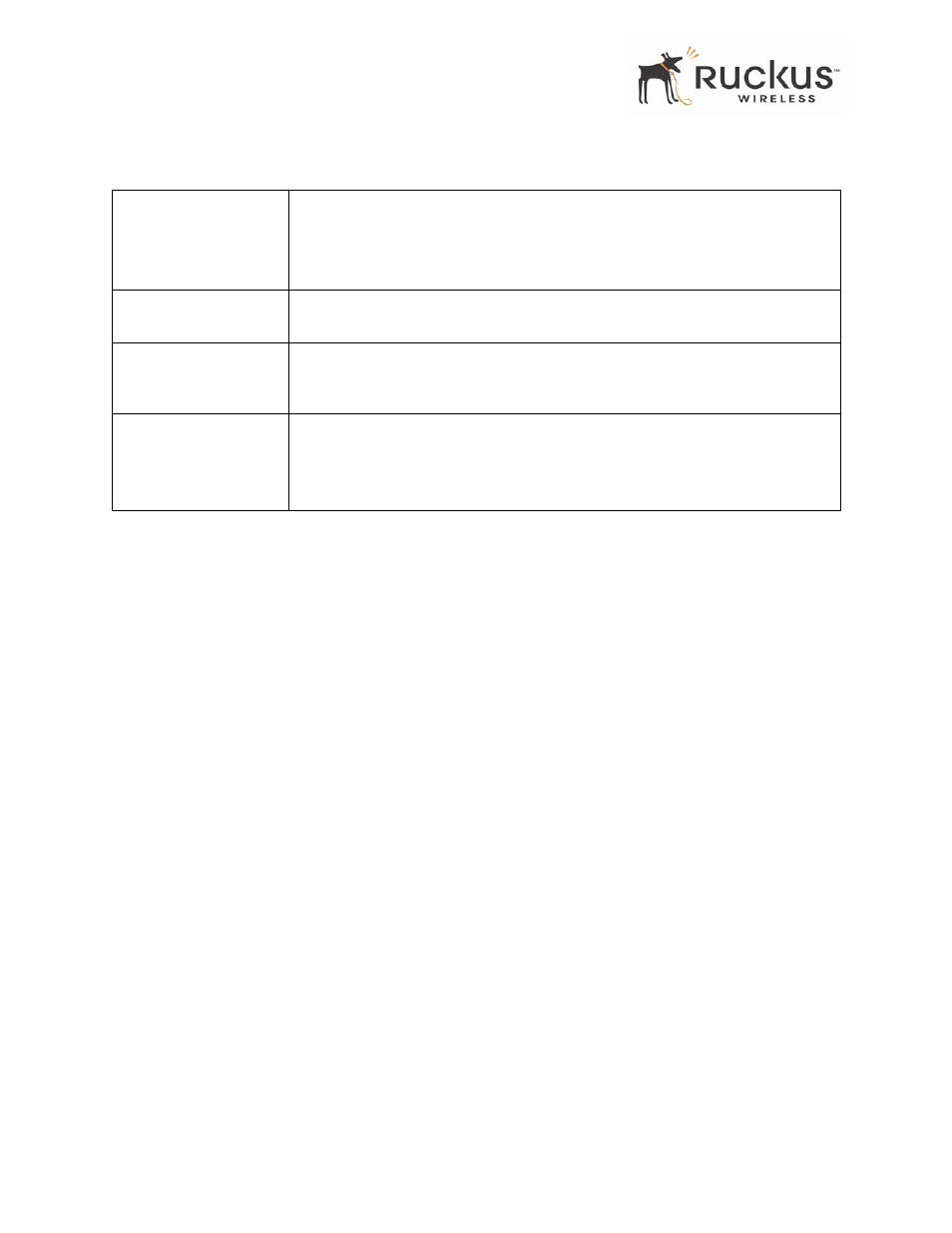
32
MediaFlex 2501 Multimedia Wireless Adapter User’s Guide
8000003, December 2005
Configuring the MF2501 Adapter
4. In the Configuration->Security (WEP) menu, select open system, shared key, or Auto. See
below for more information.
5. Select the Key Entry Method: Hexadecimal or Ascii Text.
6. Select the Key length: 40 bit WEP or 128 bit WEP.
7. If your MF2501 Adapter will be used with an MF2900 AP, you may use the same passphrase to generate four
unique keys. Enter a passphrase and press the Generate button. If using a remote AP from another
manufacturer, you should manually enter the four WEP keys in the same order.
8. Click the Update button to save your settings.
Authentication
WEP allows three authentication options: open system, shared key, or automatic selection of
authentication method.
Under an open system, a shared key is not required for the adapter to authenticate to a remote AP such as
the Ruckus Wireless, Inc. MF2900 AP. However, a shared key must still be used to encrypt and decrypt data
between the MF2501 Adapter and the remote AP.
Shared key authentication adds another layer of security by requiring that the MF2501 Adapter supply a
shared key first to authenticate to the remote AP, and then supply the same shared key for encrypting and
decrypting data.
Using a Passphrase to Generate Keys
The MF2501 Adapter supports automatic generation of four keys from a passphrase. Make sure that the
passphrase is the same as the passphrase used on the remote AP.
1. Enter a word or group of printable characters in the Passphrase box and click the Generate button. The
passphrase is case sensitive; e.g. MediaFlex is not the same as MEDIAFLEX. The four key boxes will be
automatically populated with key values.
2. Click the Update button to save your settings.
Key Length
The valid key length options are:
•
None: No key.
•
40 bit WEP: Key with 10 hexadecimal digits or 5 ASCII characters.
•
128 bit WEP: Key with 26 hexadecimal digits or 13 ASCII characters.
PassPhrase
This allows automatic key generation. Enter the desired passphrase and click on
the Generate button. The system will generate all four WEP keys automatically.
Default Shared Key
The default share key number. There are four shared keys; select one of these
keys as the default. Make sure your MF2501 Adapter uses the same default
shared key as the remote AP.
Encryption Keys
These fields auto-fill if you use a passphrase to generate keys.
If your network doesn’t use Ruckus Wireless, Inc. APs or adapters, enter each key
manually according to the Key Entry Methods and Key Length settings. You may
specify up to four different keys and select the desired default shared key.
Table 11—WEP Configuration (Continued)
