Using the calendar, Adding an appointment, Viewing and editing appointments – Blackberry 7250 User Manual
Page 30: Going to web pages
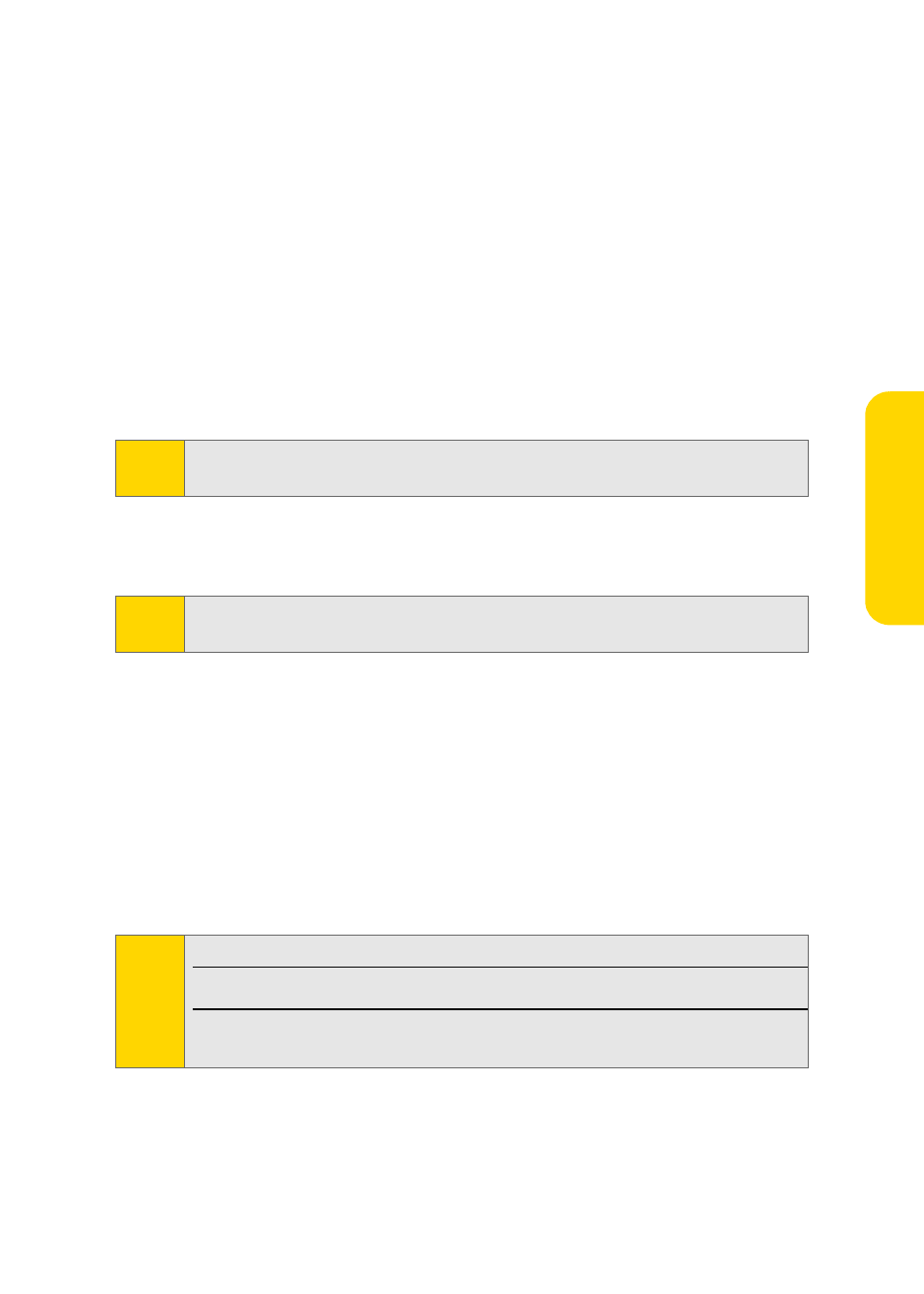
23
Usin
g Y
o
u
r D
e
v
ice
Using the Calendar
Adding an Appointment
1.
Click Calendar to display the calendar view, and then click the trackwheel.
2.
Click New.
3.
Type the appointment details.
4.
Click the trackwheel, and then click Save.
Viewing and Editing Appointments
1.
Click Calendar to display the calendar view, and then click the trackwheel.
2.
Click the desired calendar view (View Week, View Month, or View Agenda).
3.
Select the appointment you wish to view or edit, click the trackwheel, and
then click Open.
4.
Confirm or edit the information as needed. When you have finished, click
the trackwheel and then click Save to save your changes.
Going to Web Pages
1.
Click Internet Browser to display the browser, and then click the trackwheel.
2.
Click Go To.
3.
Type a Web address, click the trackwheel, and then click OK.
Note:
If you are in Month view, you will need to click on a specific day to view
appointments for that day.
Note:
If the selected item is a recurring appointment, select Open the series to edit
all occurrences or Open this occurrence to edit only the selected occurrence.
Tips:
To insert a period, press the Space key.
To insert a slash mark (/), press the Shift key + the Space key.
The Go To dialog box tracks the Web addresses that you type. To go to a
Web page on the list, click the Web address and then click OK.
