Sending email messages, Sending pin messages, Sending email messages sending pin messages – Blackberry 7250 User Manual
Page 28
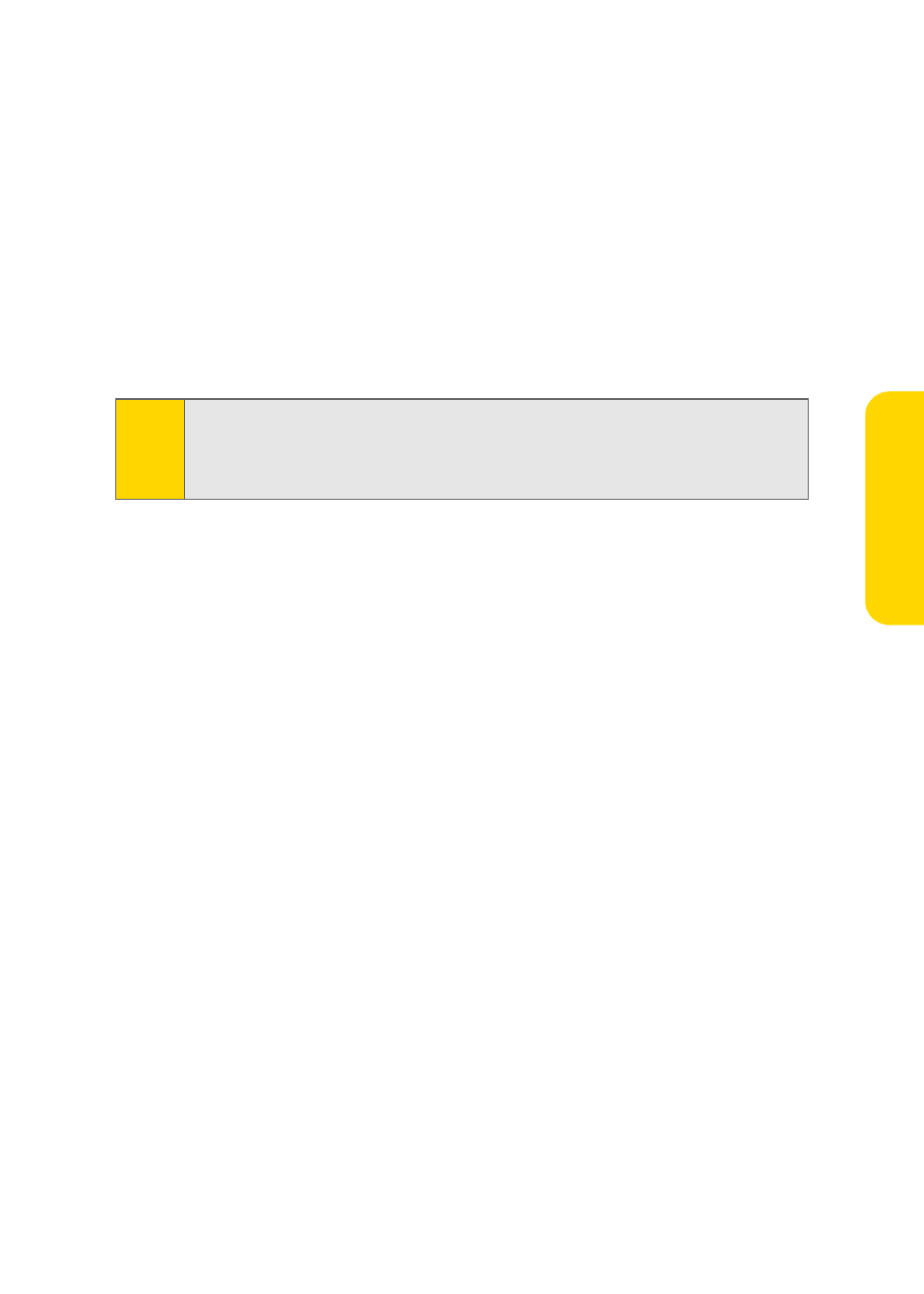
21
Usin
g Y
o
u
r D
e
v
ice
Sending Email Messages
You must set up a supported email account to use with your BlackBerry 7250
before you can send and receive email messages. See “Setting Up Email on Your
BlackBerry 7250” on page 8 for more information.
1.
Click Messages to display the messages list, and then click the trackwheel.
2.
Click Compose Email.
3.
In the To field, type an email address or a contact name.
4.
Type a message and then click the trackwheel.
5.
Click Send.
Sending PIN Messages
A personal identification number (PIN) uniquely identifies each BlackBerry device
on the network. If you know the PIN of another BlackBerry device user, you can
send a PIN message to that person. To find your PIN, in the BlackBerry 7250
options, click Status.
1.
Click Messages to display the messages list, and then click the trackwheel.
2.
Click Compose PIN.
3.
In the To field, type a PIN or a contact name.
4.
Type a message and then click the trackwheel.
5.
Click Send.
Note:
If your BlackBerry 7250 is integrated with more than one supported email
account, you can select an account to send the message from. At the top of
the message, in the Send Using field, press the Space key until the preferred
email account appears.
