Getting started – RoyalTek Bluetooth GPS Datalog Receiver MBT-1100 User Manual
Page 8
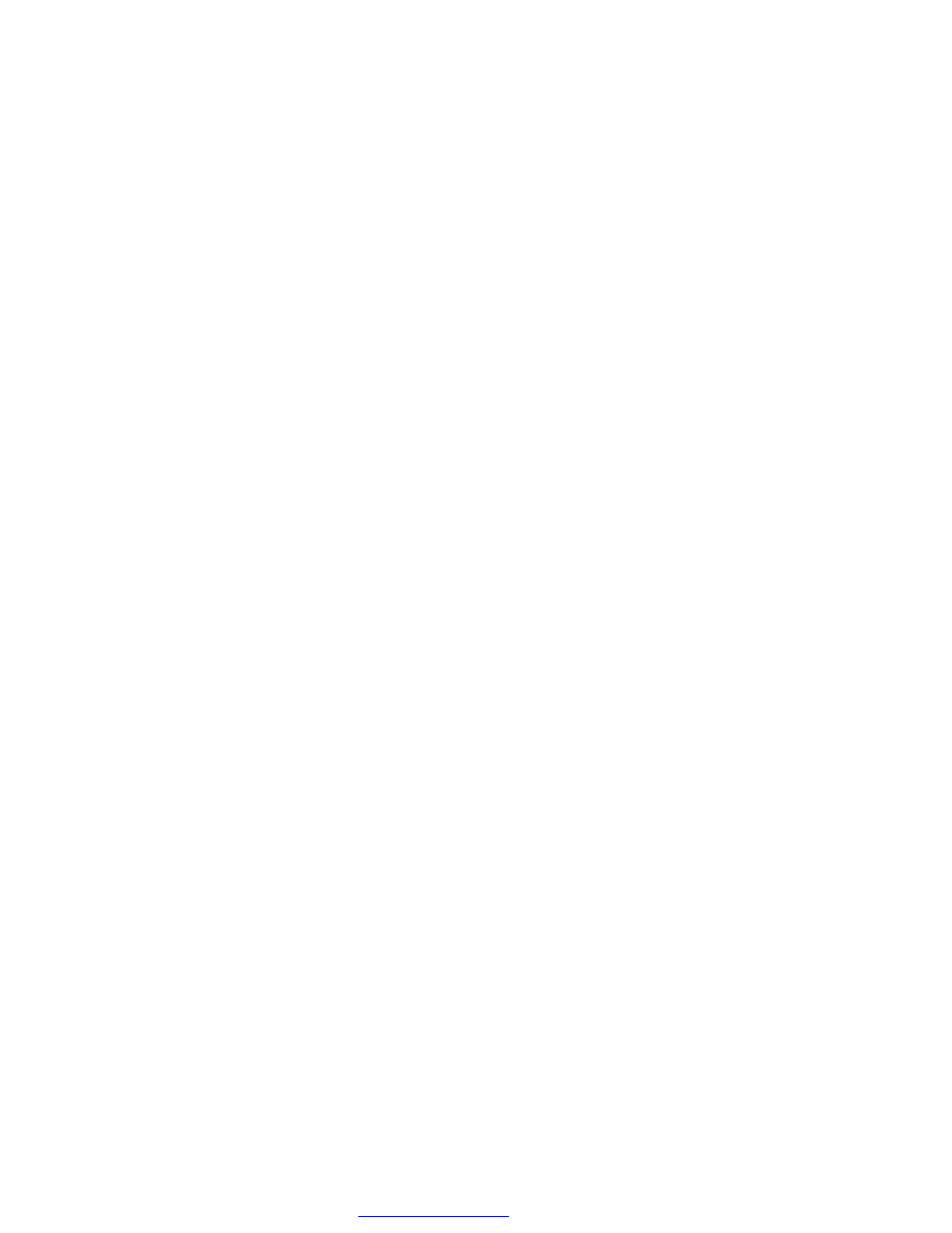
2.4.4. Memory Status LED (Red)
Glowing – Memory is full.
2.4.5. Battery Status LED (Amber/Yellow)
None - Battery has adequate power supply.
Amber - Power is low. Charging immediately is required.
Yellow - Connected to power charger, charging.
LED off - Battery is fully charged.
2.5. Getting Started
2.5.1. STEP 1: Turn on Receiver and Wait for GPS Fix
If the position has not been fixed yet, the Green LED will be still. If the
position has been fixed, the Green LED will be Glowing.
You are ready to connect to your Bluetooth-enabled mobile device and use
your GPS application.
2.5.2. STEP 2: Connect to Bluetooth-Enabled Devices
From your Bluetooth-enabled handheld device, execute Bluetooth
application software to search MBT-1100 and then connect it to your device.
If the connection between your device and MBT-1100 is successful, the
Blue LED will be Glowing.
Note: Type in pin code=0000 during configuration.
2.5.3. STEP 3: Connect to your Navigation Software
l
Load your GPS mapping or routing software, along with the
corresponding maps of the areas that you are occupying or plan to
travel to.
l
Start the application. Make sure the application is set for the COM port
that your Bluetooth-enabled mobile device will use for serial
communication. Now you should be ready to use your GPS application
as directed by the user documentation that came with the software.
More configurations may be necessary.
l
Refer to the following software application user manual to set up the
parameters of the device via Bluetooth radio.
PDF 檔案以 "pdfFactory Pro" 試用版建立
